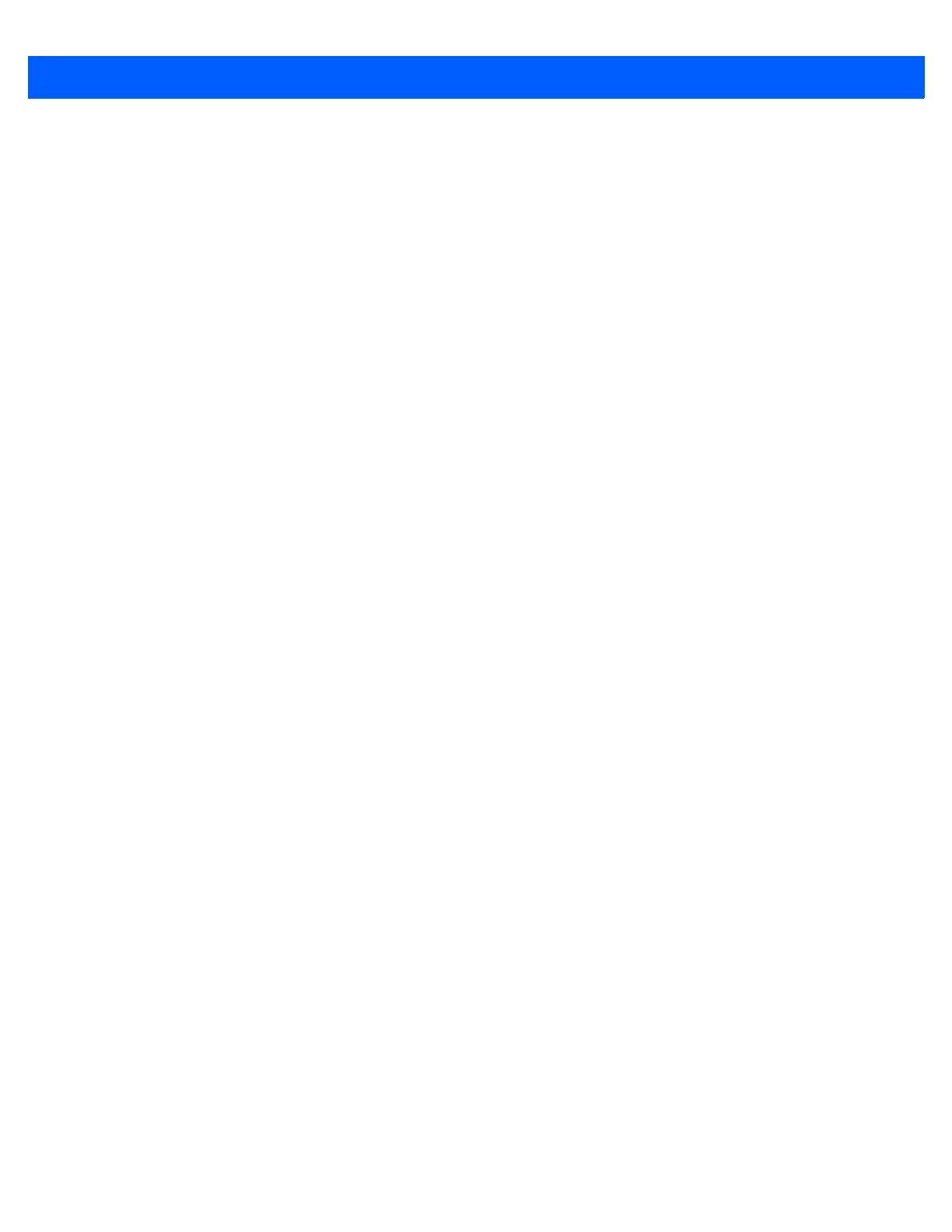14 - 2 DS457-XX20004ZZWW Fixed Mount Imager Integration Guide
•
Validate scanner setup:
• View scanned data within the utility's Data View screen.
• Capture an image and save to a PC within the utility's Data View screen.
• Review settings using the Parameter Report.
• Clone settings from an already deployed scanner from the start screen.
•
Upgrade scanner firmware:
• Load settings to one scanner.
• Stage up to 10 scanners simultaneously (Powered USB Hub recommended with 0.5 amp / port).
•
View statistics such as:
• Asset tracking information.
• Time and usage information.
• Bar codes scanned by symbology.
• Battery diagnostics (select scanners).
•
Generate the following reports:
• Bar Code Report - Programming bar code, included parameter settings, and supported scanner
models.
• Parameter Report - Lists parameters programmed within a configuration file.
• Inventory Report - Lists scanner asset tracking information.
• Validation Report - Printout of scanned data from the Data view.
• Statistics Report - Lists all statistics retrieved from the scanner.
For more information go to: www.zebra.com/123Scan.
Communication with 123Scan
Use a USB cable to connect the scanner to a Windows host computer running 123Scan.
123Scan Requirements
•
Host computer running Windows XP, 7, 8, and 10
•
Scanner
•
USB cable.
123Scan Information
For more information on123Scan, go to: www.zebra.com/123Scan
For a 1 minute tour of 123Scan, go to: www.zebra.com/ScannerHowToVideos
To see a list of all of our software tools, go to: www.zebra.com/scannersoftware.
