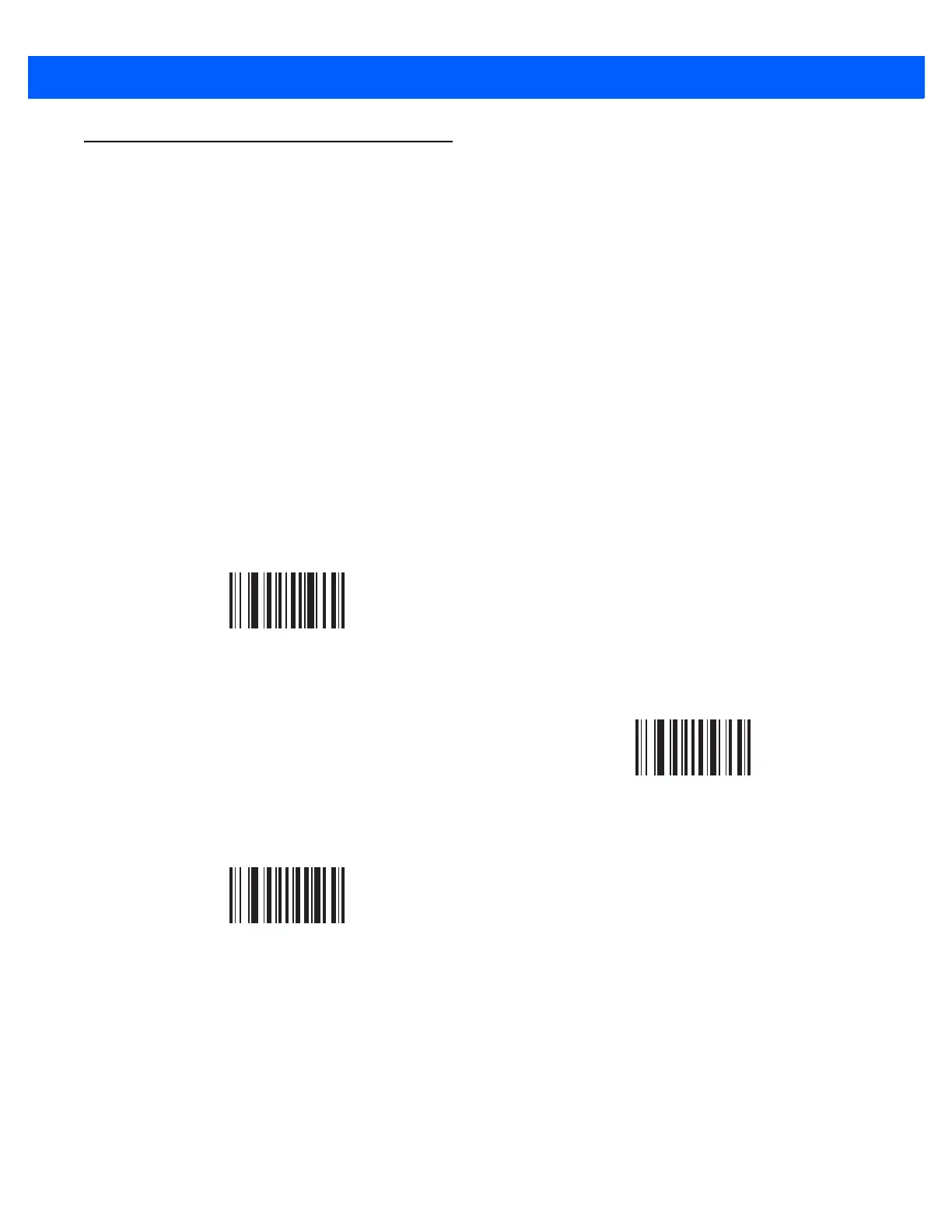User Preferences 6 - 5
User Preferences
Set Default Parameter
You can reset the DS457 to two types of defaults: factory defaults or custom defaults. Scan the appropriate bar
code below to reset the imager to its default settings and/or set its current settings as custom defaults.
•
Restore Defaults - Scan this bar code to reset all default parameters as follows.
• If you previously set custom defaults by scanning Write to Custom Defaults, scan Restore Defaults
to retrieve and restore the imager’s custom default settings.
• If you did not set custom defaults, scan Restore Defaults to restore the factory default values listed in
Table A-1.
•
Set Factory Defaults - Scan this bar code to restore the factory default values listed in Table A-1. This
deletes any custom defaults set.
•
Write to Custom Defaults - Scan this bar code to set the current imager settings as custom defaults.
Once set, you can recover custom default settings by scanning Restore Defaults.
*Restore Defaults
Set Factory Defaults
Write to Custom Defaults
