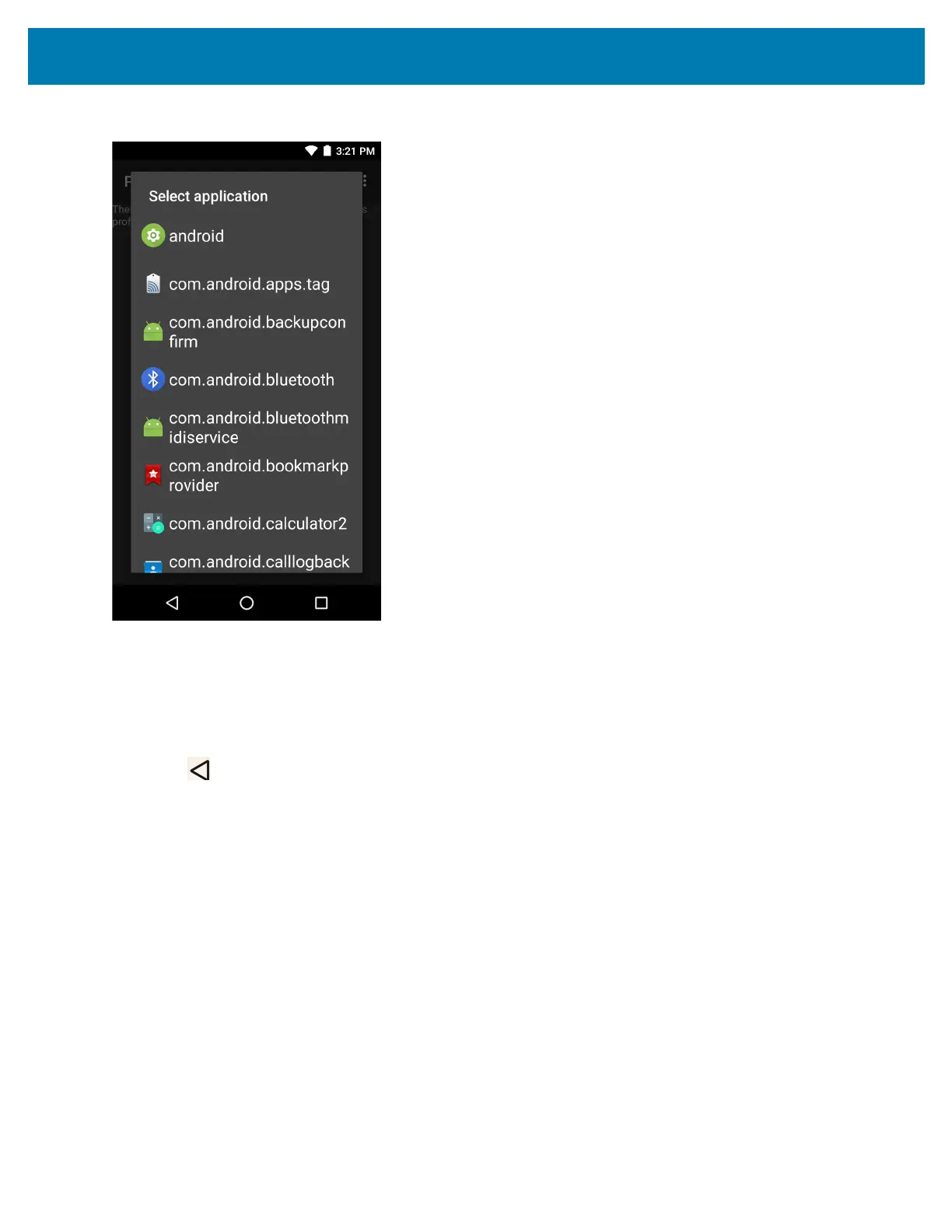Datawedge Configuration
101
Figure 84 Select Application Menu
4. In the Select application screen, select the desired application from the list.
5. In the Select activity menu, selecting the activity adds that application/activity combination to the associated
application list for that profile. Selecting * as the activity results in all activities within that application being
associated to the profile. During operation, DataWedge tries to match the specific application/activity
combinations with the foreground application/activity before trying to match the general application/*
combinations.
6. Touch .
