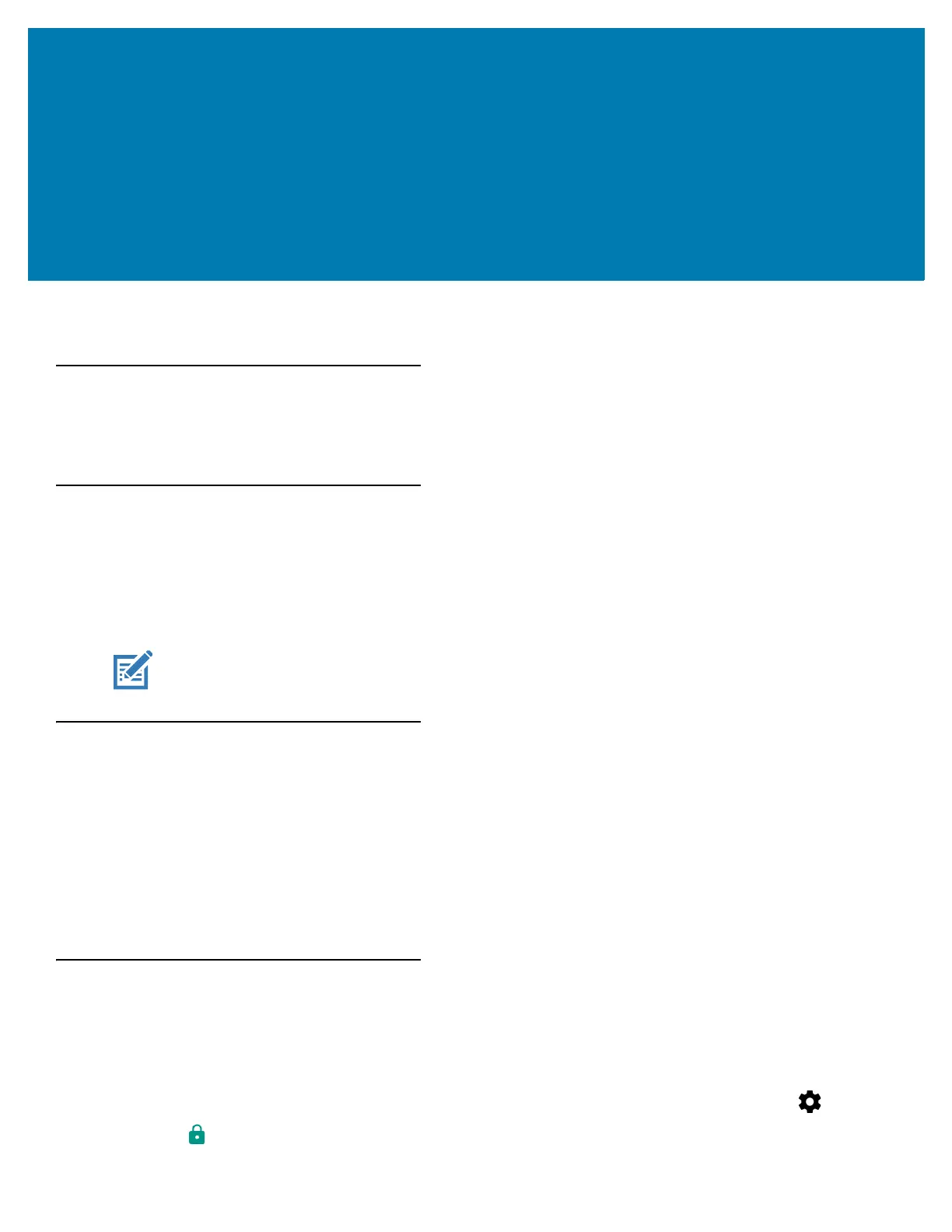177
Application Deployment
Introduction
This chapter describes features in Android including new security features, how to package applications, and
procedures for deploying applications onto the device.
Security
The device implements a set of security policies that determine whether an application is allowed to run and, if
allowed, with what level of trust. To develop an application, you must know the security configuration of the device,
and how to sign an application with the appropriate certificate to allow the application to run (and to run with the
needed level of trust).
Secure Certificates
If the VPN or Wi-Fi networks rely on secure certificates, obtain the certificates and store them in the device’s
secure credential storage, before configuring access to the VPN or Wi-Fi networks.
If downloading the certificates from a web site, set a password for the credential storage. The device supports
X.509 certificates saved in PKCS#12 key store files with a .p12 extension (if key store has a .pfx or other
extension, change to .p12).
The device also installs any accompanying private key or certificate authority certificates contained in the key
store.
Installing a Secure Certificate
To install a secure certificate:
1. Copy the certificate from the host computer to the root of the microSD card or the device’s internal memory.
See USB Communication for information about connecting the device to a host computer and copying files.
2. Swipe down with two fingers from the status bar to open the quick access panel and then touch .
3. Touch Security.
NOTE: Ensure the date is set correctly before installing certificates or when accessing secure web sites.
