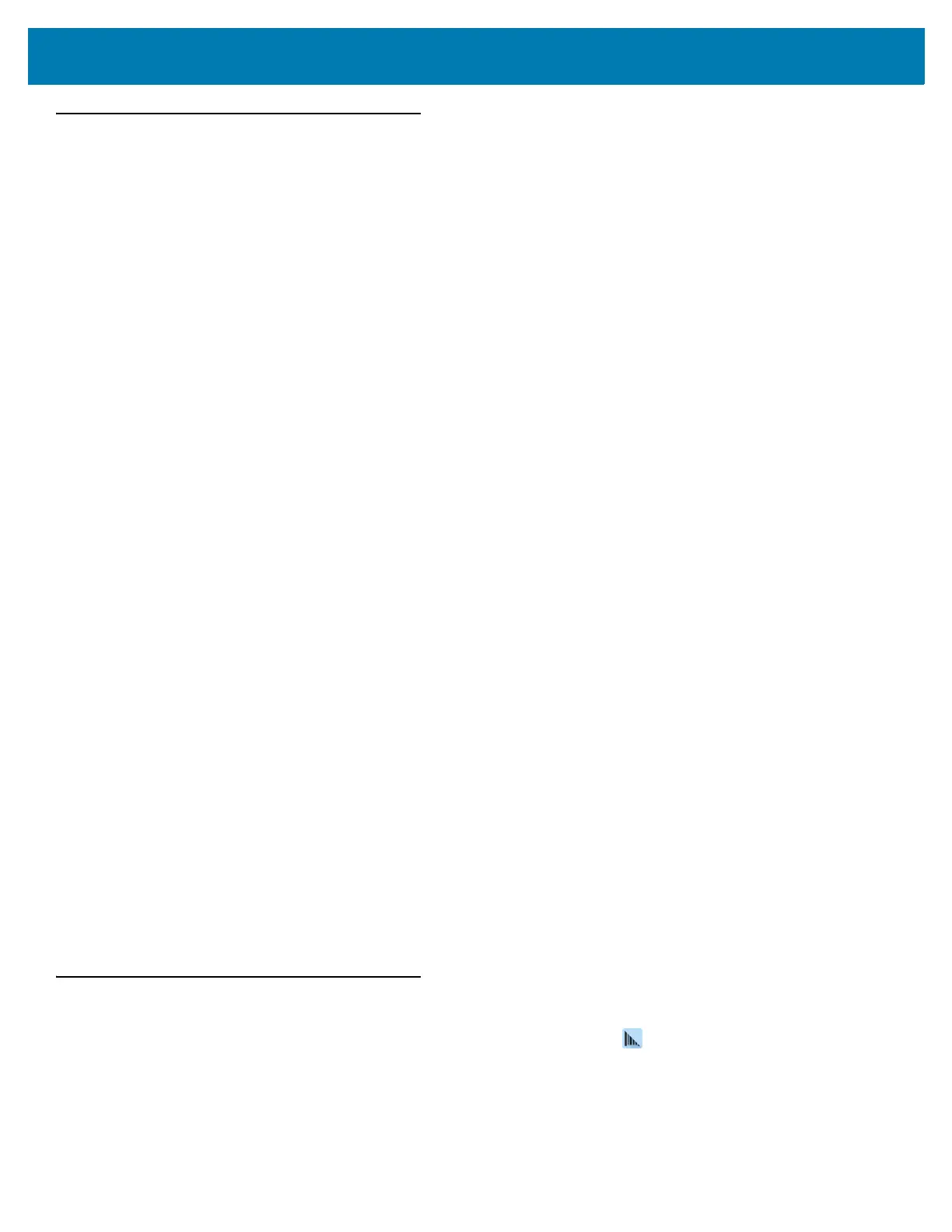Datawedge Configuration
96
Plug-ins
A plug-in is a software module utilized in DataWedge to extend its functionality to encompass technologies such as
barcode scanning. The plug-ins can be categorized into three types based on their operations:
• Input Plug-ins
• Output Plug-ins
• Process Plug-ins.
Input Plug-ins
An Input Plug-in supports an input device, such as a barcode scanner contained in, or attached to the device.
DataWedge contains base plug-ins for these input devices.
• Barcode Scanner Input Plug-in – The Barcode Scanner Input Plug-in is responsible for reading data from
the integrated barcode scanner and supports different types of barcode readers including laser, imager
and internal camera. Raw data read from the barcode scanner can be processed or formatted using
Process Plug-ins as required. DataWedge has built-in feedback functionality for the barcode scanner to
issue user alerts. The feedback settings can be configured according to user requirement.
Process Plug-ins
Process Plug-ins are used in DataWedge to manipulate the received data according to the requirement, before
sending to the foreground application via the Output Plug-in.
• Basic Data Formatting Process Plug-in – The Basic Data Formatting Plug-in allows DataWedge to add
a prefix and/or a suffix to the captured data before passing it to an Output Plug-in.
• Advanced Data Formatting Process Plug-in – The Advanced Data Formatting Plug-in allows
DataWedge to apply rules (actions to be performed based on defined criteria) to the data received via an
input plug-in before passing it to an Output Plug-in.
Output Plug-ins
Output Plug-ins are responsible for sending the data from Input Plug-ins to a foreground application on the device.
• Keystroke Output Plug-in – The Keystroke Output Plug-in collects and sends data received from the
Input Plug-in to the foreground applications by emulating keystrokes.
• Intent Output Plug-in – The Intent Output Plug-in collects and sends data received from the Input
Plug-ins to foreground applications using the Android Intent mechanism.
• IP Output Plug-in – The IP Output Plug-in collects and sends data received from the Input Plug-ins to a
host computer via a network connection. Captured data can be sent over an IP network to a specified IP
address and port using either TCP or UDP transport protocols.
Profiles Screen
To launch DataWedge, swipe up from the bottom of the screen and touch . By default, three profiles appear:
• Profile0
• Launcher
• DWDemo.
