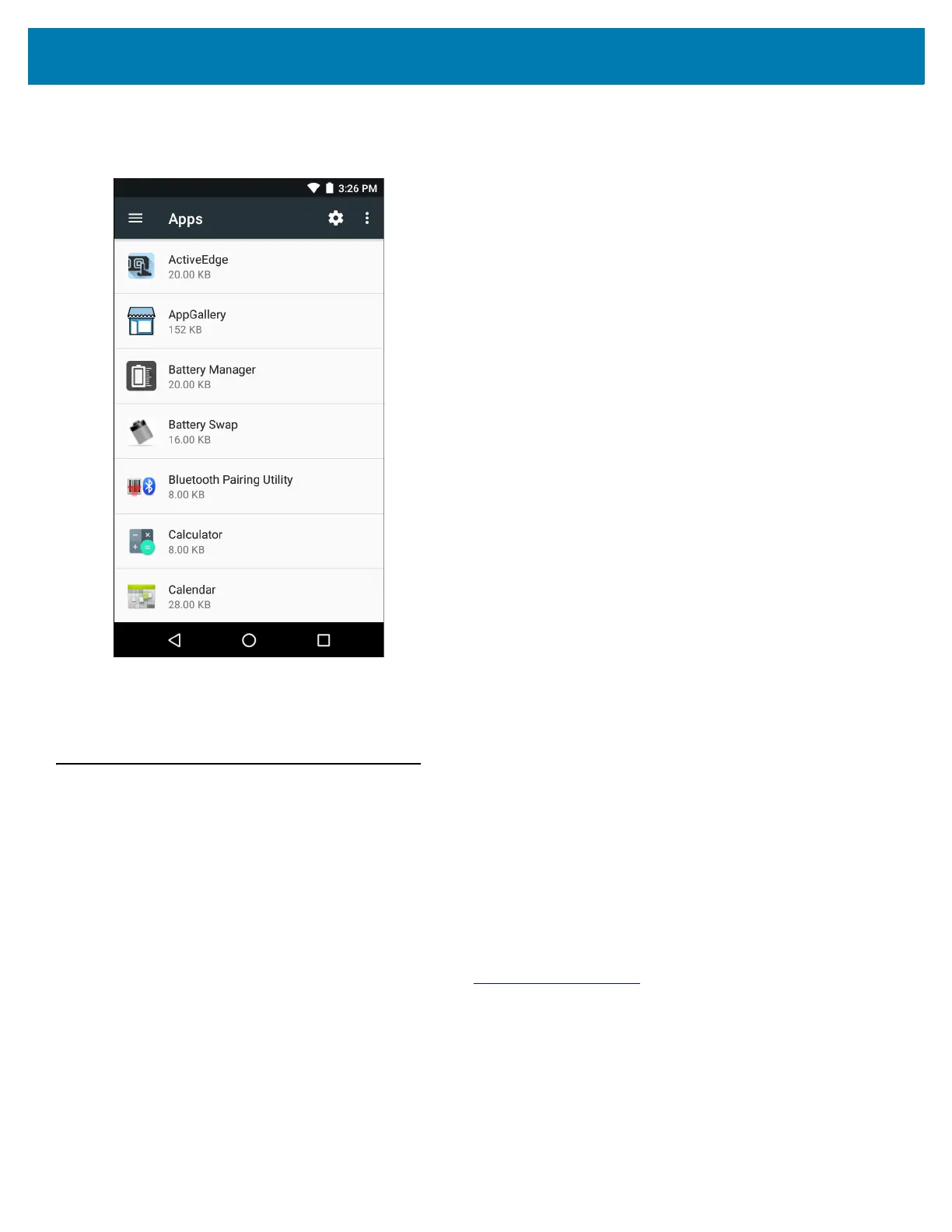Application Deployment
195
3. Scroll through the list to the application.
Figure 138 Downloaded Screen
4. Touch the application to uninstall.
5. Touch Uninstall.
6. Touch OK to confirm.
Performing a System Update
System Update packages can contain either partial or complete updates for the operating system. Zebra
distributes the System Update packages on the Zebra Support & Downloads web site. Perform system update
using either a microSD card or using ADB.
Download the System Update Package
Download the system update package:
1. Go to the Zebra Support & Downloads web site, www.zebra.com/support.
2. Download the appropriate System Update package to a host computer.
Using microSD Card
1. Copy the System Update zip file to the root of the microSD card.
