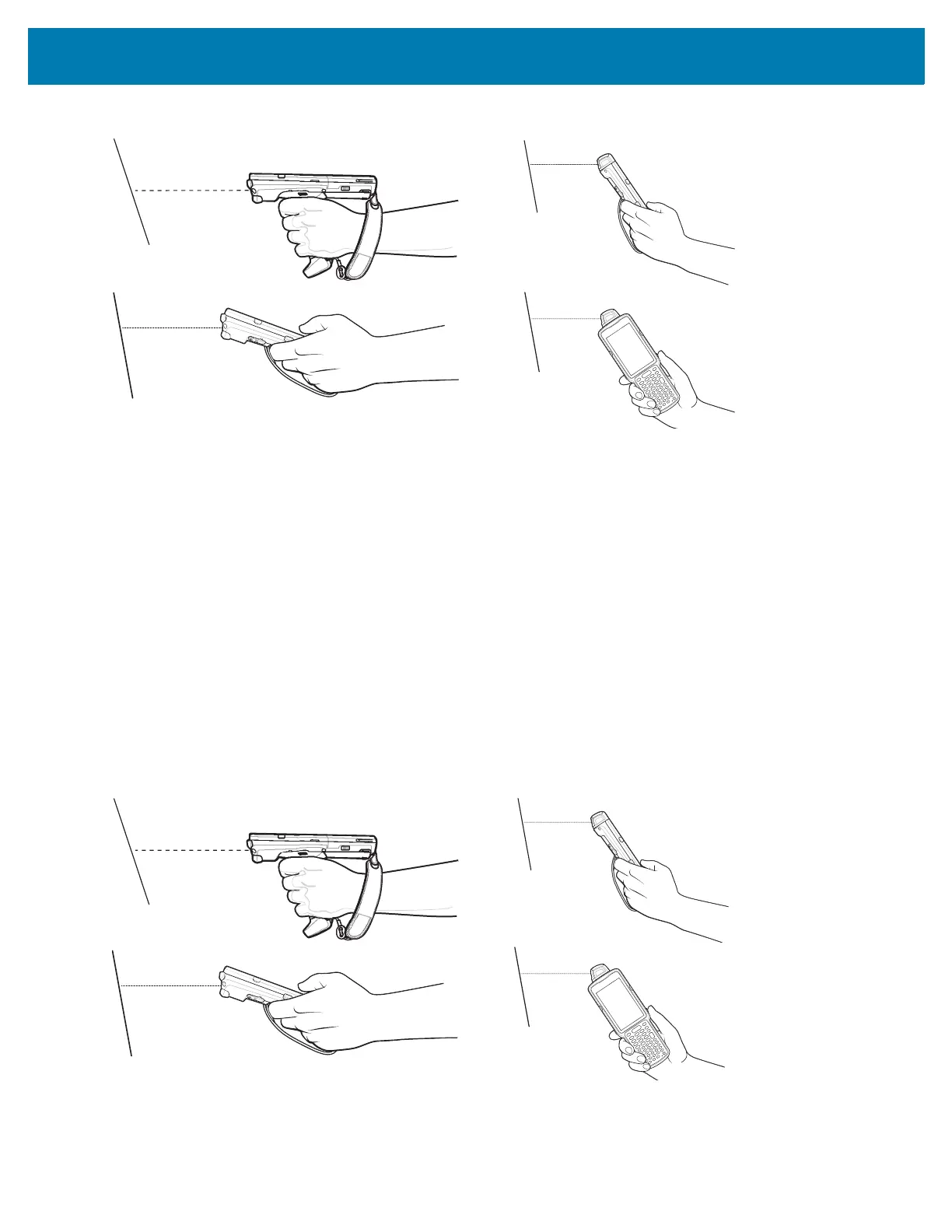Datawedge Configuration
94
Figure 76 Data Capture
5. Release the scan button or Trigger.
6. The barcode content data appears in the text field.
Barcode Capture with Laser Scanner
To capture barcode data:
1. Ensure that an application is open on the device and a text field is in focus (text cursor in text field).
2. Point the top of the device at a barcode.
3. Point the scan exit window at a bar code.
4. Press and hold the Scan button.
The red scan line turns on to assist in aiming. Ensure that the scan line crosses every bar and space of the
barcode.
The Scan LEDs light green and a beep sounds, by default, to indicate the barcode was decoded successfully.
Figure 77 Data Capture
5. Release the scan button.
6. The captured data appears in the text field.
