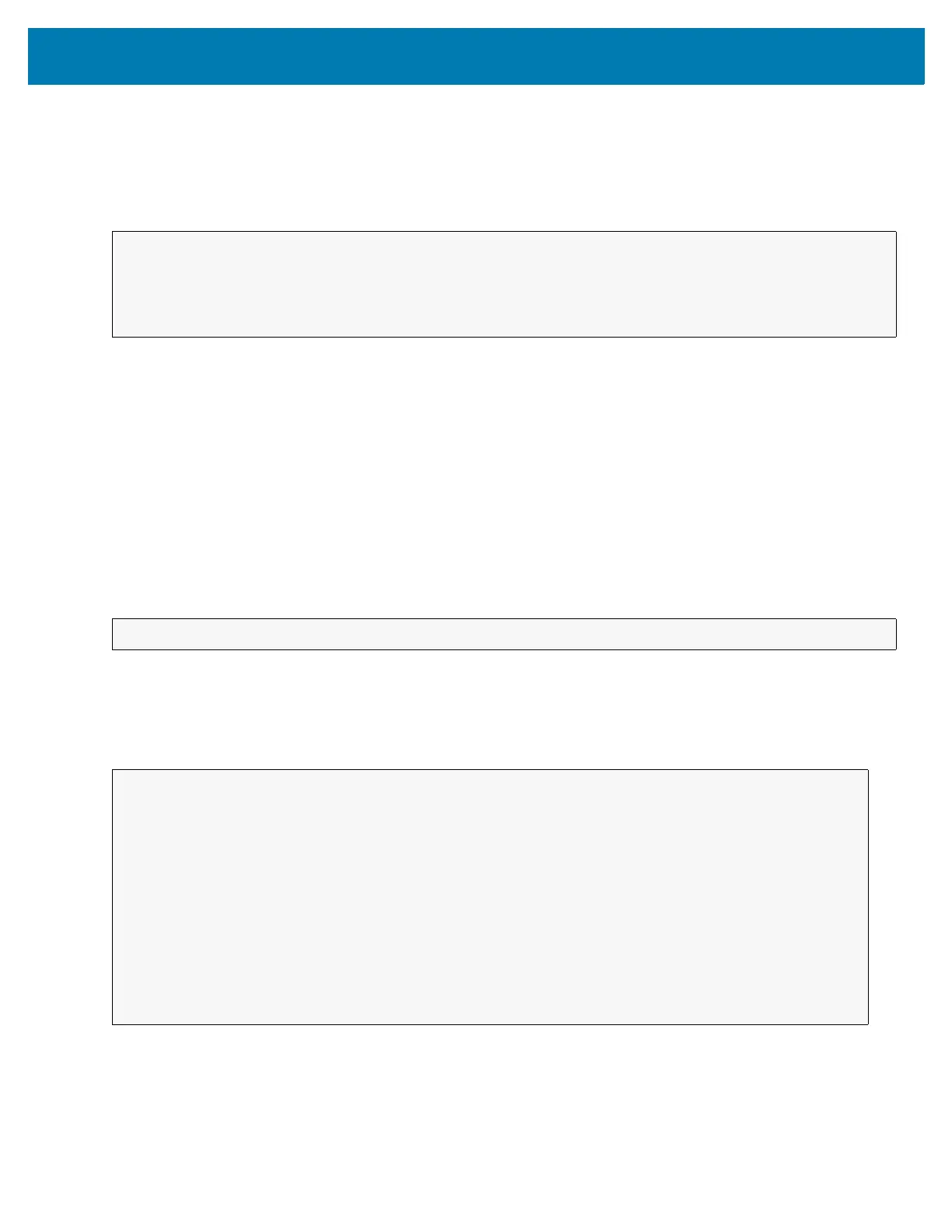Datawedge Configuration
146
Reset Default Profile
Use the resetDefaultProfile API function to reset the default Profile back to Profile0.
Function Prototype
Parameters
action: String "com.symbol.datawedge.api.ACTION_RESETDEFAULTPROFILE"
extra_data: String "com.symbol.datawedge.api.EXTRA_PROFILENAME"
<Profile name>: The Profile name to set as the default Profile as a string (case-sensitive).
Return Values
None.
Error and debug messages will be logged to the Android logging system which then can be viewed and filtered by
the logcat command. You can use logcat from an ADB shell to view the log messages, e.g.
Error messages will be logged for invalid actions, parameters and failures (e.g. Profile not found or associated with
an application).
Example
Comments
None.
Intent i = new Intent();
i.setAction(ACTION);
i.putExtra(EXTRA_DATA, "<Profile name>");
$ adb logcat -s DWAPI
// define action string
String resetDefaultProfile = "com.symbol.datawedge.api.ACTION_RESETDEFAULTPROFILE";
public void onResume() {
// create the intent
Intent i = new Intent();
// set the action to perform
i.setAction(resetDefaultProfile);
context.this.sendBroadcast(i);
}
