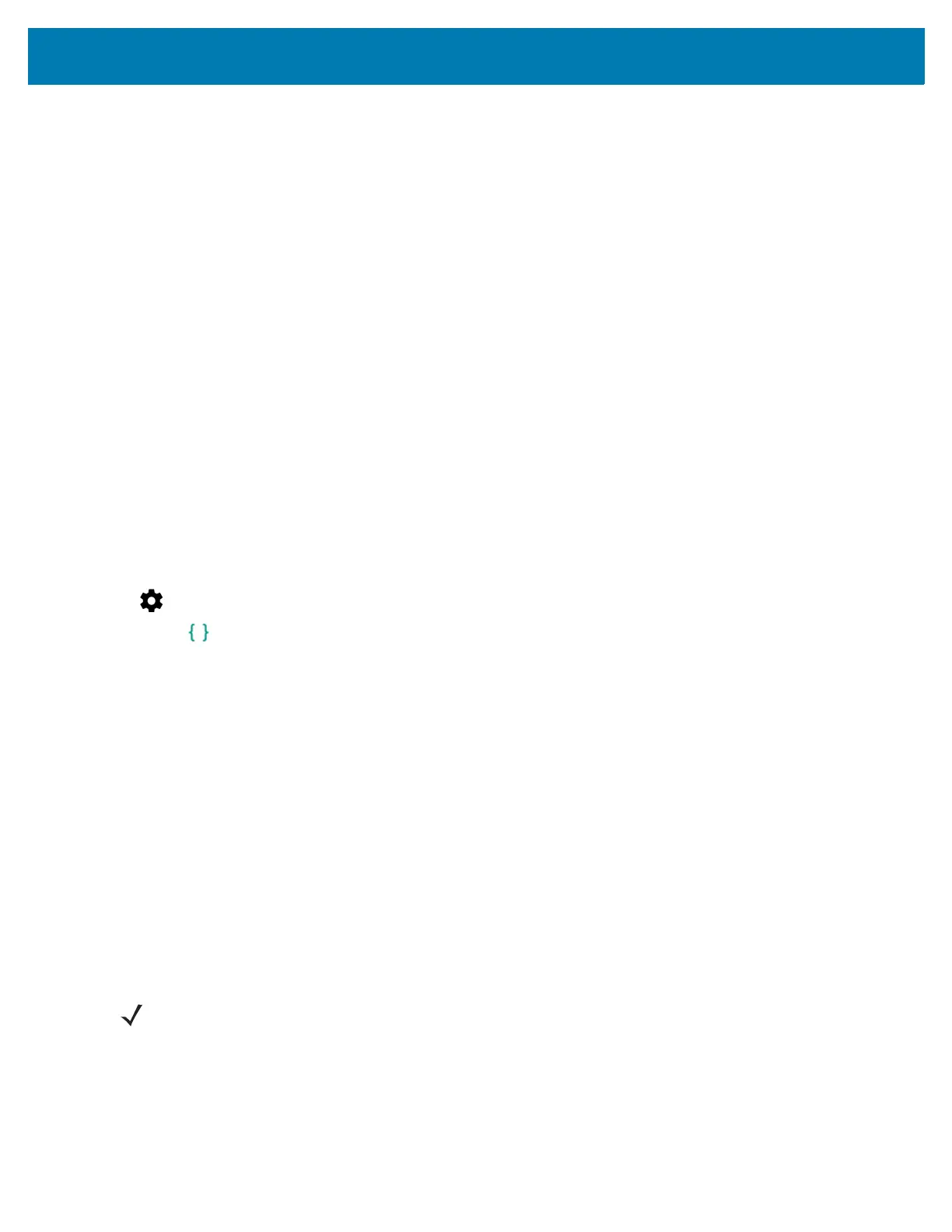Application Deployment
200
2. Press and hold the Power button until the menu appears.
3. Touch Reboot.
4. Touch OK. The device resets.
5. On the MC33XX-G, press and hold the trigger until the Zebra Technologies logo appears, and then release the
trigger. The System Recovery screen appears. See Figure 139 on page 196.
6. On the MC33XX-R/S, press and hold the right or left yellow side key scan button until the Zebra Technologies
logo appears, and then release the side key scan button. The System Recovery screen appears. See Figure
139 on page 196.See Figure 139 on page 196.
7. Press the Up and Down Volume buttons to navigate to the apply update from sdcard.
8. Press the Power button.
9. Press the Up and Down Volume buttons to navigate to the Factory Reset file.
10. Press the Power button. The Factory Reset occurs and then the device returns to the Recovery screen.
11. Press the Power button.
Using ADB
To perform an Factory Reset using ADB:
1. Connect the device to the Rugged Charge/USB cable or insert the device into the 1-Slot USB/Charge Only
Cradle.
2. Connect the cable or cradle to the host computer.
3. On the device, swipe down with two fingers from the status bar to open the quick access panel and then touch
.
4. Touch Developer options.
5. Slide the switch to the ON position.
6. Touch USB Debugging. A check appears in the check box. The Allow USB debugging? dialog box appears.
7. Touch OK.
8. On the host computer, open a command prompt window and use the adb command:
adb reboot recovery
9. Press Enter. The System Recovery screen appears. See Figure 139 on page 196.
10. Press the Volume Up and Volume Down buttons to navigate to apply from adb.
11. Press the Power button.
12. On the host computer, open a command prompt window and use the adb command:
adb devices.
The following displays:
List of devices attached
XXXXXXXXXXXXXXX device
(where XXXXXXXXXXXXXXX is the device number).
13. Type:
adb reboot recovery
14. Press Enter. The System Recovery screen appears. See Figure 139 on page 196.
15. Press the Volume Up and Volume Down buttons to navigate to apply from adb.
NOTE: If device number does not appear, ensure that ADB drivers are installed properly.
