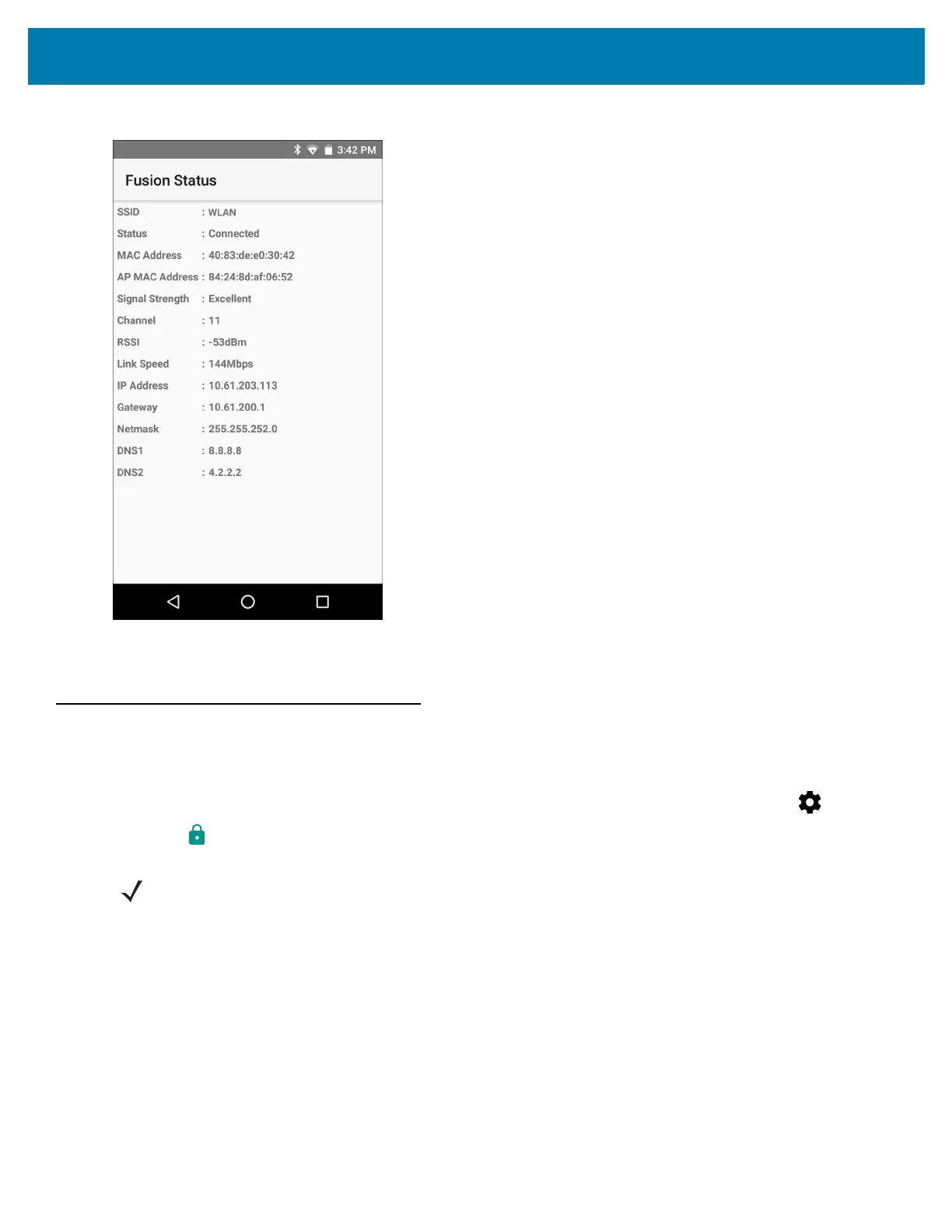Settings
158
Figure 109 Fusion Status Screen
• About
• Version - Displays the current Fusion information.
Screen Unlock Settings
Use the Security settings to set preferences for locking the screen.
1. Swipe down with two fingers from the status bar to open the quick access panel and then touch .
2. Touch Security.
• Screen lock - Touch to configure the device to require a slide, pattern, PIN, or password to unlock the
screen.
• None - Disable screen unlock security.
• Swipe - Slide the lock icon to unlock the screen.
• Pattern - Draw a pattern to unlock screen. See Set Screen Unlock Using Pattern for more information.
• PIN - Enter a numeric PIN to unlock screen. See Set Screen Unlock Using PIN for more information.
• Password - Enter a password to unlock screen. See Set Screen Unlock Using Password for more
information.
NOTE: Options vary depending upon the application’s policy, for example, email.
