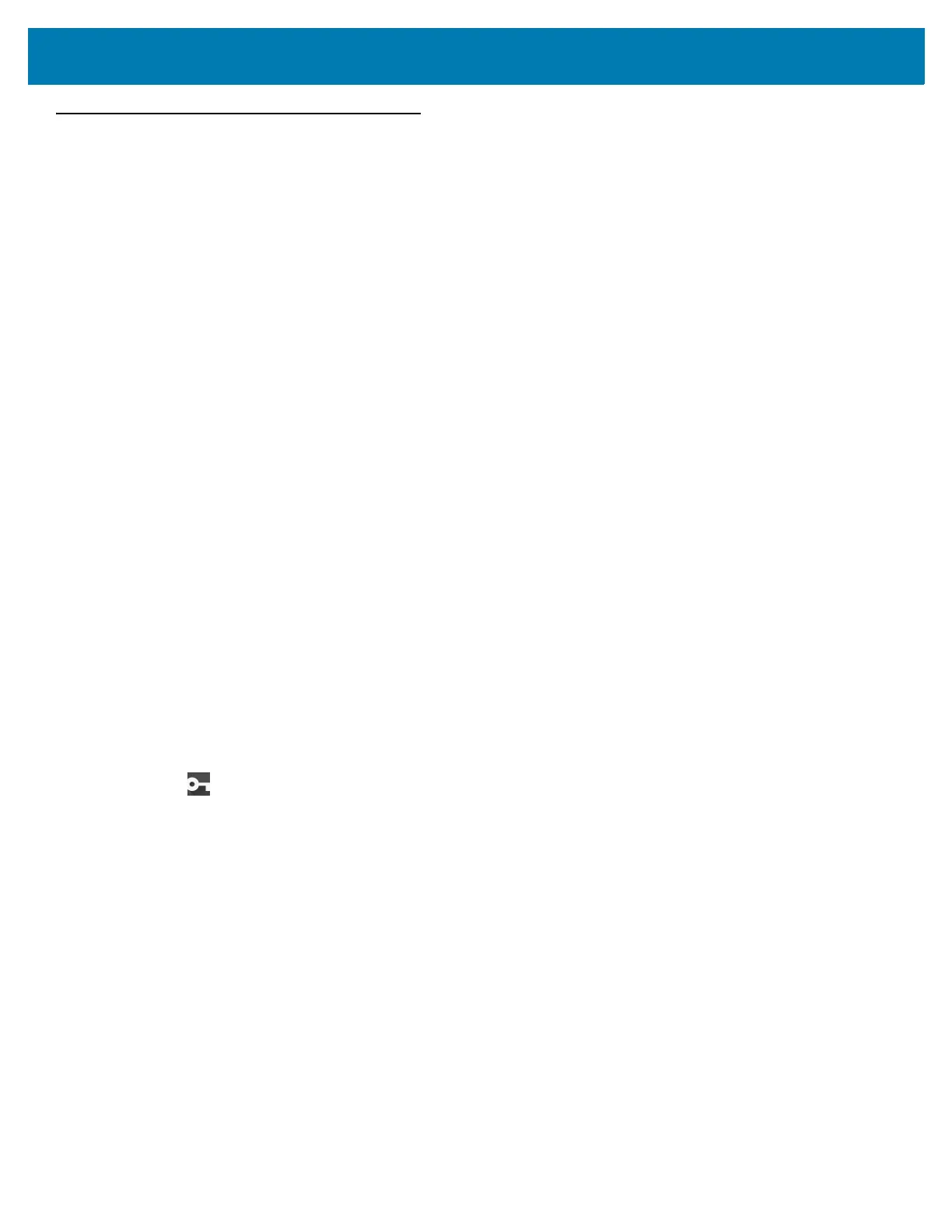Application Deployment
179
License Manager
License Manager is an Android application and is offered to customers having Back-Office Server, Relay/Proxy
Server and Local/On-Premise Server infrastructures for manual license activation of Zebra Technologies software
products. This then enables the corresponding software or device functionality. The application also shows the list
of active licenses on the device along with the products and their features and versions. All the license rights
displayed in the application are available for acquisition on the device.
Use License Manager to manage software licenses on the MC33XX. The License Manager administers the
software licenses on a device, allowing an administrator or application on the device to control the usability of
software features that require licensing. Software components can be made usable, unusable or feature-limited
based on the license on the device. If a component requires licensing, the absence of a valid license will limit or
prevent its functionality.
Android Versions Supported
• KitKat
• Lollipop
• Marshmallow
• Nougat
Requirements
• License Manager and LicenseMgrService applications pre-installed on the device.
• Network Connection
• Back-Office Server, Relay/Proxy Server or Local/On-Premise Server infrastructure setup
Start Application
To start License Manager:
1. On the Home screen, swipe up from the bottom of the screen.
2. Touch License Manager.
The application starts and displays the following License Manager Home screen, when there are no licenses
currently active on the device.
