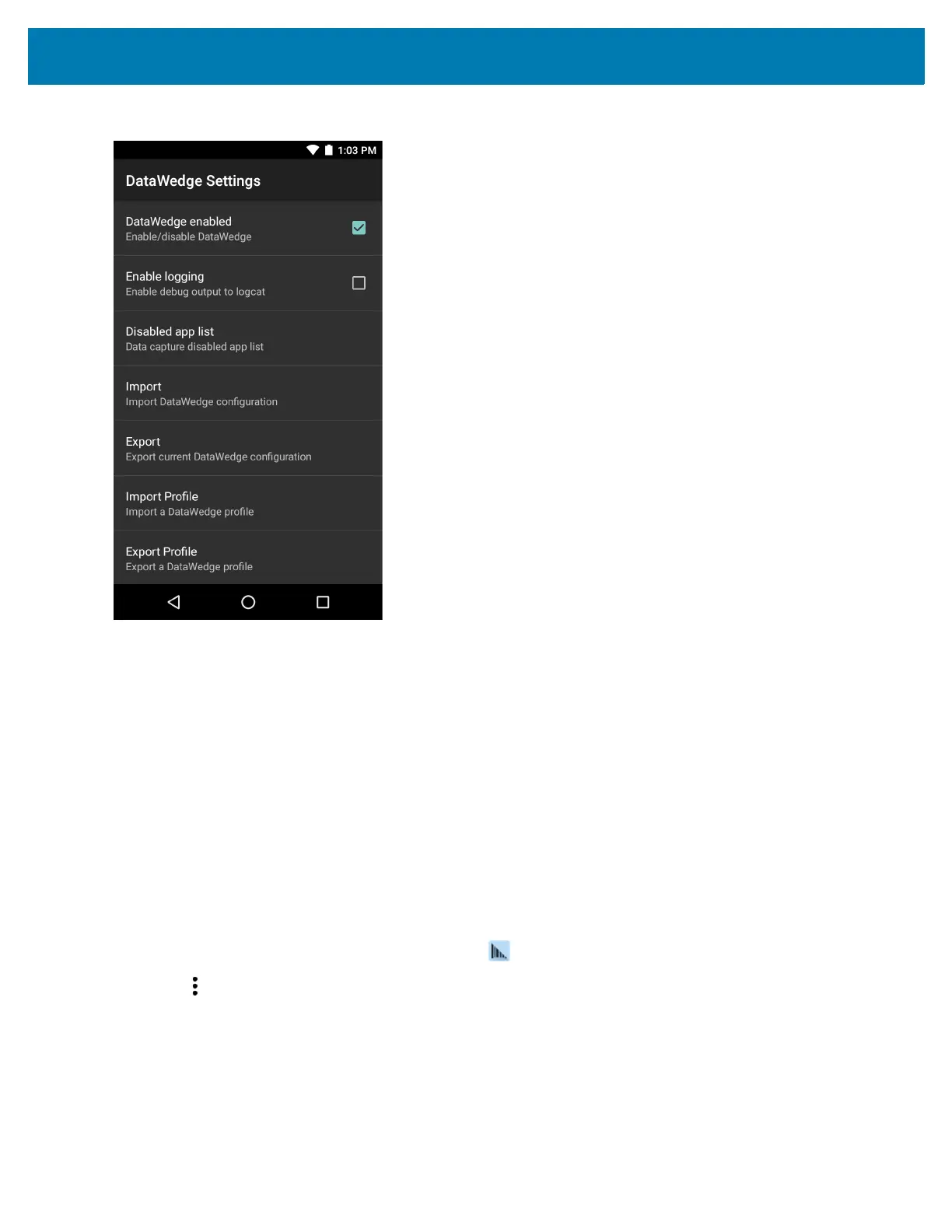Datawedge Configuration
137
Figure 103 DataWedge Settings Window
• DataWedge enabled - Enables or disables DataWedge. To disable DataWedge uncheck this option.
• Enable logging - Enables or disables debug output file to logcat. To enable logging check this option.
• Disable app list - Disables scanning functions for selected applications or activities.
• Import - allows import of a DataWedge configuration file. The imported configuration replaces the current
configuration.
• Export - allows export of the current DataWedge configuration.
• Import Profile - allows import of a DataWedge profile file.
• Export Profile - allows export of a DataWedge profile.
• Restore - return the current configuration back to factory defaults.
Importing a Configuration File
1. Copy the configuration file to the microSD card /Android/data/com.symbol.datawedge/files folder.
2. Swipe up from the bottom of the screen and touch .
3. Touch .
4. Touch Settings.
5. Touch Import.
6. Touch filename to import.
The configuration file (datawedge.db) is imported and replaces the current configuration.
