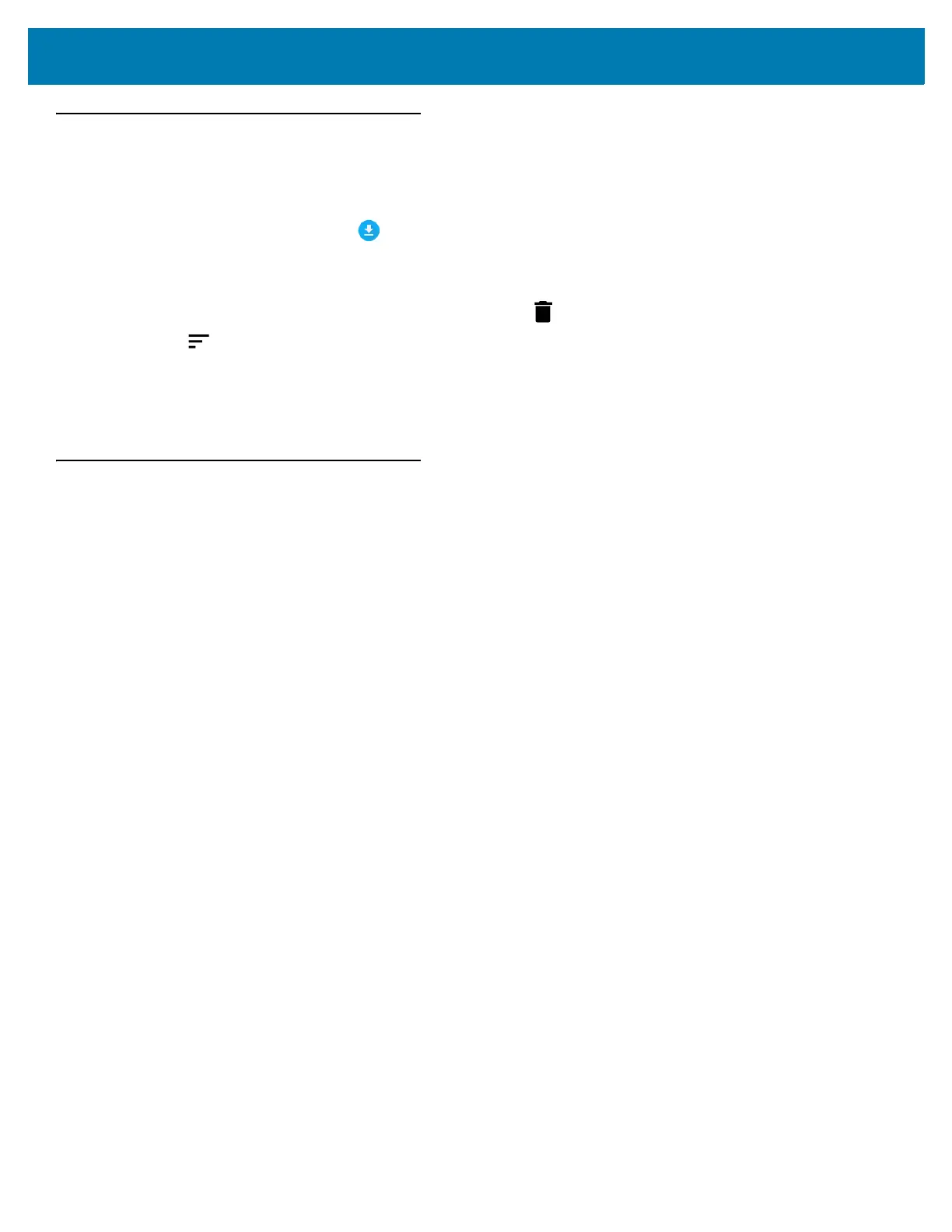Application Deployment
212
Managing Downloads
Files and applications downloaded using the Browser or Email are stored on microSD card in the Download
directory. Use the Downloads application to view, open, or delete downloaded items.
1. Swipe the screen up and touch .
2. Touch an item to open it.
3. Touch headings for earlier downloads to view them.
4. Touch and hold an item, select items to delete and touch . The item is deleted from storage.
5. Touch > By name or By date modified to switch between them.
When an application is opened, the other applications being used do not stop. The operating system and
applications work together to ensure that applications not being used do not consume resources
unnecessarily, stopping and starting them as needed. For this reason, there’s no need to stop applications
unless it is not functioning properly.
