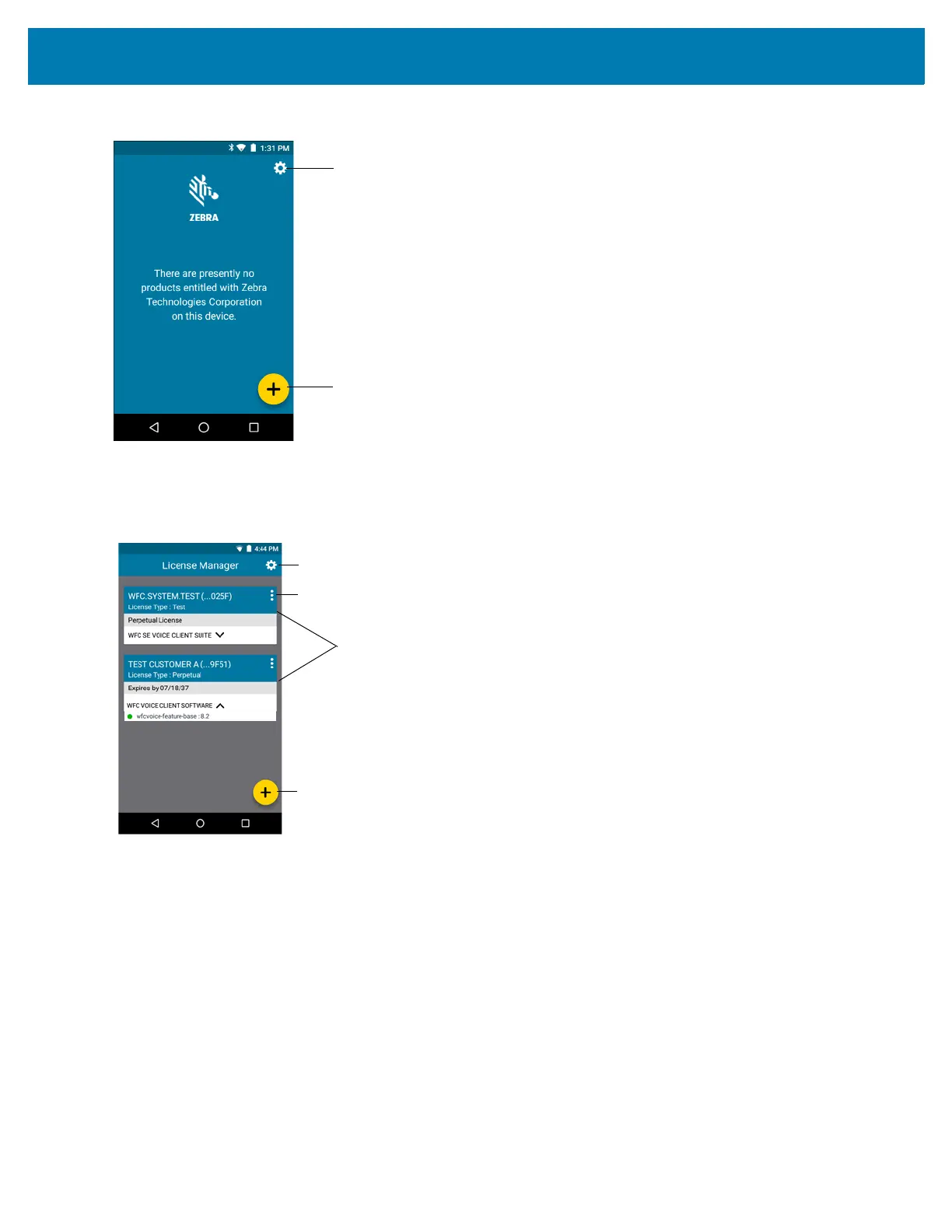Application Deployment
180
Figure 124 License Manager Home Screen - Without Licenses
The application starts and displays the following License Manager Home screen, when there are licenses currently
active on the device.
Figure 125 License Manager Home Screen - With Licenses
Active License Display
All licenses currently active on the device display in the form of cards on the License Manager Home screen. Each
card corresponds to an active license. Each license on the License Manager Home screen contains the following
information:
First Row - Includes the name of the organization who purchased the license along with the last four digits of
the activation ID used for activating the license.
Second Row - Includes the license type. Valid license types:
• Perpetual
• Permanent
• Trial License
• Test
Settings
Floating Action Button
Active License Cards
Settings
Floating Action Button
Active License Card Menu