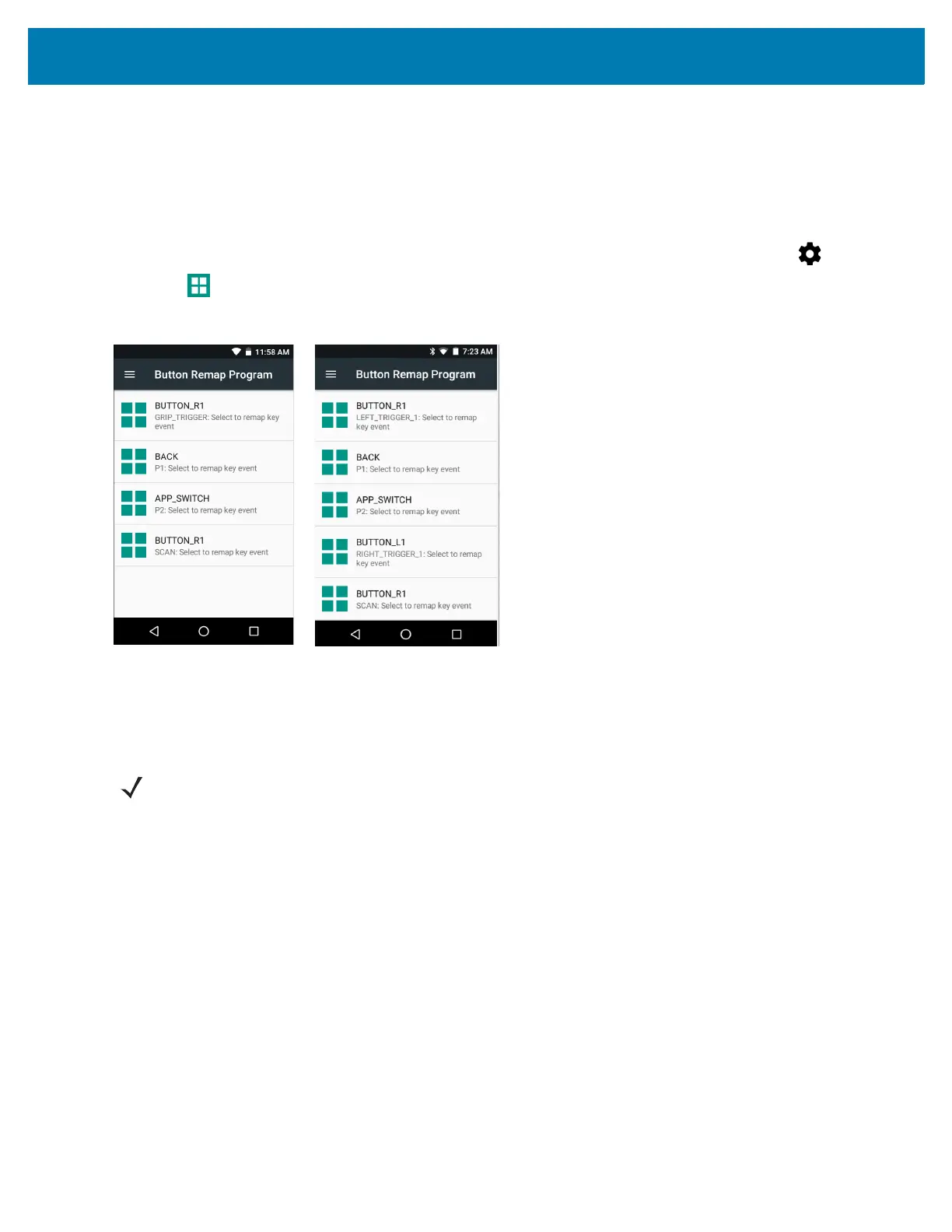Settings
162
• P1 Button
• P2 Button
• Scan Button
Remapping a Button
1. Swipe down with two fingers from the status bar to open the quick access panel and then touch .
2. Touch Key Programmer.
Figure 113 Key Programmer Screen
3. Select the button to remap.
4. Touch the BUTTON REMAPPING tab or the SHORTCUT tab that lists the available functions and
applications.
5. Touch a function or application shortcut to map to the button.
NOTE: If you select an application shortcut, the application icon appears next to the button on the Key
Programmer screen.
