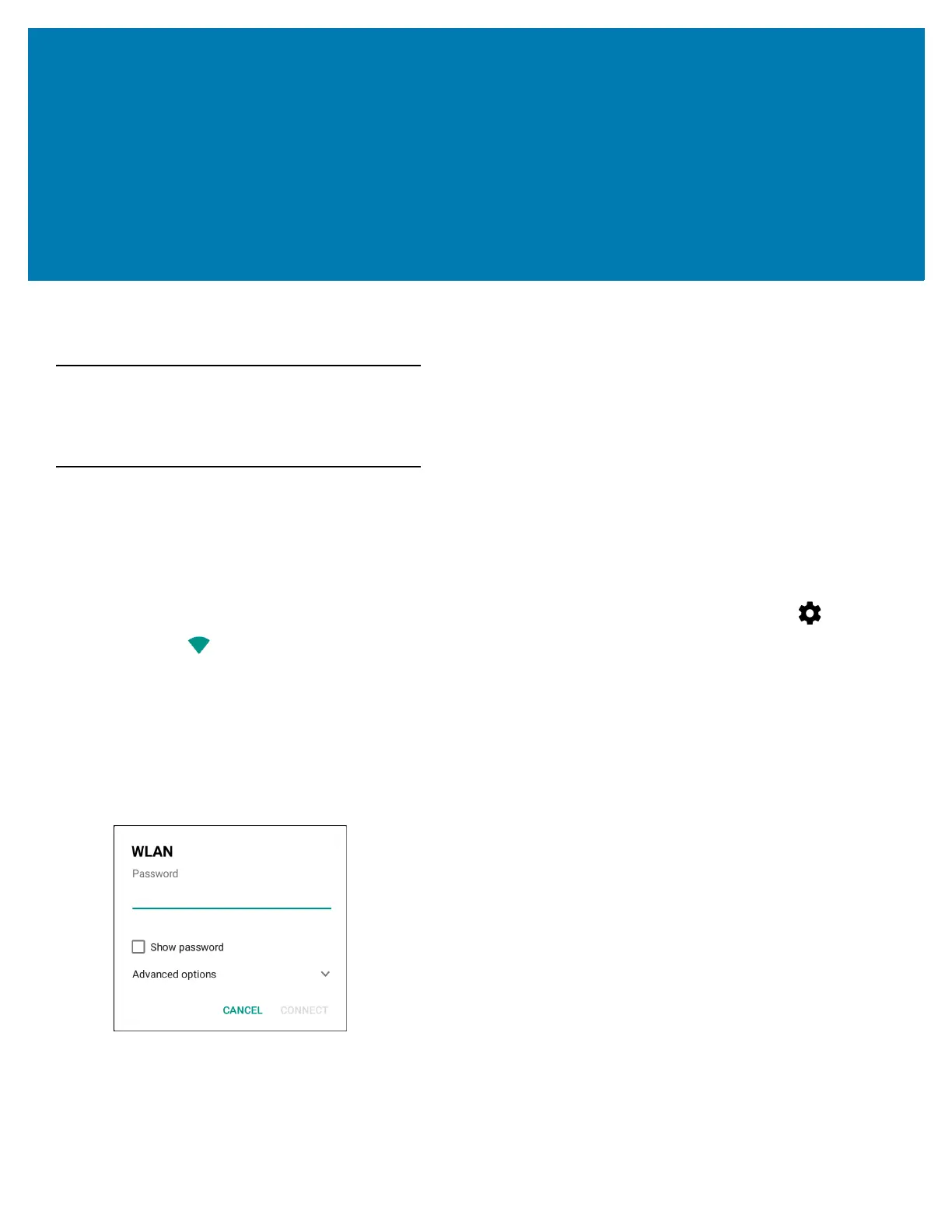151
Settings
Introduction
This chapter describes settings available for configuring the device.
WLAN Configuration
Configuring a Wi-Fi Network
To set up a Wi-Fi network:
1. Swipe down with two fingers from the status bar to open the quick access panel and then touch .
2. Touch Wi-Fi.
3. Slide the switch to the ON position.
4. The device searches for WLANs in the area and lists them on the screen.
5. Scroll through the list and select the desired WLAN network.
6. Touch the desired network. If the network security is Open, the device automatically connects to the network.
For all other network security a dialog box appears.
Figure 104 WLAN WEP Network Security Dialog Box
