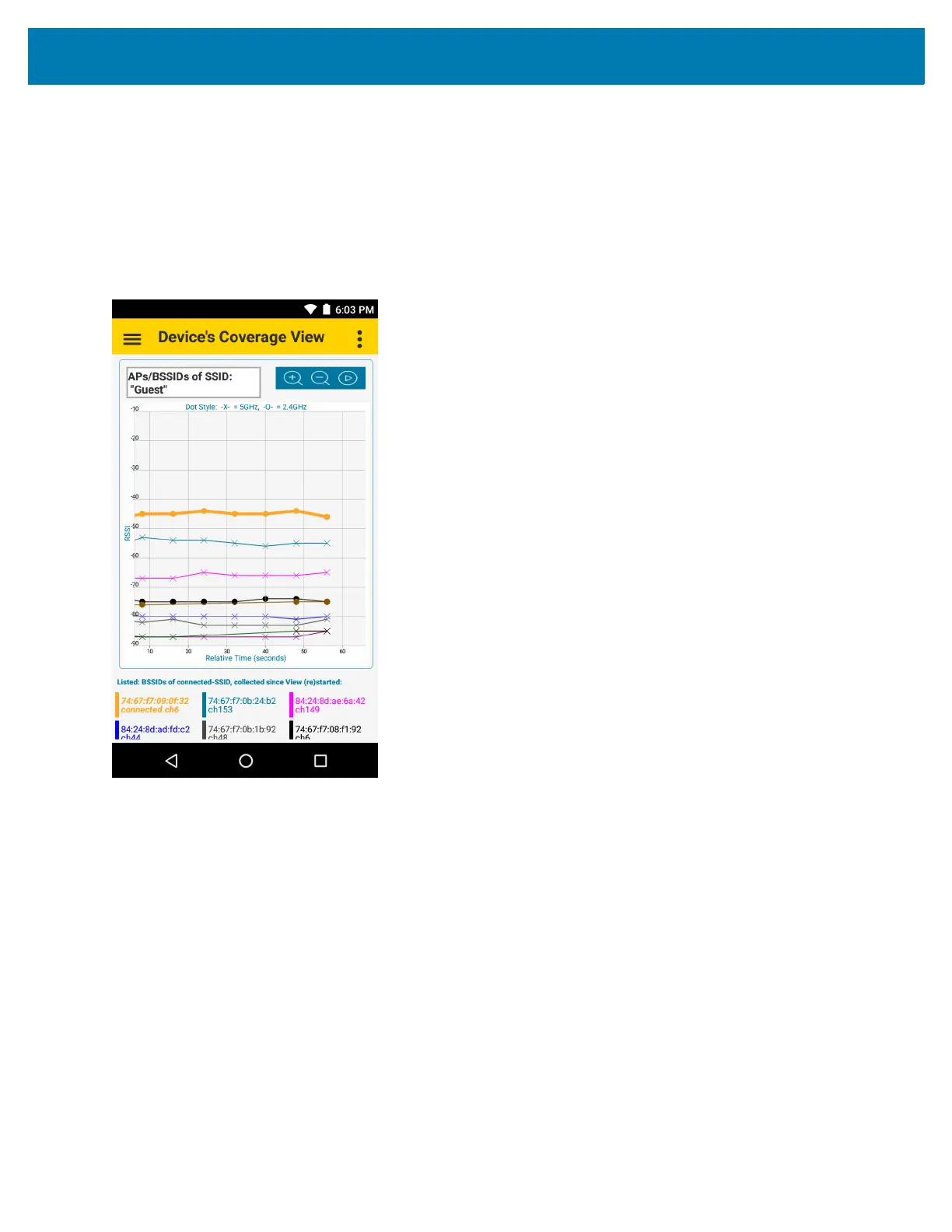Maintenance and Troubleshooting
221
• Security - Touch the down arrow next to Security to view security WLAN information.
Use Display Refresh Options to automatically refresh the detailed capabilities information. Touch Display
Refresh Options and use the toggle button to disable or enable automatic refresh.
Device Coverage View
Device coverage view displays BSSIDs plots of the connected-SSID vs relative time (in seconds).
Figure 154 Device’s Coverage View
Each line is a connected BSSID. The Dotting marks are the RSSI values from scan samples.
The legend view at the bottom of the screen matches each BSSID to a color and specifies the currently connected
BSSID. The BSSID colors also display as vertical bars on the Scan List screen.
Vertical dotted lines designate events which can happen outside of regular scan intervals:
• VIEW (RE)STARTED – view started with no actual Connectivity or Roam event involved.
• ROAMED – AP hand-off event.
• DISCONN – disconnection from SSID.
• NEW CONN – connection to SSID
