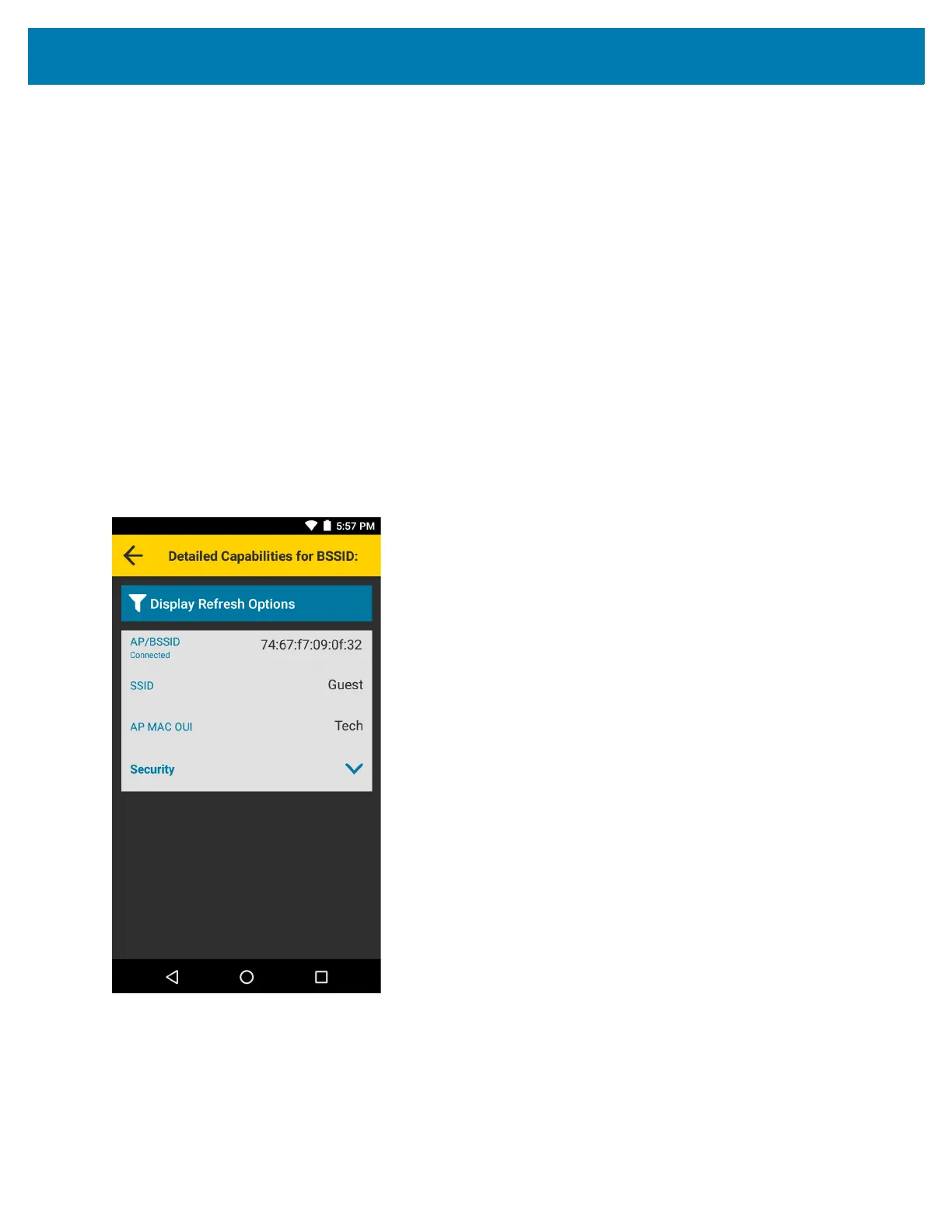Maintenance and Troubleshooting
220
• Channel/Band - displays the channel and frequency band.
Filter Options
From the Scan List screen, touch Select Filter Options to filter on networks.
• Modify Filtering Options - select to filter the Scan List using one of the following options:
• All SSID - display all SSIDs (default)
• Connected SSID - display connected SSIDs.
• Filter by SSIDs - Touch to display a list of SSIDs. Select an SSID to enable or disable view of it in the
Scan List.
• Sort By - select to sort the Scan List by Received Signal Strength (RSSI) (default), or Channel.
• Group by SSID - select to sort the Scan List by grouping SSIDs with the same name together. SSIDs are
listed in alphabetical order.
Detailed Capabilities for BSSID
From the Scan List screen, touch a network to display detailed capabilities for the selected network.
Figure 153 Detailed Capabilities for BSSID
• AP/BSSID - displays the BSSID of the connected access point.
• SSID - displays the WLAN network the device is connected to.
• AP MAC OUI - displays the Organizationally Unique Identifier (OUI).
