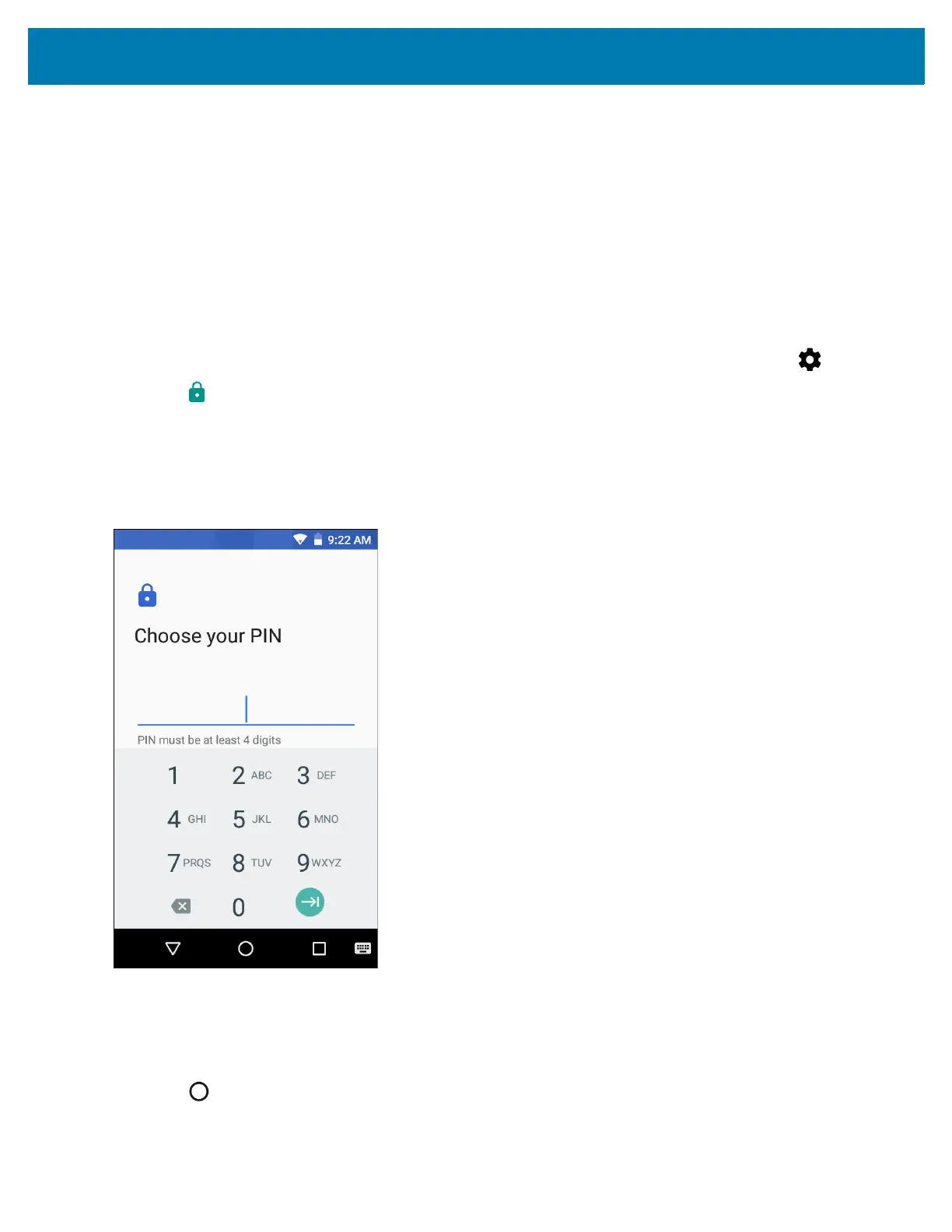Settings
159
Lock the screen to protect access to data on the device. Some email accounts require locking the screen. The
Locking feature functions differently in Single-user versus Multiple-user mode.
When locked, a slide, pattern, PIN or password is required to unlock the device. Press the Power button to lock the
screen. The device also locks after a pre-defined time-out.
Press and release the Power button to wake the device. The Lock screen displays.
Slide the screen up to unlock. If the Pattern screen unlock feature is enabled, the Pattern screen appears instead
of the Lock screen. If the PIN or Password screen unlock feature is enabled, enter the PIN or password after
unlocking the screen.
Set Screen Unlock Using PIN
1. Swipe down with two fingers from the status bar to open the quick access panel and then touch .
2. Touch Security.
3. Touch Screen lock.
4. Touch PIN.
5. To require a PIN upon device start up select Require PIN to start device or No thanks not to require a PIN.
Figure 110 PIN Screen
6. Touch in the text field.
7. Enter a PIN (4 numbers) then touch Continue.
8. Re-enter PIN and then touch OK.
9. Select the type of notifications that appear when the screen is locked and then touch Done.
10. Touch . The next time the device goes into suspend mode a PIN is required upon waking.
