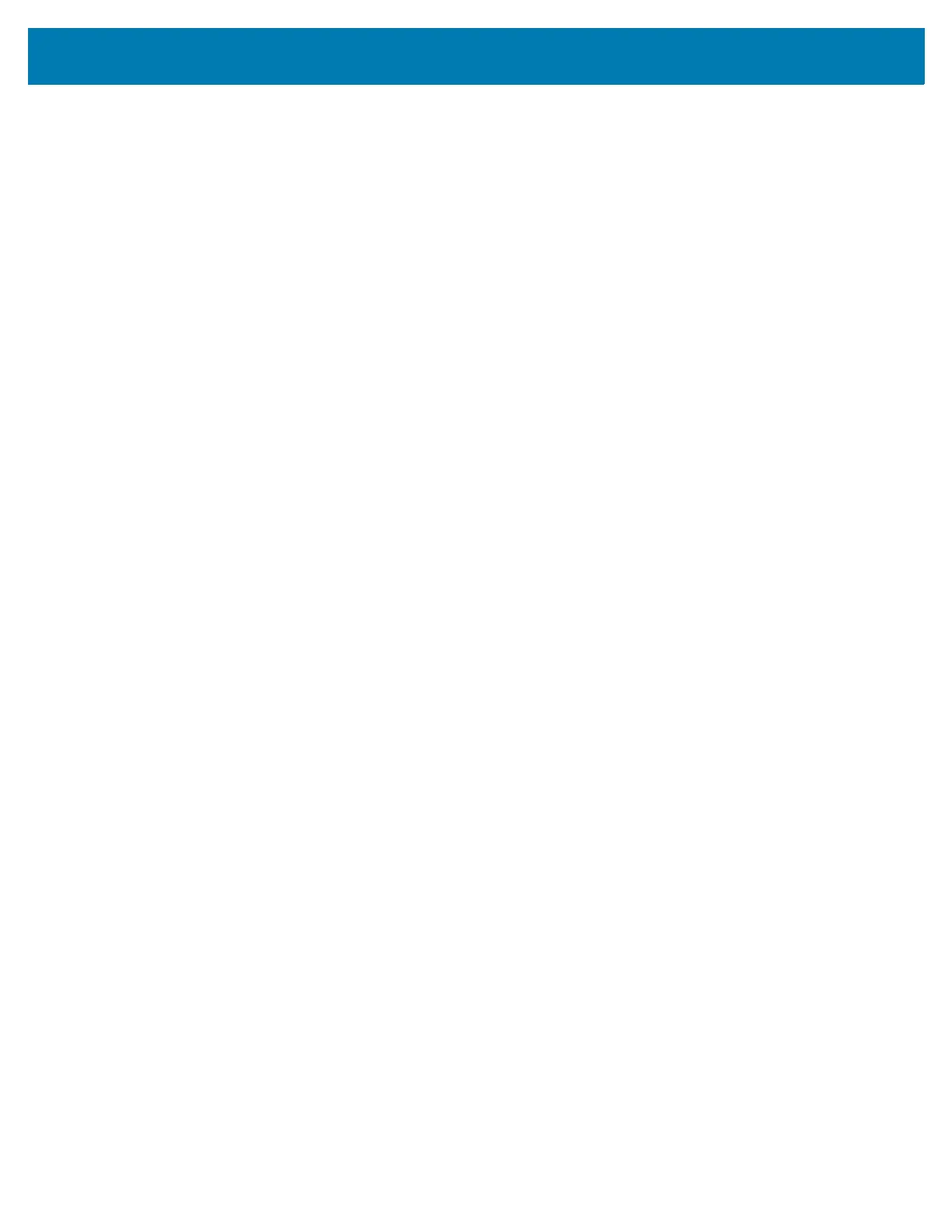Datawedge Configuration
120
• Template Selection - Select template to use.
• Default - BankCheck.xml – Use this template to read the MICR E-13B font (length between 19 and
40 characters) on bank checks.
• Default - Barcode 1.xml – Use this template to read a single supported bar code.
• Default - Barcode 10.xml – Use this template to read up to 10 supported bar codes.
• Default - Barcode 2.xml – Use this template to read two supported bar codes.
• Default - Barcode 4.xml – Use this template to read up to supported four bar codes.
• Default - Barcode 5.xml – Use this template to read up to supported five bar codes.
• Default - BookNumber.xml – Use this template to read the OCR-B ISBN 10 or 13 digit book numbers.
• Default - DocCap + Optional Barcode.xml – Use this template to capture a full page image and
decode any supported bar codes that are in the form. The captured area is the largest rectangular
region in the field of view defined by the solid border or contrast of background. Any OCR or OMR
content will not be decoded in this mode. The captured area is further processed to correct, de-skew
and sharpen and returned as a picture(default).
• Default - DocCap + Required Barcode.xml – Use this template to capture a full page image and
decode of any supported bar codes that are present in the form. The captured area is the largest
rectangular region in the field of view defined by the solid border or contrast of background. Any OCR
or OMR content will not be decoded in this mode. The captured area is further processed to correct,
de-skew and sharpen and returned as a picture.
• Default - TravelDoc.xml – Use this template to read passport and Visa travel documents with OCR-B
types A and B fonts.
• Default - Unstructured Multi-Line.xml – Use this template to read up to seven lines of text.
• Default - Unstructured Single Line.xml – Use this template to read a single line of text.
• Region separator - Use to configure a separator character for SimulScan region data. When there are
multiple text regions the region separator will be inserted between two data strings. By default no separator
will be set. Possible values for region separator are None, Tab, Line feed and Carriage return. Region
separator can be used with the Keystrokes plug-in Action key character setting to dispatch SimulScan
region data to separate text fields.
• Log directory - Select a folder for storing log files to help debug a template. The folders are named based
on the timestamp of the session and the debug data saved includes logs, templates, frame data, etc.
• Timestamp - Enable to capture the time when the data was captured and processed in case of a
successful SimulScan session.
Keystroke Output
Use to configure the Keystroke Output Plug-in for the profile.
• Enabled — Enables or disables this plug-in. A check in the checkbox indicates that the plug-in is enabled
(default - enabled).
