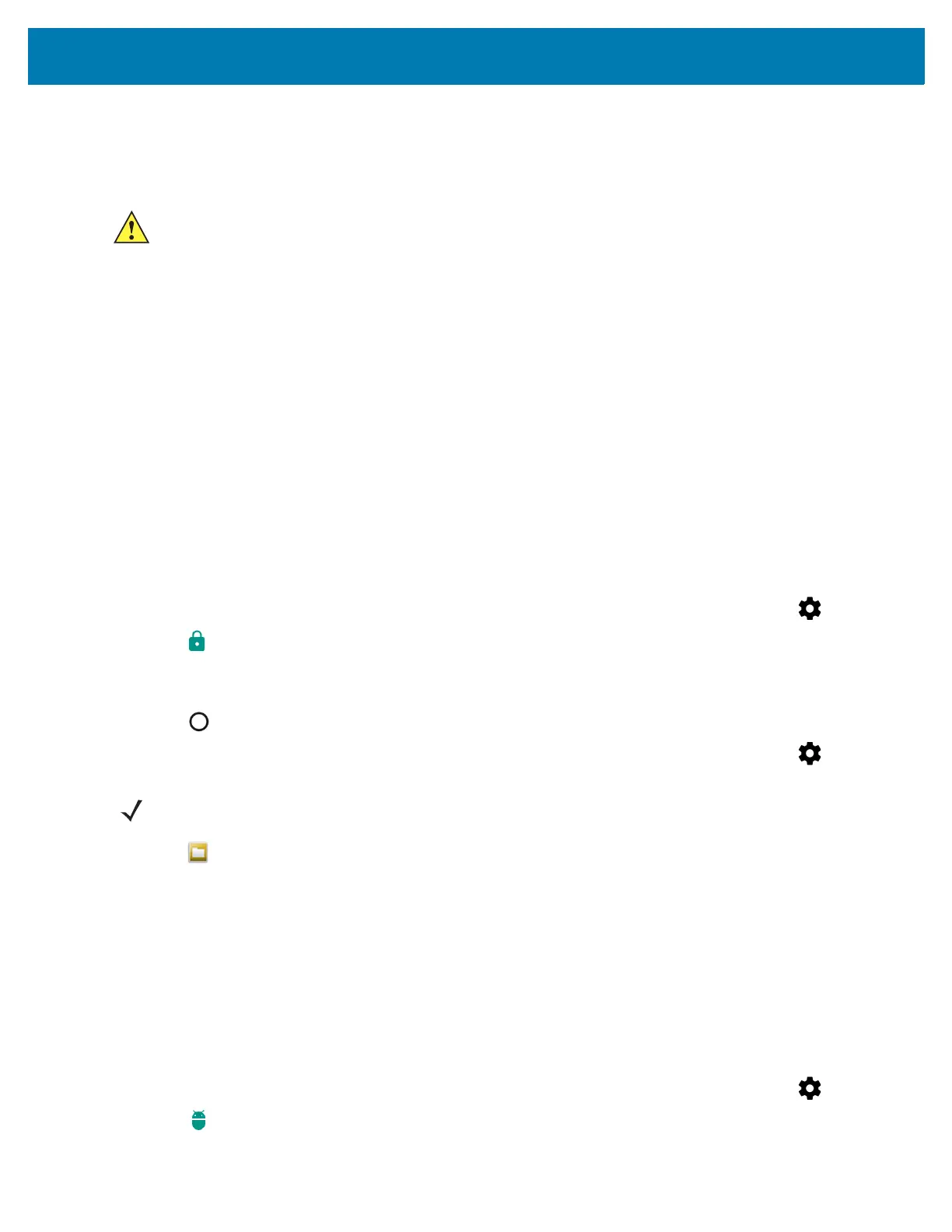Application Deployment
194
8. Disconnect the device from the host computer. See USB Communication.
Installing Applications Using a microSD Card
1. Connect the device to a host computer using USB. See USB Communication.
2. Copy the application APK file from the host computer to the microSD card.
3. Remove the microSD card from the host computer.
4. Press and hold the Power button until the menu appears.
5. Touch Power off.
6. Press the two battery latches in.
7. Lift the battery from the device.
8. Lift the access door.
9. Insert the microSD card.
10. Replace the access door.
11. Insert the battery, bottom first, into the battery compartment in the back of the device.
12. Press the battery down until the battery release latches snap into place.
13. Press and hold the Power button to turn on the device.
14. Swipe down with two fingers from the status bar to open the quick access panel and then touch .
15. Touch Security.
16. Slide the Unknown sources switch to the ON position.
17. Touch OK.
18. Touch .
19. Swipe down with two fingers from the status bar to open the quick access panel and then touch .
20. Touch to view files on the microSD card.
21. Locate the application APK file.
22. Touch the application file to begin the installation process.
23. To confirm installation and accept what the application affects, touch Install otherwise touch Cancel.
24. Touch Open to open the application or Close to exit the installation process. The application appears in the
App list.
Uninstalling an Application
To uninstall an application:
1. Swipe down with two fingers from the status bar to open the quick access panel and then touch .
2. Touch Apps.
CAUTION:When connecting the device to a host computer and mounting its microSD card, follow the host
computer’s instructions for connecting and disconnecting USB devices, to avoid damaging or
corrupting files.
NOTE: In File Browser, the microSD card path is /storage/sdcard1.
