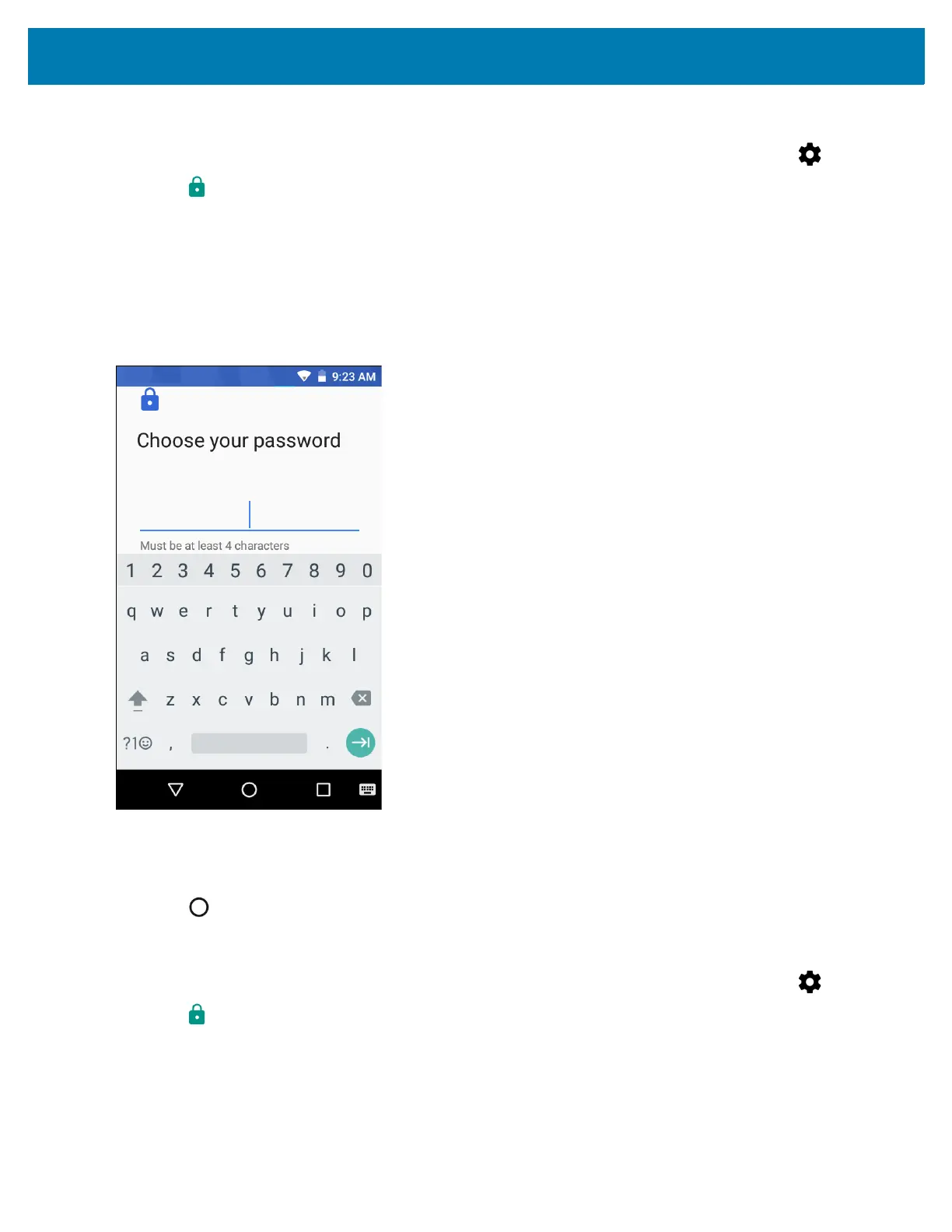Settings
160
Set Screen Unlock Using Password
1. Swipe down with two fingers from the status bar to open the quick access panel and then touch .
2. Touch Security.
3. Touch Screen lock.
4. Touch Password.
5. To require a password upon device start up select Require password to start device or No thanks not to
require a PIN.
6. Touch in the text field.
Figure 111 Password Screen
7. Enter a password (between 4 and 16 characters) then touch Continue.
8. Re-enter the password and then touch OK.
9. Select the type of notifications that appear when the screen is locked and then touch Done.
10. Touch . The next time the device goes into suspend mode a password is required upon waking.
Set Screen Unlock Using Pattern
1. Swipe down with two fingers from the status bar to open the quick access panel and then touch .
2. Touch Security.
3. Touch Screen lock.
4. Touch Pattern.
5. To require a password upon device start up select Require password to start device or No thanks not to
require a PIN.
