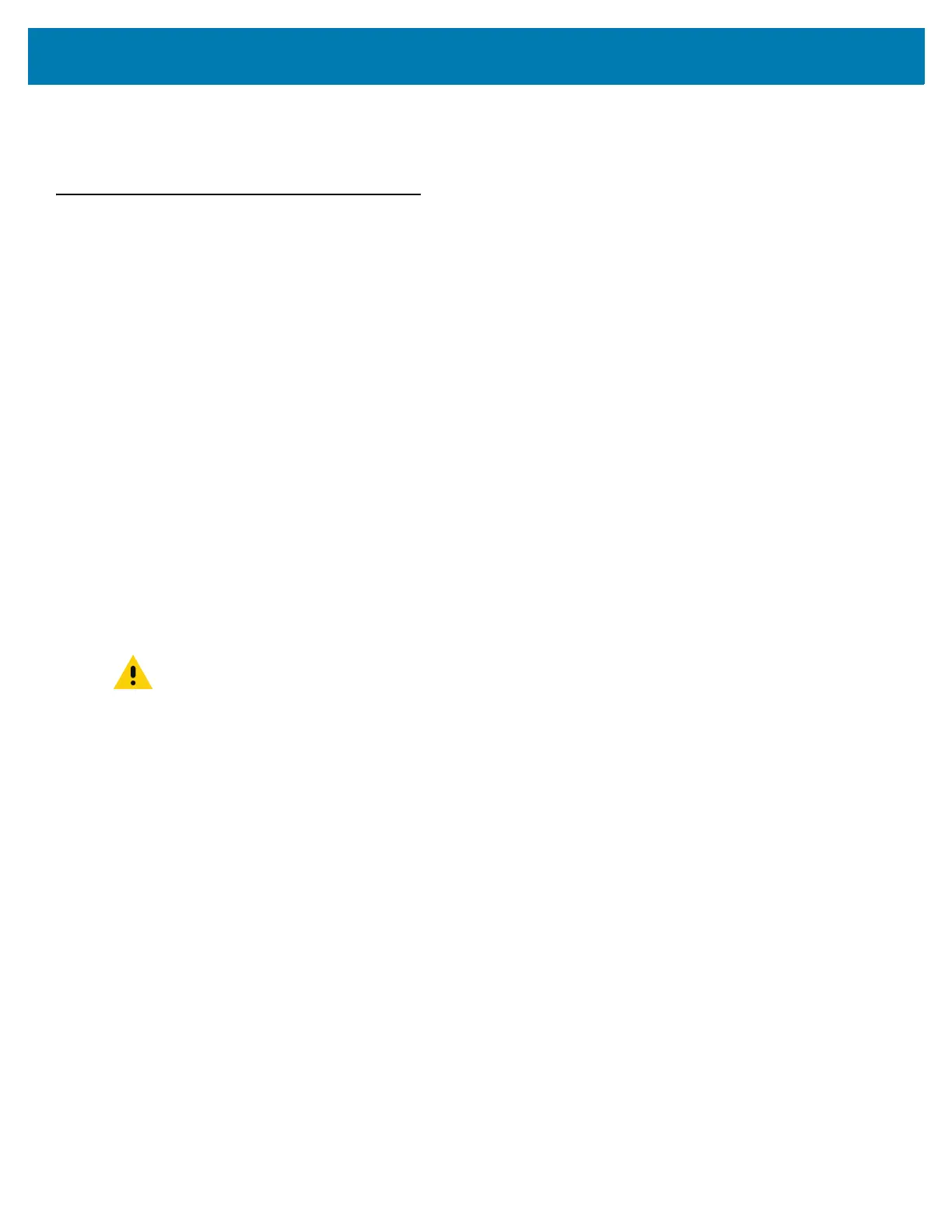Getting Started
26
The first time the MC33XX starts, the Setup Wizard displays. Follow the on-screen instructions to set up a Google
account, configure Google Wallet for purchasing items from the Play Store, entering your personal information, and
enabling backup/restore features.
Resetting the Device
There are four reset functions:
• Soft reset
• Hard reset
• Enterprise reset. See Performing an Enterprise Reset on page 198.
• Factory reset. See Performing a Factory Reset on page 199.
Performing a Soft Reset
Perform a soft reset if applications stop responding.
1. Press and hold the Power button until the menu appears.
2. Touch Reboot and then select OK.
3. The device reboots.
Performing a Hard Reset
Perform a Hard Reset if the MC33XX stops responding.
1. Simultaneously press the Power button, 1 and 9 keys.
2. When the screen turns off, release the buttons.
3. The device reboots.
CAUTION:Performing a hard reset with a SD card installed in the MC33XX may cause damage or data
corruption to the SD card.
