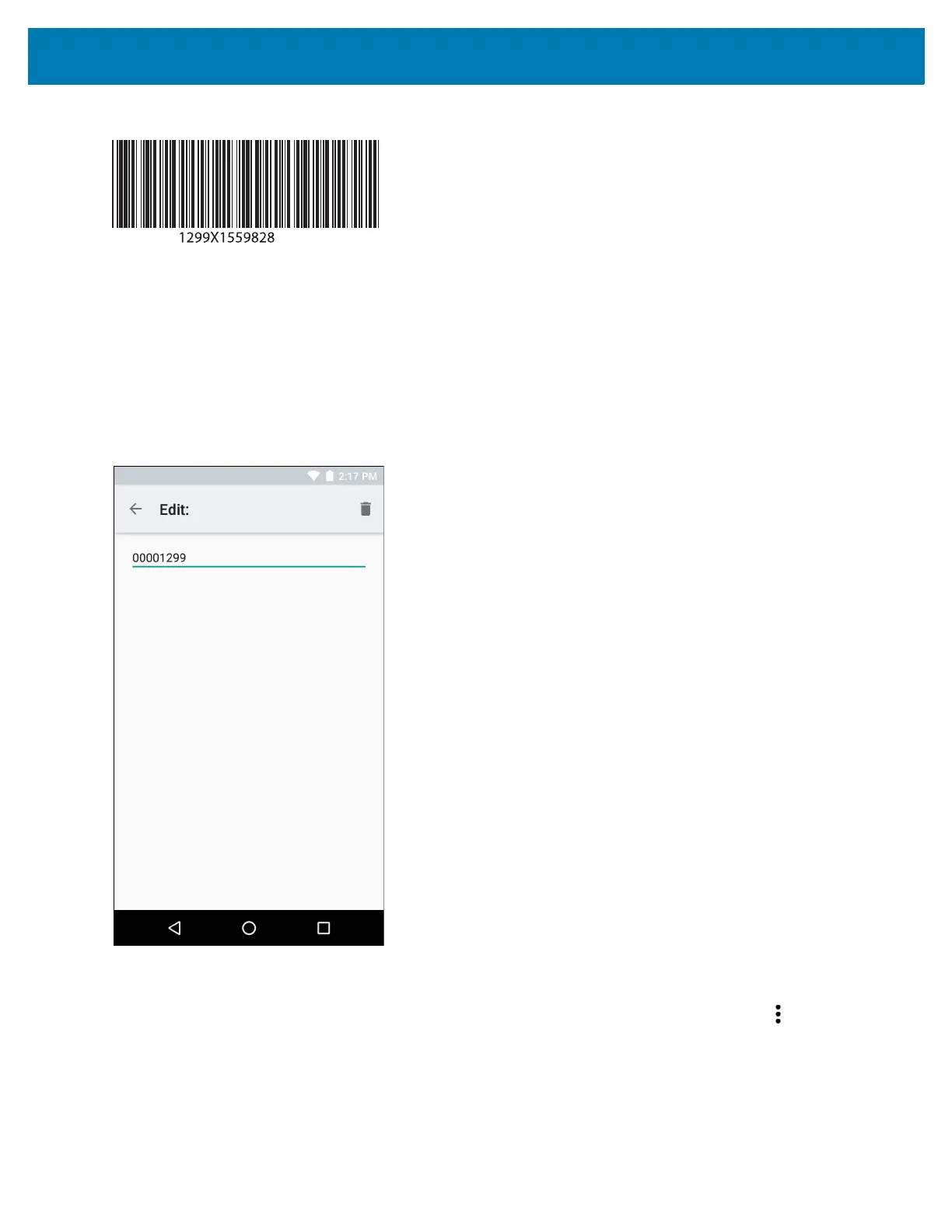Datawedge Configuration
136
Figure 101 Sample Barcode
48. Press and hold the scan button.
The red laser aiming pattern turns on to assist in aiming. Ensure that the barcode is within the area formed by
the aiming pattern. The LED light red to indicate that data capture is in process.
49. The LED lights green, a beep sounds and the device vibrates, by default, to indicate the barcode was decoded
successfully.The LED lights green and a beep sounds, by default, to indicate the barcode was decoded
successfully. The formatted data 000129X<space>appears in the text field.
Scanning a Code 39 barcode of 1299X15598 does not transmit data (rule is ignored) because the barcode
data did not meet the length criteria.
Figure 102 Formatted Data
DataWedge Settings
The DataWedge Settings screen provides access to general, non-profile related options. Touch > Settings.