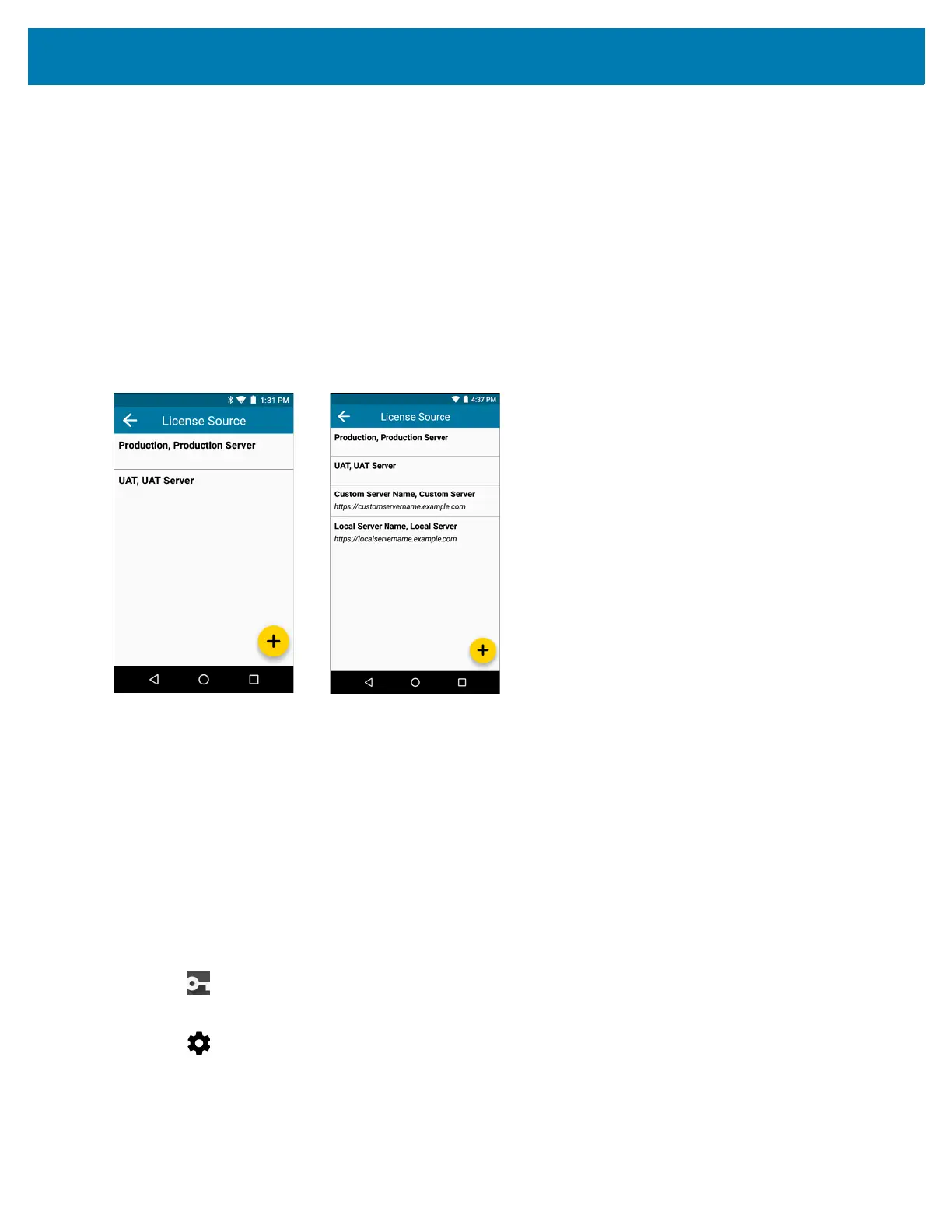Application Deployment
186
• 4 weeks before
Once the Push Notification switch is set and the desired time period is chosen, a notification appears in the
Status Bar if any licenses currently active on the devise is going to expire within the time period set. The user is
notified of the license expiry within the time frame and the product name and activation ID displays in the
notification. The user can click on the notification from the Notifications pull-down which redirects the user to the
License Manager Home screen.
License Sources Settings
All the license sources available on the device can be viewed by selecting the License Sources option on the
Settings screen. This screen can also be opened by selecting License Source from the menu on the License
Manager Home screen.
Figure 133 License Source Screen
The first two items in the License Source screen are the default license sources:
• Production Server
• UAT Server
These two license sources are followed by user-added license sources.
Add License Source in Settings
The user can add a new Custom Server or a Local Server license source. New license sources can be added from
the Activate License screen or from the License Source Settings screen.
To add a new license source from the License Source Settings screen:
1. On the MC33XX Home screen, swipe up from the bottom of the screen.
2. Touch License Manager.
The License Manager Home screen displays.
3. Touch Settings.
4. Touch License Sources.
5. Touch the Floating Action button (plus icon) on the bottom right corner of the License Source screen.
6. Add a License Source (Local or Custom):
