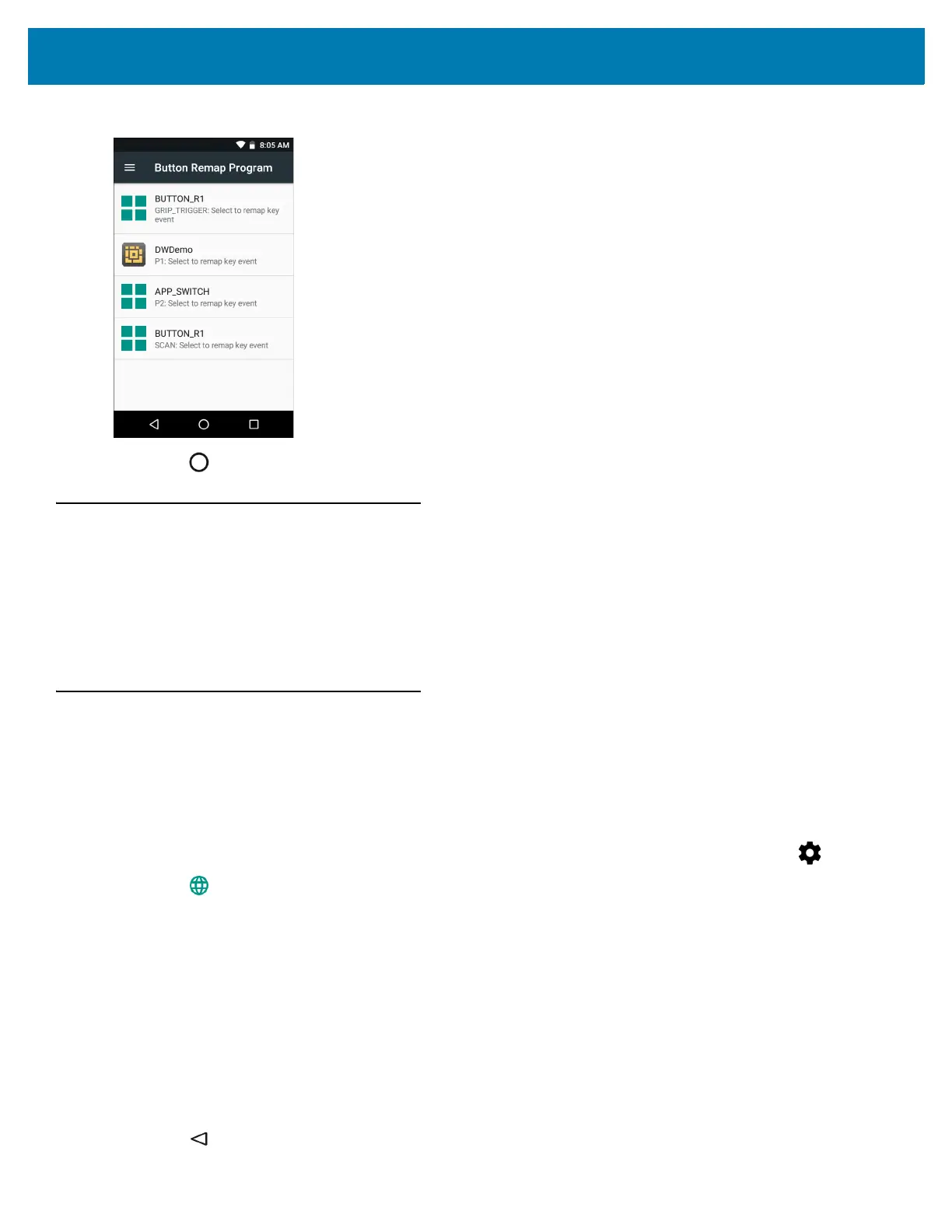Settings
163
Figure 114 Remapped Button
6. Touch .
Accounts
Use the Accounts settings to add, remove, and manage accounts. Use these settings to control how applications
send, receive, and sync data on their own schedules, and whether applications can synchronize user data
automatically.
Applications may also have their own settings to control how they synchronize data; see the documentation for
those applications for details.
Language Usage
Use the Language & input settings to change the language that display for the text and including words added to
its dictionary.
Changing the Language Setting
1. Swipe down with two fingers from the status bar to open the quick access panel and then touch .
2. Touch Language & input.
3. Touch Language, select a language from the list of available languages.
The operating system text changes to the selected language.
Adding Words to the Dictionary
1. In the Language & input screen, touch Personal dictionary.
2. If prompted, select the language that this word or phase is stored.
3. Touch + to add a new word or phrase to the dictionary.
4. Enter the word or phrase.
5. In the Shortcut text box, enter a shortcut for the word or phrase.
6. Touch .
