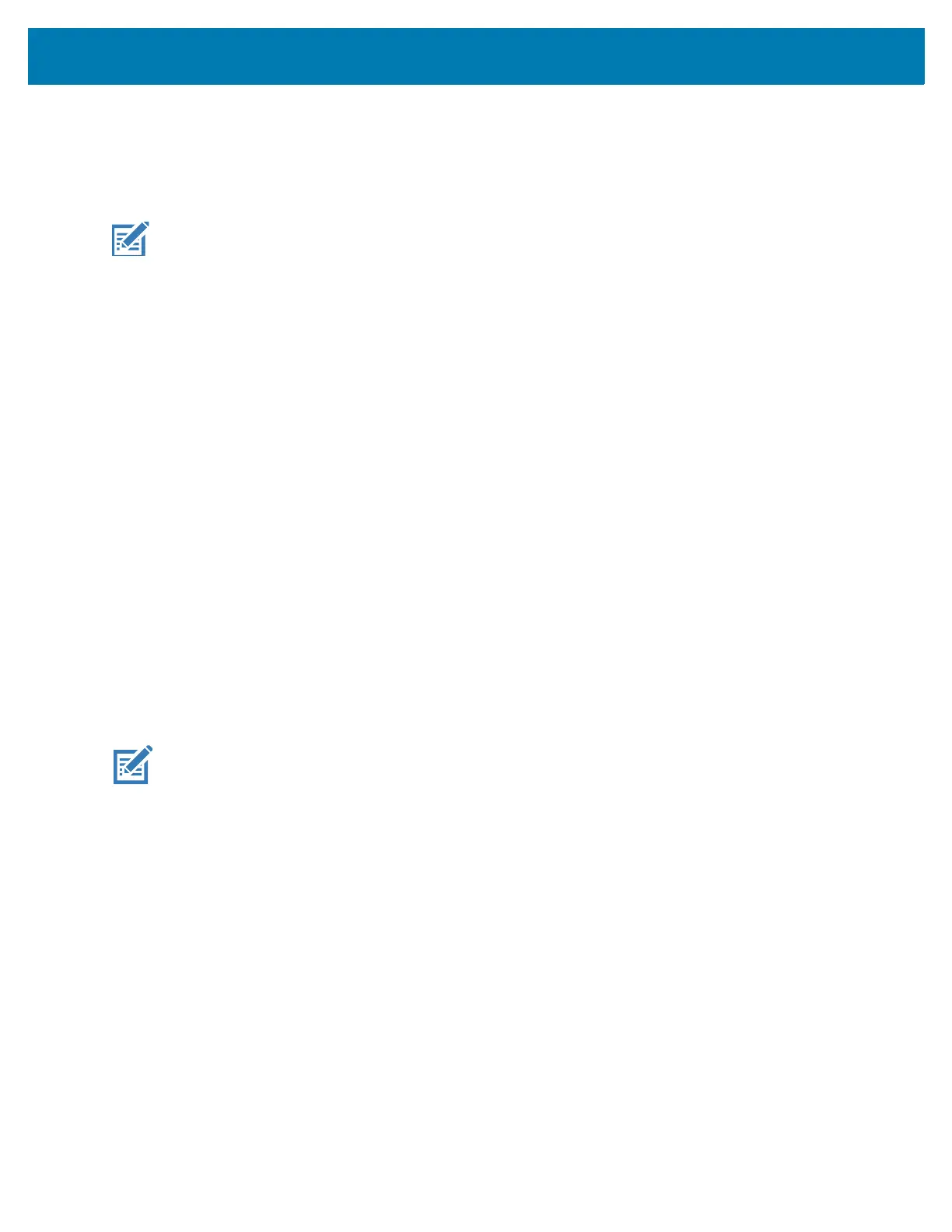Datawedge Configuration
119
• Decode Feedback LED Timer - Set the amount of time (in milliseconds) that the green Data Capture LED
stays lit after a good decode. (default - 75 msec.)
• Beep Volume Control - Set the good decode beep to a system or other sound. This allows for
independent control of the good beep volume.
• Ringer - Set the good decode beep to the ringer sound.
• Music and Media - Set the good decode beep to the media sound.
• Alarms - Set the good decode beep to the alarm sound.
• Notifications - Set the good decode beep to the notification sound (default).
UDI Params
Allows the configuration of parameters specific to healthcare barcodes (SE4750-SR and SE4850-ER).
• Enable UDI-GSI - Enable UDI using GS1 standards (default - enabled).
• Enable UDI-HIBCC - Enable UDI using HIBCC standards (default - enabled).
• Enable UDI-ICCBBA - Enable UDI using ICCBBA standards (default - enabled).
Keep enabled on suspend
Keep Bluetooth scanner enabled after suspend (default-disabled).
Simulscan Input
Use the SimulScan Input to configure the SimulScan Input Plug-in.
• Enabled - Enables or disables this plug-in. A check in the checkbox indicates that the plug-in is enabled.
• Device Selection - Configures which scanning device to use for data capture when the profile is active.
• Camera - Scanning is performed with the rear-facing camera.
• Imager - Scanning is performed using the integrated 2D Imager.
• Default - Scanning is performed with the default selected scanning device (default).
NOTE: Not all ringtones are fully supported as decode tones and those of longer length may be truncated when
used as a decode tone. The recommendation is to test the selected tone for operation before deployment to a
customer site.
NOTE: Simulscan supports devices with an SE4750 imager.
