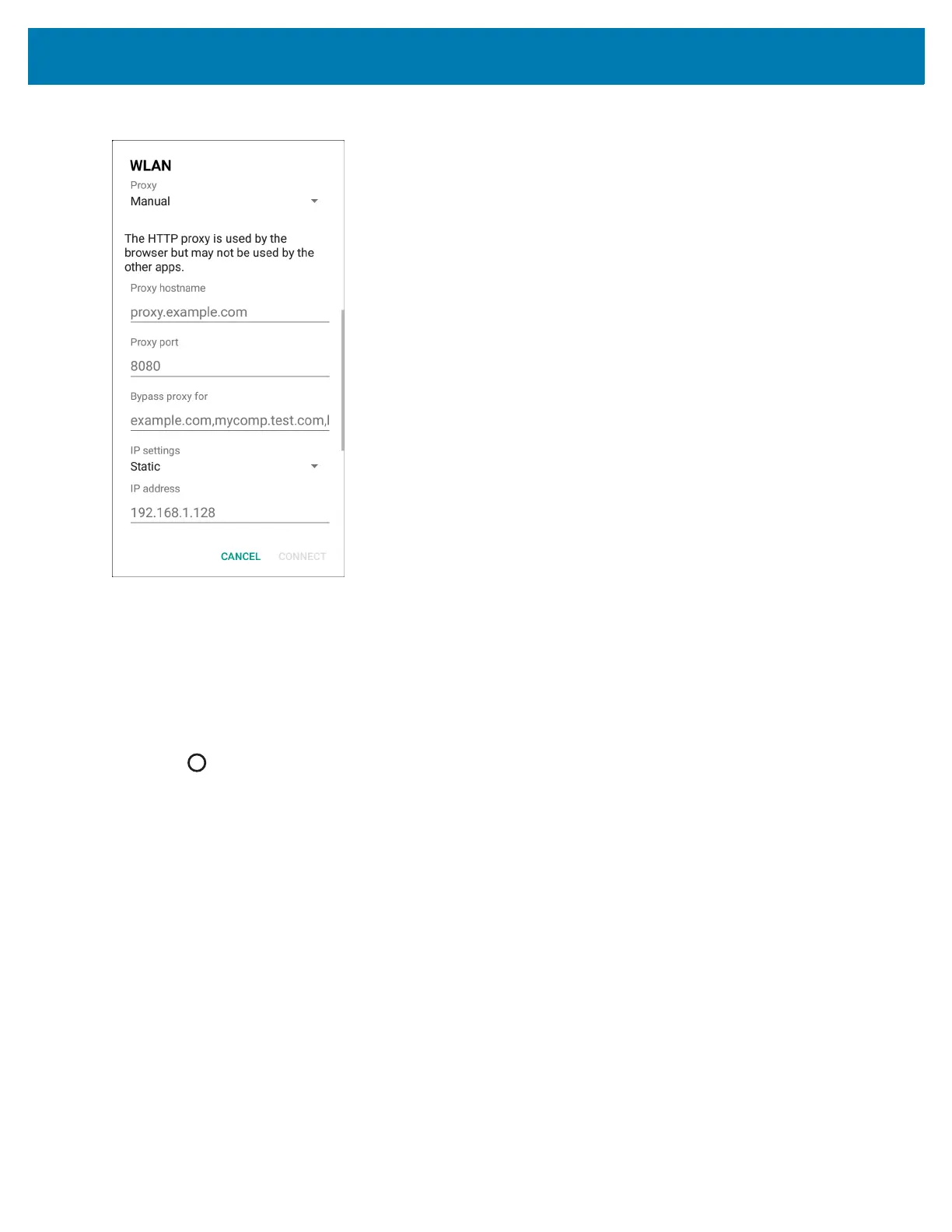Settings
154
Figure 106 Proxy Settings
4. In the Proxy hostname text box, enter the address of the proxy server.
5. In the Proxy port text box, enter the port number for the proxy server.
When entering a proxy address in the Bypass proxy for field, do not use spaces or carriage returns between
addresses.
6. In the Bypass proxy for text box, enter addresses for web sites that do not require to go through the proxy
server. Use a comma “,” between addresses.
7. Touch Connect.
8. Touch .
Configuring the Device to Use a Static IP Address
By default, the device is configured to use Dynamic Host Configuration Protocol (DHCP) to assign an Internet
protocol (IP) address when connecting to a wireless network. To configure the device to connect to a network using
a static IP address:
1. In the network dialog box, touch a network.
2. Touch Advanced options.
3. Touch IP settings and select Static.
