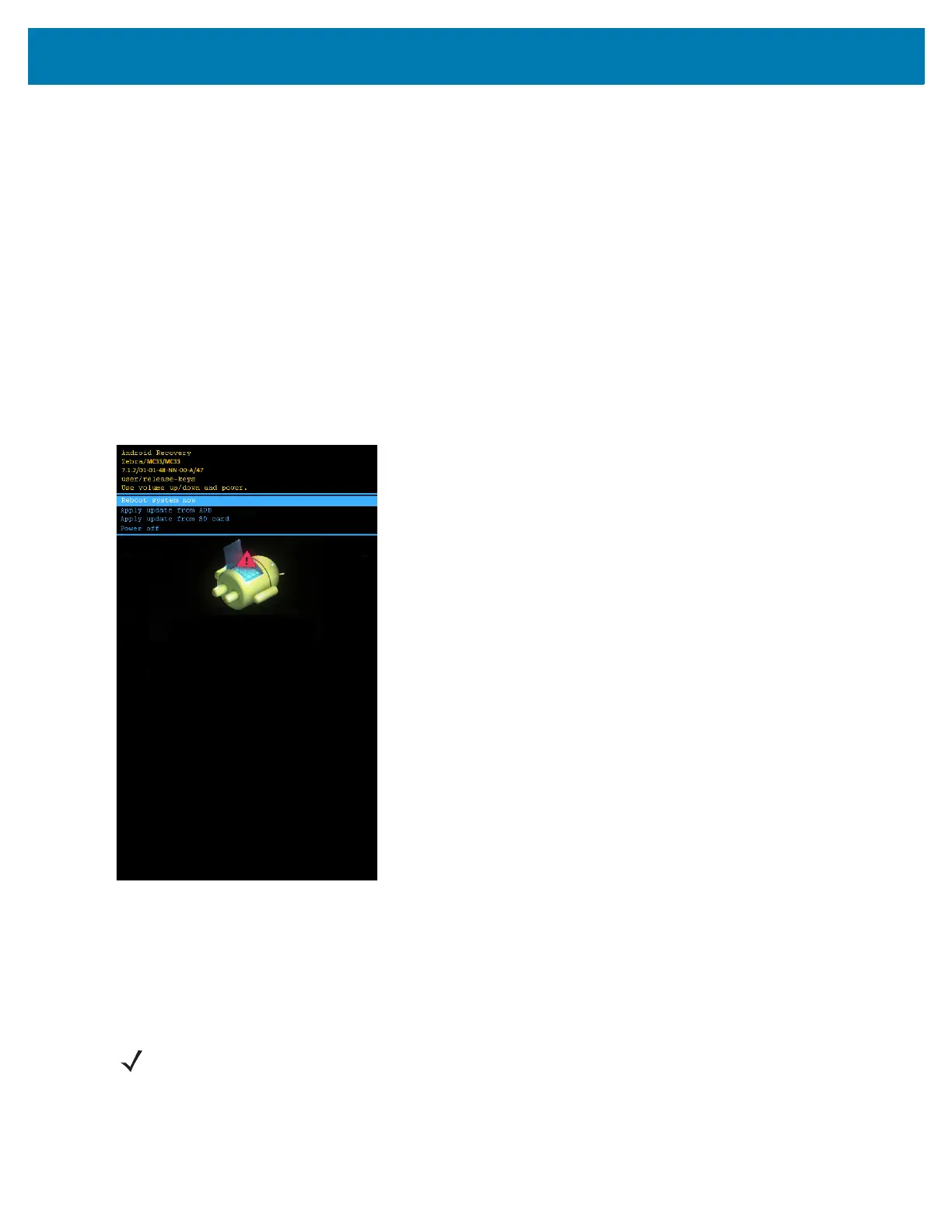Application Deployment
196
• Copy the zip file to a microSD card using a host computer (see USB Communication for more information)
and then installing the microSD card into the device (see Installing a microSD Card on page 19 for more
information).
• Connect the device with a microSD card already installed to the host computer and copy zip file to the
microSD card. See USB Communication for more information. Disconnect the device from the host
computer.
2. Press and hold the Power button until the menu appears.
3. Touch Reboot.
4. Touch OK. The device resets.
5. On the MC33XX-G, press and hold the trigger until the Zebra Technologies logo appears, and then release the
trigger. The System Recovery screen appears.
On the MC33XX-R/S, press and hold the right or left yellow side key scan button until the Zebra Technologies
logo appears, and then release the side key scan button. The System Recovery screen appears.
Figure 139 System Recovery Screen
6. Press the Volume Up and Volume Down buttons to navigate to apply from sdcard.
7. Press the Power button.
8. Use the Volume Up and Volume Down buttons to navigate to the System Update file.
9. Press the Power button. The System Update installs and then the device returns to the Recovery screen.
10. Press the Power button to reboot the device.
NOTE: If installing GMS software on a device that had Non-GMS software or Non-GMS software on a device
that had GMS software, perform a Factory or Enterprise reset (retains enterprise data).
