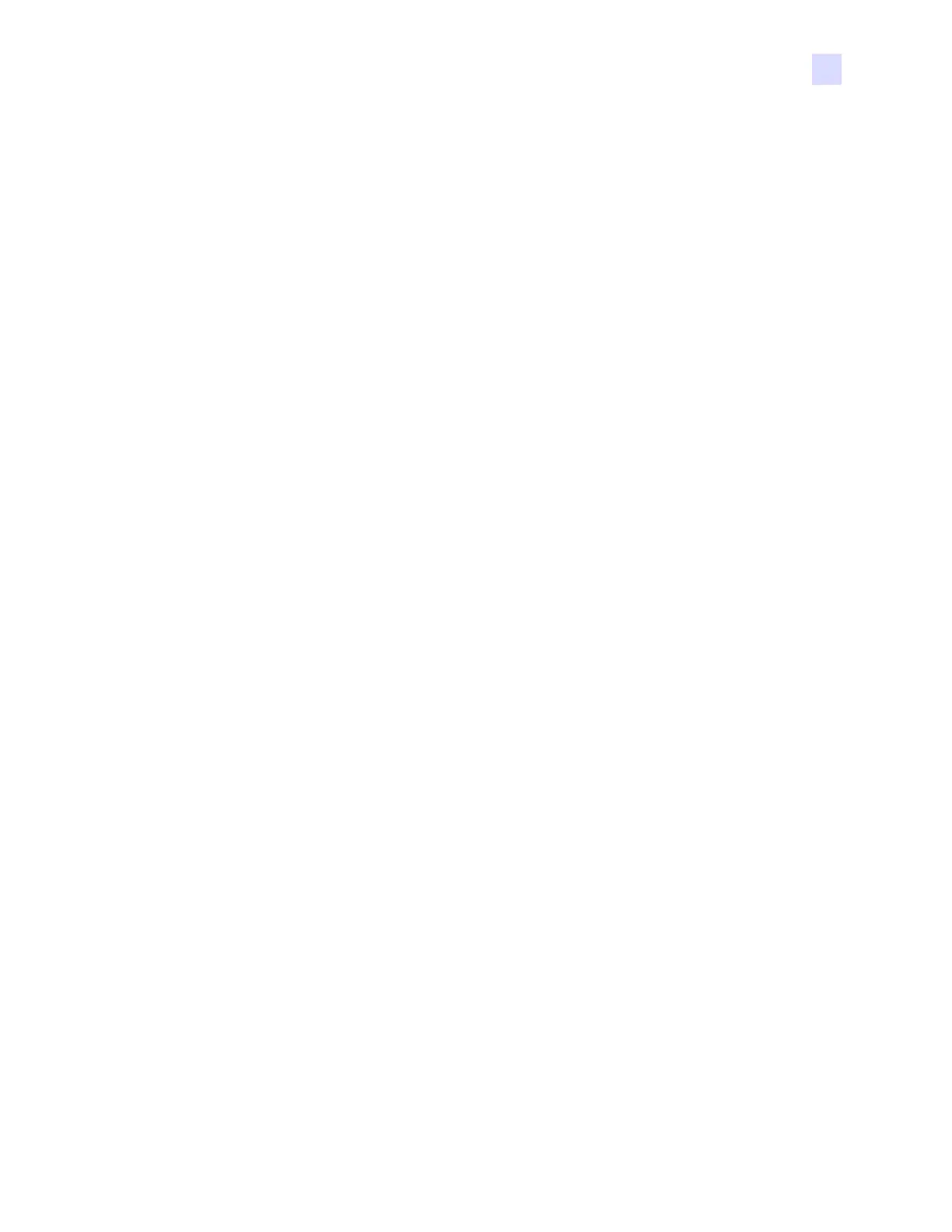2: Installation and Setup
Changing the Printer Driver Options
P1061317-002 Zebra ZXP Series 3 Card Printer Service Manual 57
If the printer is set up to print both YMC and K on the same side, text, lines and pixels, area
fills and monochrome bitmaps, if (and only if) designated black by the application, can be
directed to the K panel. For that to happen, the graphic type in question has to be selected on
the “Black Panel (K)” tab. For text, lines and pixels, area fills and monochrome bitmaps the
designation “black” means just that (0, 0, 0). Near-black doesn’t qualify.
In the Black Panel (K) tab, the “element selection” portion is straightforward – simply
designate any or all of the four graphic types to be printed in K, either K alone, or over process
black (YMC).
Black extraction is quite different. It applies only to the fourth graphic type – the color bitmap
image.To perform black extraction, the driver generates a K image by looking for black
features (pixels) in the color bitmap, that is, instances where all three YMC values are at, or
close to, the maximum (full intensity). Each such true-black or near-black instance generates a
corresponding cluster of black pixels in the extracted image, which will be printed with the
K (black) panel either on top of the YMC image, or replacing it entirely – your choice.
A problem that can arise when K is extracted from an entire card image is over-emphasis of
every black cluster; e.g., dark hair in a portrait photo or scenic background. K overprinting in
such areas can be displeasing. To deal with this, set up exclusion zones within which no
extraction is performed. Six such areas are provided for on each side of the card,
independently. In the default state, all areas are null (0,0 offsets, and zero size).
There is a choice of black extraction within the defined areas or outside the defined areas; see
Print black with K panel: on page 54 for details.
