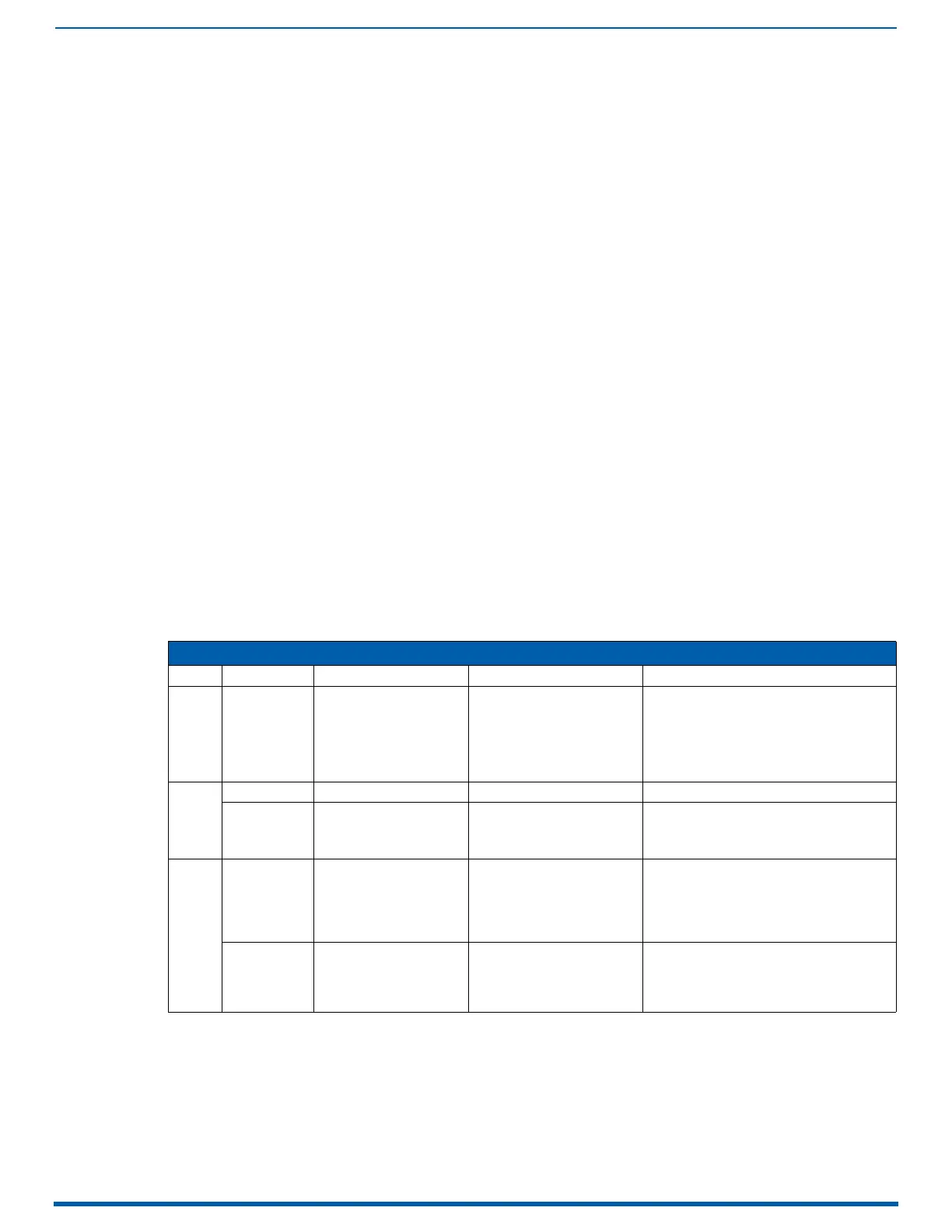Applying Power and Startup
64
Enova Digital Media Switchers - Hardware Reference Manual
Applying Power
1. Attach the first two source and destination devices (attach the remaining devices in Step 9 after executing the test
switch in Step 8).
Do not apply power to the source and destination devices until Step 7.
If connecting devices to DXLink Twisted Pair Boards, the boards require DXLink Transmitters and Receivers. Install
the Transmitters and Receivers between the first two source and/or destination devices and the DXLink Boards
(see "System Setup with Transmitters and Receivers" section in the board chapter and the product’s
documentation).
If connecting devices to DXLink Fiber Boards, the boards require DXLink Fiber Transmitters and Receivers. Install the
Transmitters and Receivers between the first two source and/or destination devices and the DXLink Fiber Boards
(see "System Setup with DXLink Fiber, Duplex Units" on page 139 and the product’s documentation).
2. Plug power cords into all of the power receptacles (two or four depending on the system) on the enclosure
simultaneously.
3. Plug the other end of each power cord into its power source (if using a power strip, turn on the power strip).
4. Wait 30 seconds.
The Power indicator LED on the Front Panel illuminates green (showing that all redundant power supplies are
working). (The LCD on the Control Panel also illuminates and displays the menu screen.)
Enova DGX 800/1600/3200 – if one power supply is not working, the Power indicator will be a constant red (check
power connections and switches).
Enova DGX 6400 – if one power supply is not working, the Power indicator will be a constant red; if two or three
power supplies are not working, the Power indicator will flash red (check power connections and switches).
5. Optional – Apply power to a control device/system.
6. For systems with DXLink Fiber Boards – Apply power to the DXLink Fiber TX and RX units.
7. Apply power to the source and destination devices.
8. Disconnect the factory default switch and execute a test switch (see page 70).
9. Attach the remaining sources and destinations and apply power to them.
IMPORTANT: Whenever the system is powered down, be sure the indicator LEDs on the CPU are off and the fans have
stopped before reapplying power.
Indicator Lights at Startup
When the enclosure powers up, the indicator LEDs respond as follows:
* The system was in the process of upgrading the last time it was powered down; wait for upgrade to finish (see page 240).
IMPORTANT: If the indicator LEDs do not respond with a normal display as stated in the table above, check power
connections, before contacting technical support (see page 65).
Enova DGX LED Indicators
LED Indicates Normal Display Cautionary
Front Power System power status Constant green
Constant red: one power supply is not working
Enova DGX 6400 only -
• Constant red: one power supply is not
working
• Flashing red: two or three power supplies
are not working
• Flashing green: System in upgrade process*
Rear –
Power
Supplies
AC Power AC power presence Constant green Not illuminated: AC failure
DC Power
(Tri-color LED)
• DC power present
•Power supply
temperature
• Fault Status
Constant green
• Not illuminated: DC failure
• Amber: power supply is over temperature
• Red: power supply is in a fault state
Rear –
CPU
Status System status
• Solid amber during boot
load (10 sec)
• Solid green during app load
(1-4 minutes, depending on
system configuration)
• Flashing green when ready
Blinking red/green: MCPU is in a fault state.
Power cycle may recover; otherwise, contact
technical support.
LAN 100/1000
and ICS LAN
•L/A
•SPD
• Cables are connected
and terminated
correctly
• Receiving or transmitting
LAN data packets
• Constant green
• Blinks yellow
