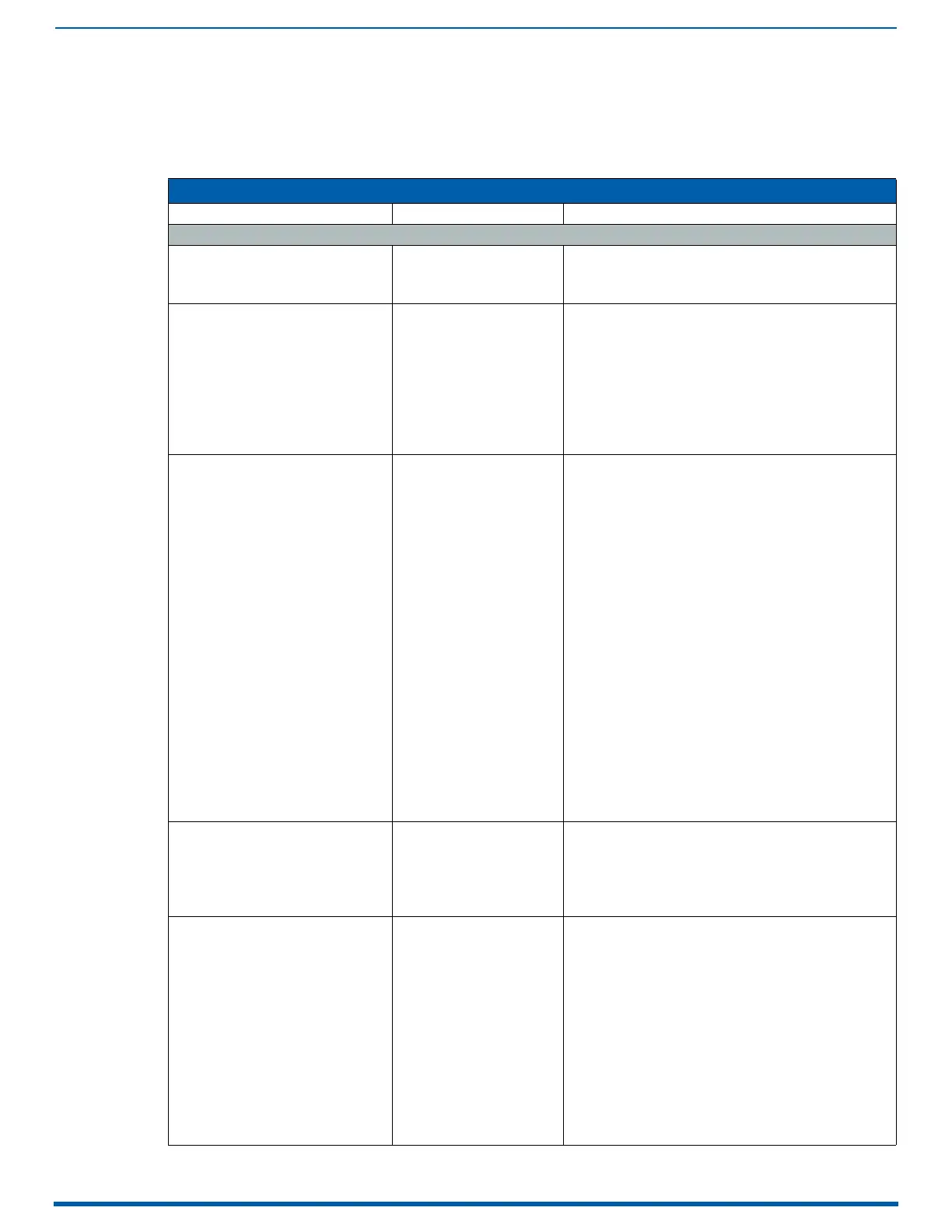4K60 HDMI Input & Output Boards
91
Enova Digital Media Switchers - Hardware Reference Manual
Audio Troubleshooting
Before troubleshooting audio, it helps to understand how the system handles EDID information: The source reads and
adapts to the pre-loaded EDID on the DGX HDMI input connector. The factory default EDID is set to support 2 channel L-
PCM audio. This EDID can be modified by using one of the methods described under "Possible Solutions" at the bottom of
the page.
Audio Troubleshooting
Problem System Type Solution
1. Audio is not present with good video…
a. due to user error in routing the
switched audio separately.
Audio Switching Boards (ASB
& ASB-DAN)
Check that you are using the switching mode you expected
when you executed the switch. If you are not using the A/V
switching mode (Audio follows Video), you will need to make
a separate audio switch. This is a surprisingly common error.
b. how to determine if the problem is an
input side or output side issue.
All
If you are using a system with Audio Switching Boards (ASB or
ASB-DAN expansion boards), see 1.a. before continuing with
the rest of this solution set.
1. Regardless of the audios system type, use A/V switching
mode (Audio follows Video) to route the audio to multiple
outputs.
2. Do you get the audio anywhere?
a. If the answer is no, you likely have an input side audio issue,
so start with the input side issue set.
b. If the answer is yes, you likely have an output side audio
issue, so start with the output side issue set.
c. INPUT SIDE ISSUE - due to source's use
of non-PCM source audio format with a
system whose output side has a PCM 2-
channel requirement (most monitors with
speakers require PCM 2-channel audio
on the input side as does the ASB and
ASB-D audio sub-systems).
Note: If you have ASB boards and a
mixture of output devices, some of
which can handle compressed or multi-
channel audio, see Configuring/
Switching the Down-mix Signal section
on page 188 for information on how to
set up and route your down-mix channel
to those devices that only support 2-
channel audio.
All, excluding channels with a
Solecis Transmitter
The Enova DGX default EDIDs only support Basic (2-channel)
audio. If you are experiencing this problem it means 1 of 2
things:
• the audio portion of your EDID is indicating support for
something other than Basic, or PCM 2-Channel; or
• your source device is ignoring the EDID data provide.
1. Use the System Configuration Interface to verify that the
input channel's EDID Mode is set to some form of audio that
your output device can handle. From the Configuration
page, select the input channel and then the Audio
configuration tab on the right half. Check that the EDID Mode
is set to: Basic, or PCM 2-Channel.
2. If the EDID Mode is incorrect, you can fix it as follows:
a. If the EDID Mode is not one of the two PCM options (Basic,
or PCM 2-Channel) and is not Custom, then change the
setting to one of those options.
b. If the setting is Custom, follow the procedure outlined in
Verifying an output devices capabilities as communicated by
its EDID at the end of the Audio Troubleshooting table to verify
the audio capabilities referenced in the custom EDID. If the
audio capabilities shown in the Audio Data Block portion of
the EDID include more than 2-channel LPCM, then you will
need to look at your source device manual for find a way to
force the audio to 2-channel audio.
3. If the EDID Mode is correct, then your source device is
ignoring the EDID and you will need to look at your source
device manual for find a way to force the audio to 2-channel
audio.
d. INPUT SIDE ISSUE - due to source's use
of non-PCM source audio format with an
output side PCM 2-channel requirement
(most monitors with speakers require
PCM 2-channel audio on the input side
as does the ASB and ASB-D audio sub-
systems).
Channel with a Solecis
Transmitter
See the Solecis Manual for instructions on EDID programming.
Note: In some instances you may need to use the DGX
Configuration Software (Appendix F of the ENOVA DGX 100
SERIES DIGITAL MEDIA SWITCHERS manual to reach your final
solution).
e. INPUT SIDE ISSUE - due to DxLink
Transmitter (DX-TX, DX-TX-WP, DX-TX-
DWP) & DxLink Fiber Transmitters source
audio port settings.
Any using DxLink or DxLink Fiber
Transmitters
1. Verify the transmitter audio setting by using NetLinx Studio
to send the following commands:
?AUDIN_FORMAT_AUTO (options are ENABLED or DISABLED)
?AUDIN_FORMAT (options are HDMI, SPDIF, ANALOG)
2. Based on these settings, the audio being presented will be
coming from the audio port in the table on page 94.
Note: If the port has no audio coming in, silent audio will be
passed through the system to the output device.
3. If the selected source audio port is not the port you desire,
use NetLinx Studio and the Send commands from the Audio
SEND_COMMANDs (Transmitters) table in the DXLink
Transmitter Audio SEND_COMMANDs section of the NetLinx
Programming of DXLink Transmitters and Receivers chapter of
the Transmitter/Receiver Manual to select the port you desire.
4. If the port is the expected source audio port, then look at
one of the other Audio is not present with good video options
in this table.
