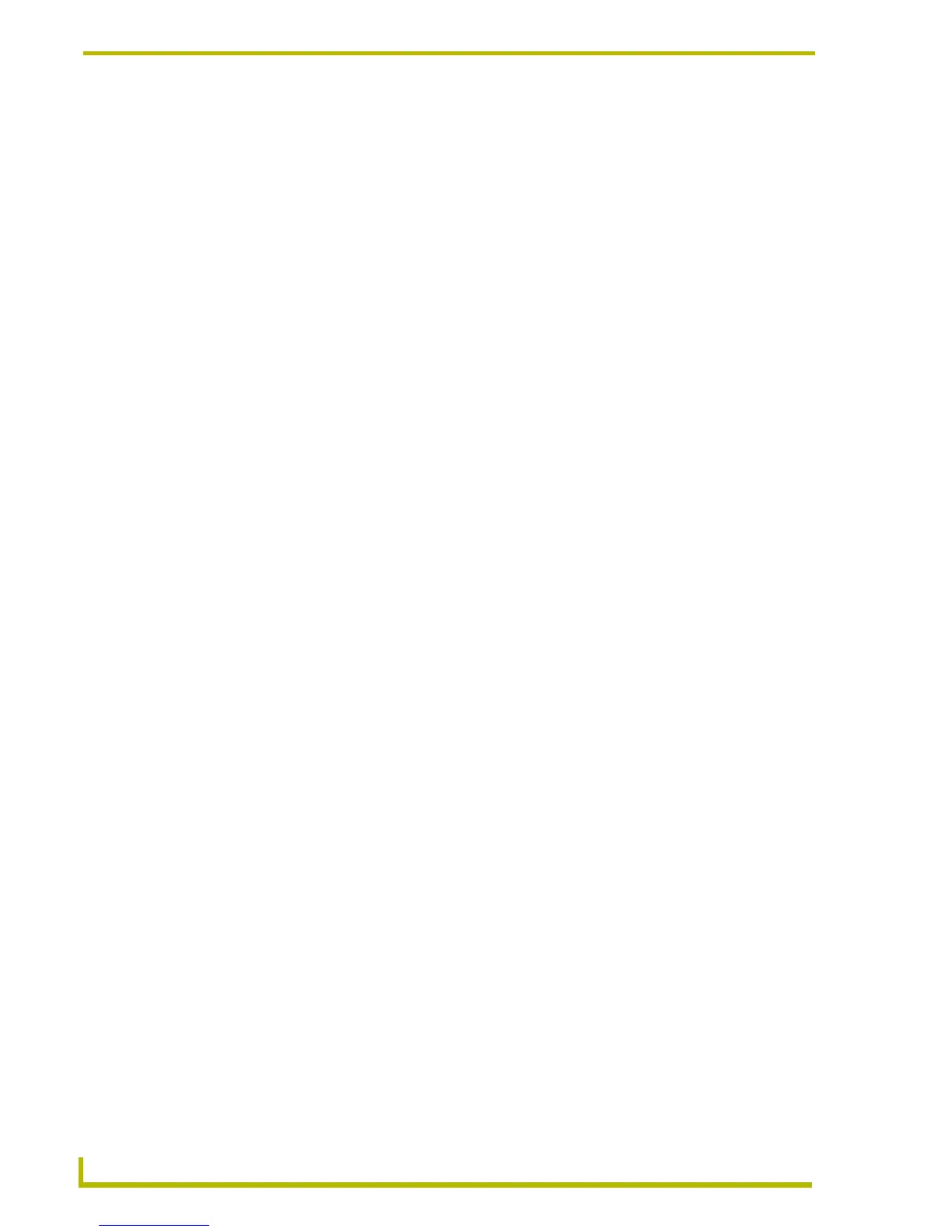Working With Buttons
92
TPDesign4 Touch Panel Design Program
right edges to left: Aligns the right edges of selected buttons to the left edge of the
button that was selected first.
left to right spacing: Aligns the left edge of the first selected button to the right edge
of the next selected button. All selected buttons are aligned this way in the order in
which they were selected.
right to left spacing: Aligns the right edge of the first selected button to the left edge
of the next selected button. All selected buttons are aligned this way in the order in
which they were selected.
Offset - The horizontal alignment values may be offset either absolutely or
incrementally. Indicate the number of pixels to offset the alignment options (range =
0 - the horizontal measurement of the selected panel in pixels). Default = 0. Positive
values offset the selections to the right, negative values offset them to the left.
Vertical- select the type of vertical alignment to apply to the selected buttons:
none: No alignment (default setting).
top edges: Aligns the top edges of all selected buttons.
centers: Aligns the centers of all selected buttons.
bottom edges: Aligns the bottom edges of all selected buttons.
top edges to bottom: Aligns the top edges of selected buttons to the bottom edge of
the button that was selected first.
bottom edges to top: Aligns the bottom edges of selected buttons to the top edge of
the button that was selected first.
top to bottom spacing: Aligns the top edge of the first selected button to the bottom
edge of the next selected button. All selected buttons are aligned this way in the
order in which they were selected.
bottom to top spacing: Aligns the bottom edge of the first selected button to the top
edge of the next selected button. All selected buttons are aligned this way in the
order in which they were selected.
Offset - The vertical alignment values may be offset either absolutely or
incrementally. Indicate the number of pixels to offset the alignment options (range =
0 - the vertical measurement of the selected panel in pixels). Default = 0.
Sizing
These options allow you to resize the selected buttons to make them match in width, height or both.
Note that the order in which the buttons are selected in the Design View window controls how
several of these options work.
Make Same Width: Resizes all selected buttons to match the width of the button that was
selected first.
Change: specify a number of pixels to add or subtract from the selections width (positive
values add pixels, negative values subtract). Specify wether to adjust the sizing values
absolutely or incrementally.
Make Same Height: Resizes all selected buttons to match the height of the button that was
selected first.
