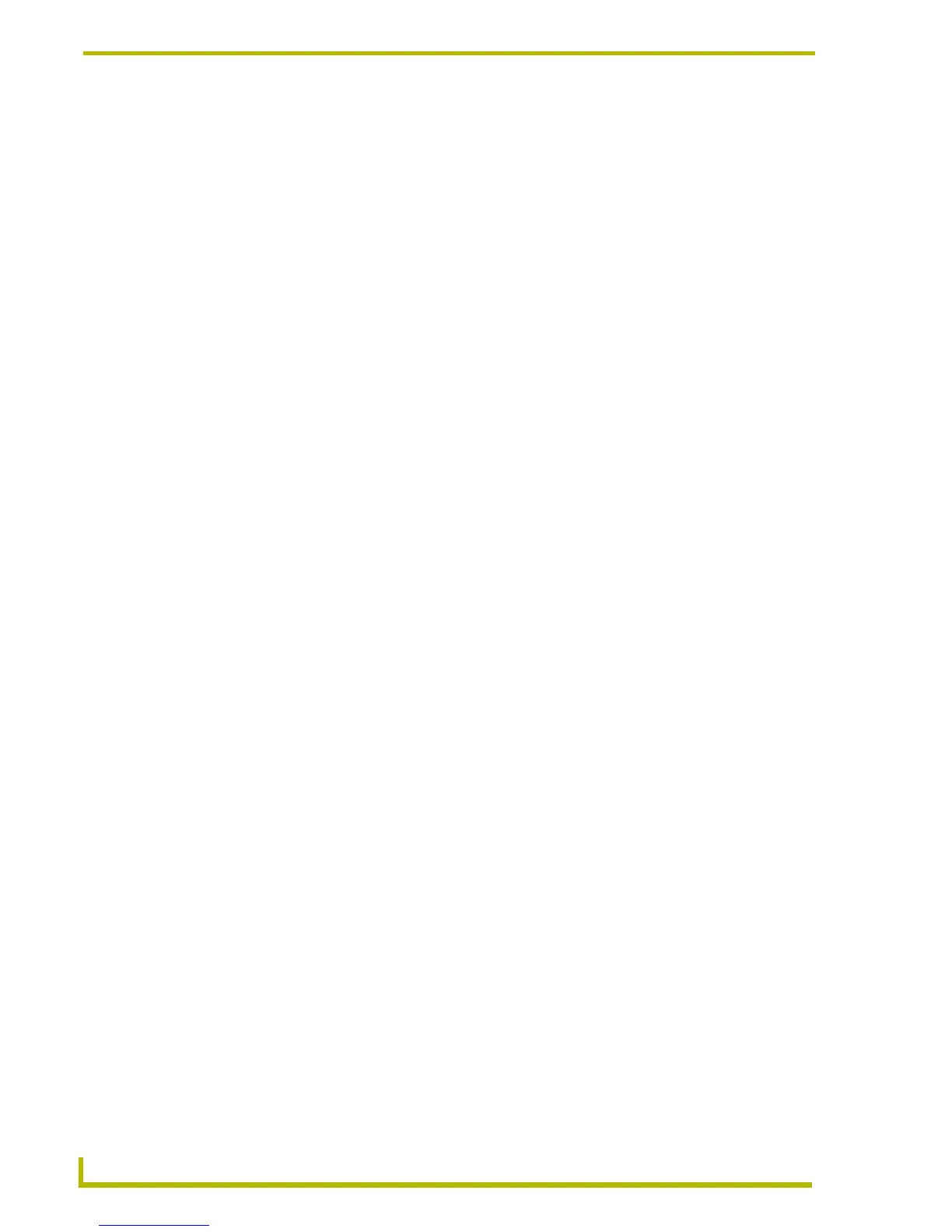Appendix C: TakeNote
190
TPDesign4 Touch Panel Design Program
Add a Telnet device connection to your device definitions by copying the following
information from the
DEFINE_DEVICE section (of the cc-GuestPC TEST.axs file) and
pasting it into your source code:
vdvGuestPC = 0:5:0
Add the entire Module Definition:
DEFINE_MODULE 'cc-GuestPCMod' < mdlGuestPC > (< vdvGuestPC >)
where:
< mdlGuestPC > = local name for this instance of the cc-GuestPC module.
< vdvGuestPC > = device for cc-GuestPC to use for internal data events; this should
be a DEFINE_DEVICE for the events to work properly.
4. Save and close the cc-GuestPC Test.axs file.
5. Right-click the Module folder (in the Workspace containing your current Project), and select
Add Existing Module File.
6. Navigate to the Module folder on the USB stick, and select *.tko from the Files of type field.
7. Select the cc-GuestPC.tko file and click Open > OK. This file needs to be added to your
Workspace and compiled with the source code.
8. Save your Workspace, and press F7 to begin compiling your Master Source Code and Module
file. This process creates the.tkn file that will be transferred to the Master.
9. Note: Verify that your Master is online and communicating. Also verify that your source code
is designated as the Master source code file.
10. Select Tools > File Transfer to open the File Transfer dialog. Click the Add button to open the
Select Files for File Transfer dialog, open to the Current Workspace tab.
11. Locate the compiled *.tkn file and select it for transfer. Click OK to return to the File Transfer
dialog.
12. Click Send to transfer the selected tkn file to the target Master.
Configuring Computer Control
configCC.exe (included on the USB stick) is the Configuration Utility for G4CC. Use this
application to designate up to four Modero or TPI/4 panels that will be allowed to control this
computer.
1. Use the computer’s file browser to navigate to the assigned USB stick drive location and open
the Computer Control > Config folder.
2. Use the configCC.exe application (on the USB stick) to configure the G4CC application.
3. Double-click the configCC.exe to run the configuration utility.
The following information is needed by the Computer Control Configuration Utility for each
G4 panel or TPI/4 interface:
