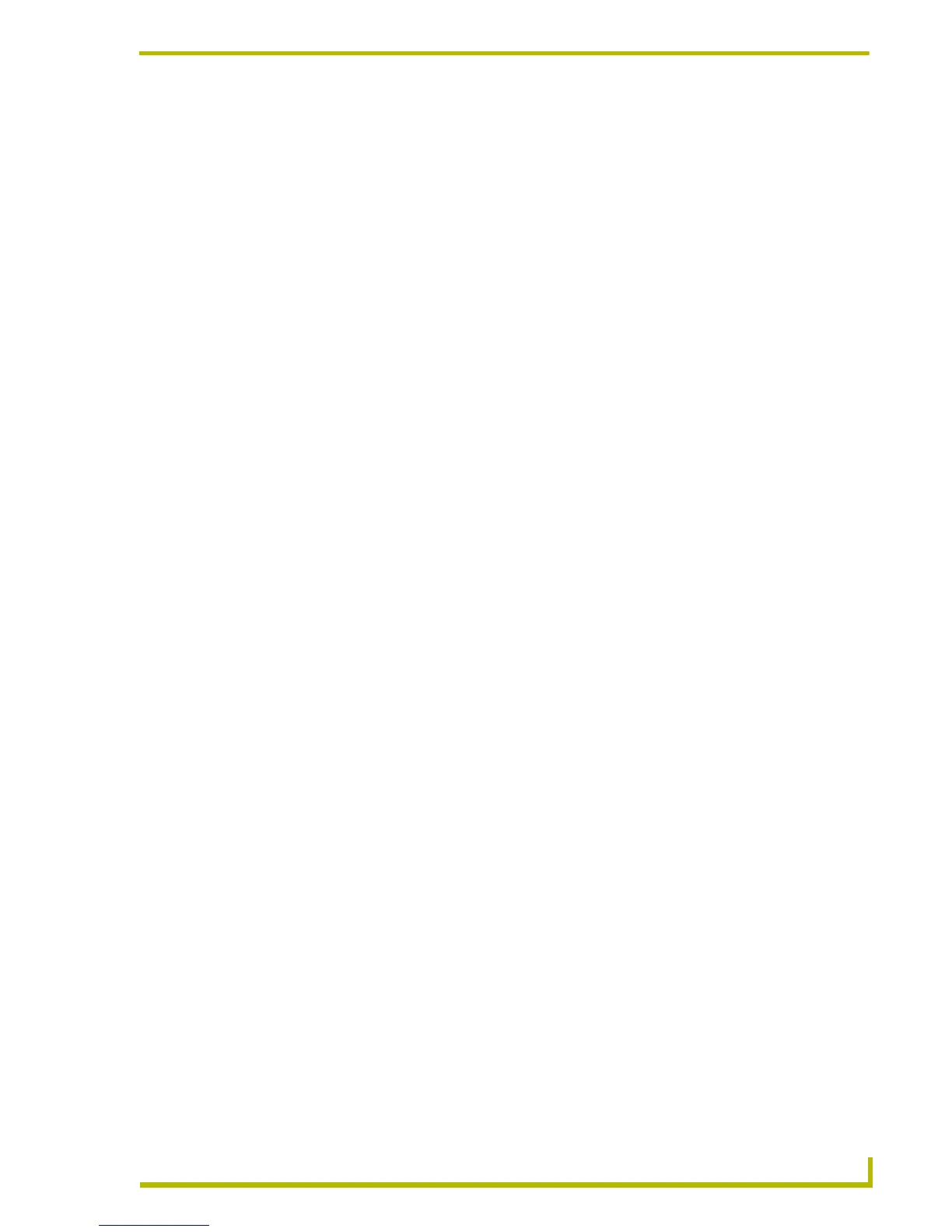Appendix A: G4 Computer Control
171
PDesign4 Touch Panel Design Program
This application allows you to designate up to four Modero or TPI/4 panels with rights to
control this computer.
The following information is needed for each Modero or TPI/4 panel:
NetLinx Master IP Address/DNS (Fixed IP/URL)____.____.____.____
(Acquire the IP address of the NetLinx master by using NetLinx Studio 2.1 Diagnostics
Tab / Network Addresses / Get IP Information).
G4 Touch Panel Device ID: _______
(Acquire the panel device number in the online tree of NetLinx Studio).
G4 Touch Panel System: _______
(Acquire the system number in the online tree of NetLinx Studio).
Computer Control Button Address Port: _______
(Acquire this number from the TPD4 touch panel file under the Button Properties /
Programming Tab).
Computer Control Button Address Code (Channel): _______
(Acquire this number from the TPD4 touch panel file under the Button Properties /
Programming Tab).
6. Press the OK button when finished adding a panel. This action creates the configuration file in
the main USB stick directory. Once the USB Control Stick has been configured, it can be used
on any computer residing on the Ethernet Network that can communicate with the NetLinx
Control System.
7. Add multiple panels using the next button on the PC (maximum of four).
Setting Programming Properties: Computer Control
Buttons
Once you have created a Computer Control button, you can use the Programming tab of the
Properties Control window to set/edit programming-oriented button properties.
To edit any of the properties, click in the right-hand table cell to activate the field. Depending on the
item selected, you can either set the item manually, select from a drop-down menu, or both.
The following programming properties are supported for Computer Control buttons:
• Address Port: Select or enter the port to which the address code will be applied.
• Address Code: Select or enter the address code sent to the master on the selected port.
• Channel Port: Select 0 - setup port.
• Channel Code: Click to open the Basic Codes options, then click on Advanced Codes to
access the advanced codes menu.
