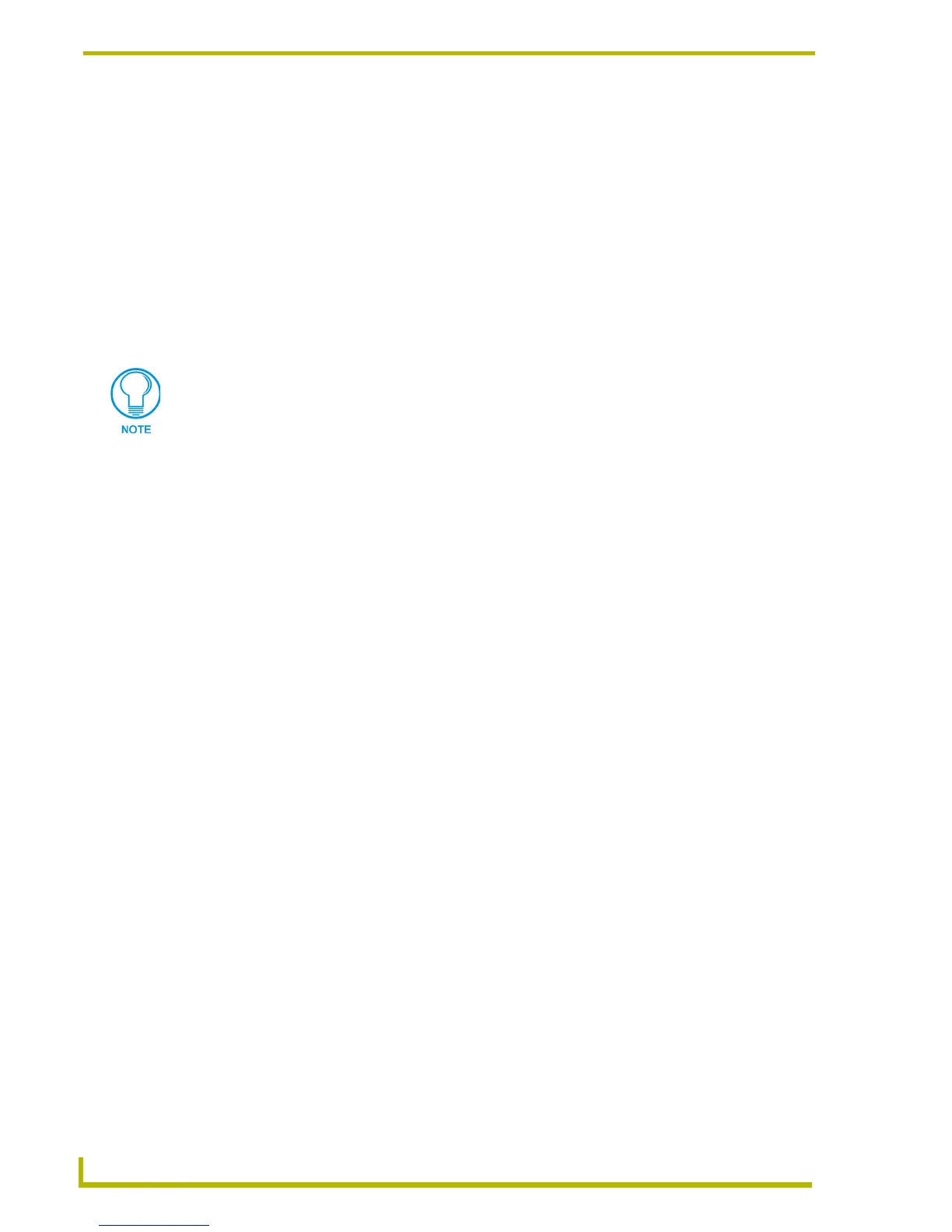TPDesign4 Project Files
38
TPDesign4 Touch Panel Design Program
4. Select Paint Properties Tool from the Edit menu, the Design View context menu, or click the
toolbar button to activate the Paint Properties tool.
5. Click on the Button or Page that you want to apply the selected properties to. The Paint
Properties tool will apply the selected properties/values from the Property Painter dialog to the
Button or Page that is clicked on. Hold the Shift key and left-click to apply the properties to
multiple selected Buttons.
Property Painter dialog
The Property Painter dialog can be accessed via the Edit menu or the Design View context menu.
The Property Painter dialog is used in conjunction with the Grab Properties and Paint Properties
tools.
The items in this dialog include:
The Properties Painter option is only enabled after the Grab tool has been used to
select a Page, Popup Page or Button.
• Property Set Use this field to name the current set of Properties (resulting from using the
Grab Properties tool to take a snapshot of the properties and values of the
selected Button or Page). Once one or more sets of Properties have been
named and saved, you can use this drop-down list to select from the list of
saved property configurations, to apply to a selected Button or Page.
There are three default property sets to choose from (All Properties, No Prop-
erties and Border, Fill and Text Colors ). These default property sets cannot be
deleted.
• Save As Once a name has been entered for the current Property Set, click Save As to
save the configuration under a unique name.
• Delete Select a saved Properties Set from the drop-down and click Delete to delete
that configuration.
• Properties table This table indicates the Properties of the button or page selected with the Grab
Properties tool. The list is separated into two parts: General and States. Scroll
down to view the entire list. Click the checkboxes to select which of the Proper-
ties in this set to Paint (via the Paint Selected command button) or to Grab
(via the Grab Selected command button). The checkbox in the General head-
ing selects all General properties, the checkbox in the States headings selects
all state properties for the indicated state.
• Paint Selected Select one or more buttons in the Design View, and select the Paint Selected
command button to paint those properties onto the selected button(s).
Alternatively, once a Property Set has been acquired (either via the Grab Prop-
erties tool, or by opening a saved Properties Set), you can close this dialog
and select the Paint Properties Tool from the toolbar. Each button or page you
click on will be painted with the indicated Properties Set.
• Grab Selected Select a single button and select Grab Selected to populate the Properties
table with the selected button's property set.