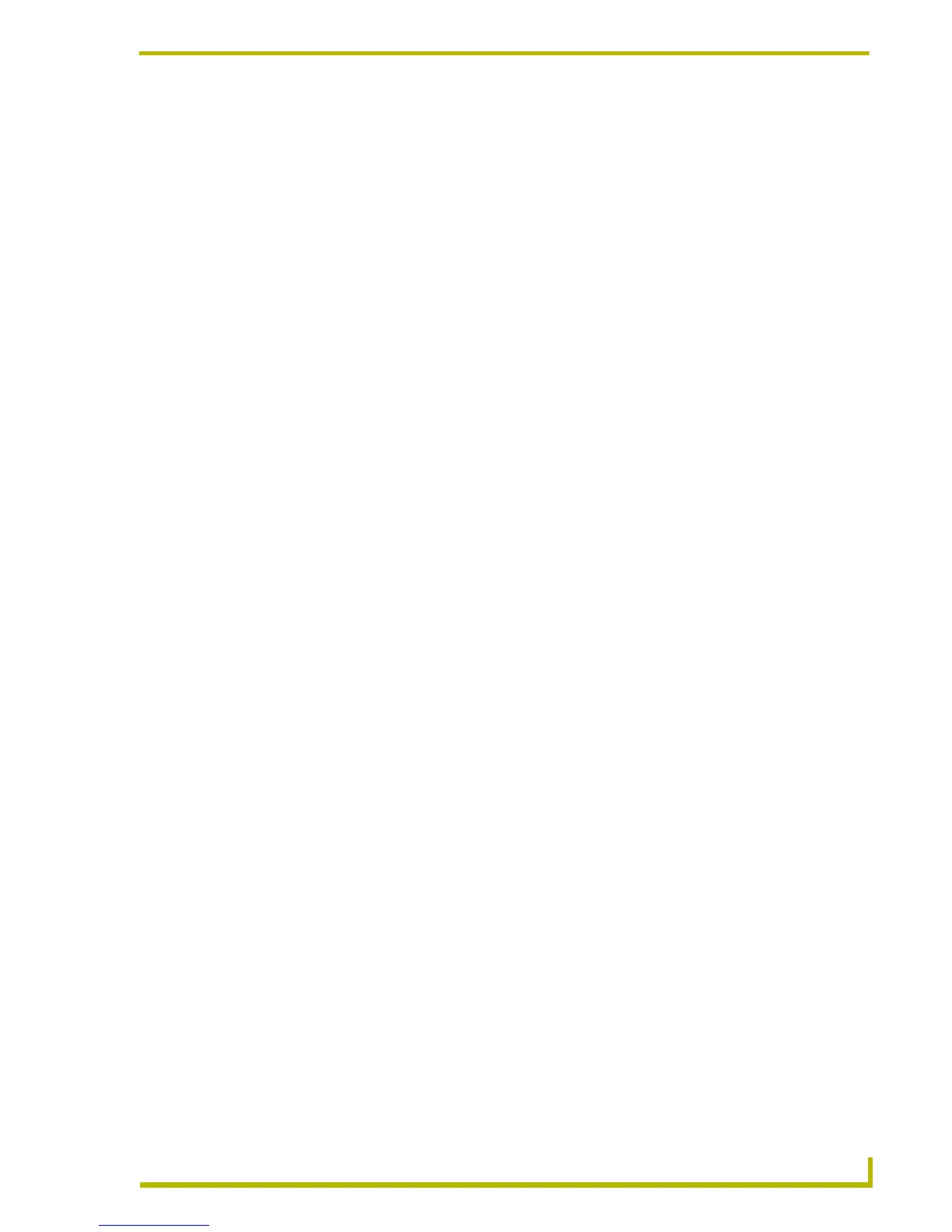TPDesign4 Program Overview
17
PDesign4 Touch Panel Design Program
Button Preview Context Menu
Right-click inside the preview area of the Button Preview window to access the Button Preview
context menu:
Magnifier Window
The Magnifier window allows you to magnify a given area of a design view for temporary viewing
in a separate floating window, without zooming the entire design view.
Select View > Magnifier Window (or click the toolbar button) to access the Magnifier Window.
Right-click inside the Magnifier window to access the Magnify Control context menu,
where you can select a zoom factor from 2 to 8 times actual size.
This floating window is resizable and dockable.
Working With Dockable Windows
All windows in TPDesign4 are fully dockable. Dockable windows can be re-arranged within the
application window. They automatically snap to the top, bottom, right or left side of the application
window, or along the edges of other docked windows. To dock/undock a window, double-click
inside the window's title bar. The dockable windows in TPDesign4 are:
Design View
Properties Control
Workspace Navigator
State Manager
Button Preview
Magnifier Window
• Size Click to open the Size fly-out menu, where you can specify the size of the pre-
view image (25%, 50%, 75%, 100%, or Auto). The default size setting is Auto,
which automatically scales the preview image to fit the Button Preview window
(which is also scalable). These options only affect the size of the preview image,
not the button itself.
• Background Click to open the Background fly-out menu, where you can specify the way that
the background color in the button preview windows appears. Depending on the
colors used, you may want to experiment with these options to help you view
the various aspects of the button (text, icon and/bitmap).
• None no background color is displayed (so it appears white).
• Checkerboard renders the background in a checkerboard pattern (helpful when dealing with
transparent buttons).
• Page Fill Color renders the background in the same color as was assigned to the page contain-
ing the selected button.
