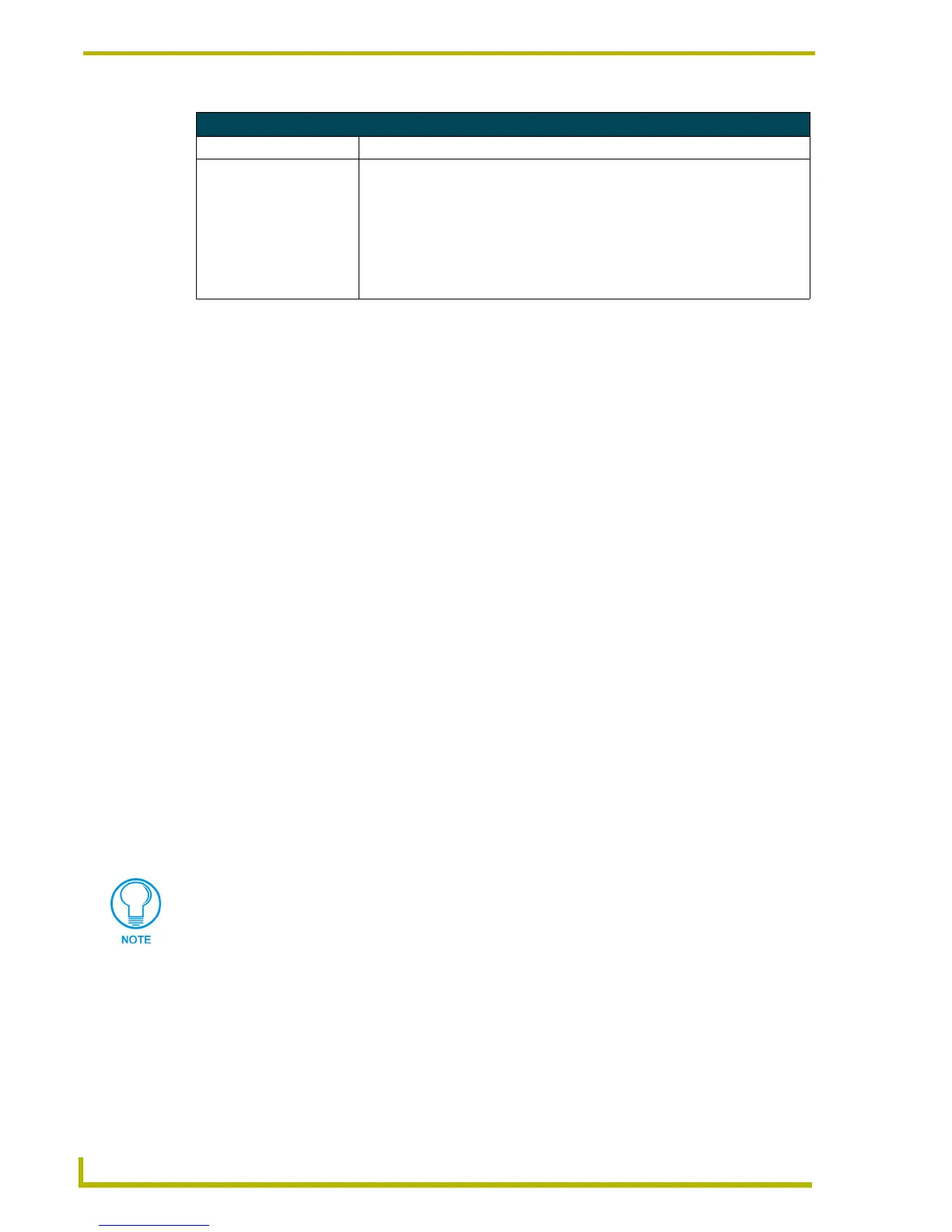Working With Buttons
102
TPDesign4 Touch Panel Design Program
All States option
Use the All States option to apply any changes you make to all states on the selected button. Note
that if you have multiple buttons selected (Shift+click to select multiple buttons a page), the All
States option only affects states for the button that has Edit Focus. The button with edit focus would
be the last one selected, and is indicated by having red-colored square handles (as opposed to the
black squares that indicate that a button is selected, but does not currently have edit focus).
To edit any of the listed button properties, click on an item in the right-hand column to activate the
field. Depending on the item selected, you can either set the item manually, select from a drop-
down menu, or both.
Working With Touch Styles and Active Touch
TPDesign4 supports Active Touch technology, which allows you to control the way buttons behave
when pressed, in terms of the shape and border style used. For example, by using transparencies
you could create a button that appears to be round (although the actual shape of the button is
rectangular), in which case you may not the button to respond if the user presses outside of the
circular border.
The use of Active Touch is set via the Touch Style button property (in the General tab of the
Properties Control Window). There are three touch styles to choose from:
Active touch: This touch style limits the active touch area to the visible area of the
button. Areas of the button that are totally transparent will not respond to a press. For
example, if you created a totally transparent button with no border and an icon, only the
icon would respond to a press. Similarly, if a transparent button has a visible border but
no icon, only the border will respond to a press. Touching the transparent areas of the
button does not active the button.
Bounding box: This touch style forces the panel to respond to a press anywhere within
the rectangular boundaries of the button (regardless of transparencies or border styles).
Pass through: This style allows the user to press "through" one button to press another
button underneath. If there is no other button underneath the pass through button, the user
simply presses the page (with no resulting action).
Button State Properties (Cont.)
Parameter Description
• Sound: To change or apply a new sound file to the selected state(s), click the browse
button to open the Select Resource dialog, where you can select a sound file
(WAV or MP3) from among those imported into the project.
The sound will occur only when the button is in the particular state that has the
sound association, and only when that state is encountered after a release.
For example, if you associate a sound with state one on a general type button,
the sound will not occur until the button is released, and returns to state one (as
opposed to occurring when state one is initially encountered).
Active Touch requires total transparency on the button in order to work. To make a
button totally transparent, set the Overall Opacity (state) setting to 0. If Overall
Opacity is set to any other value (for partial transparency), Active Touch will not work.
