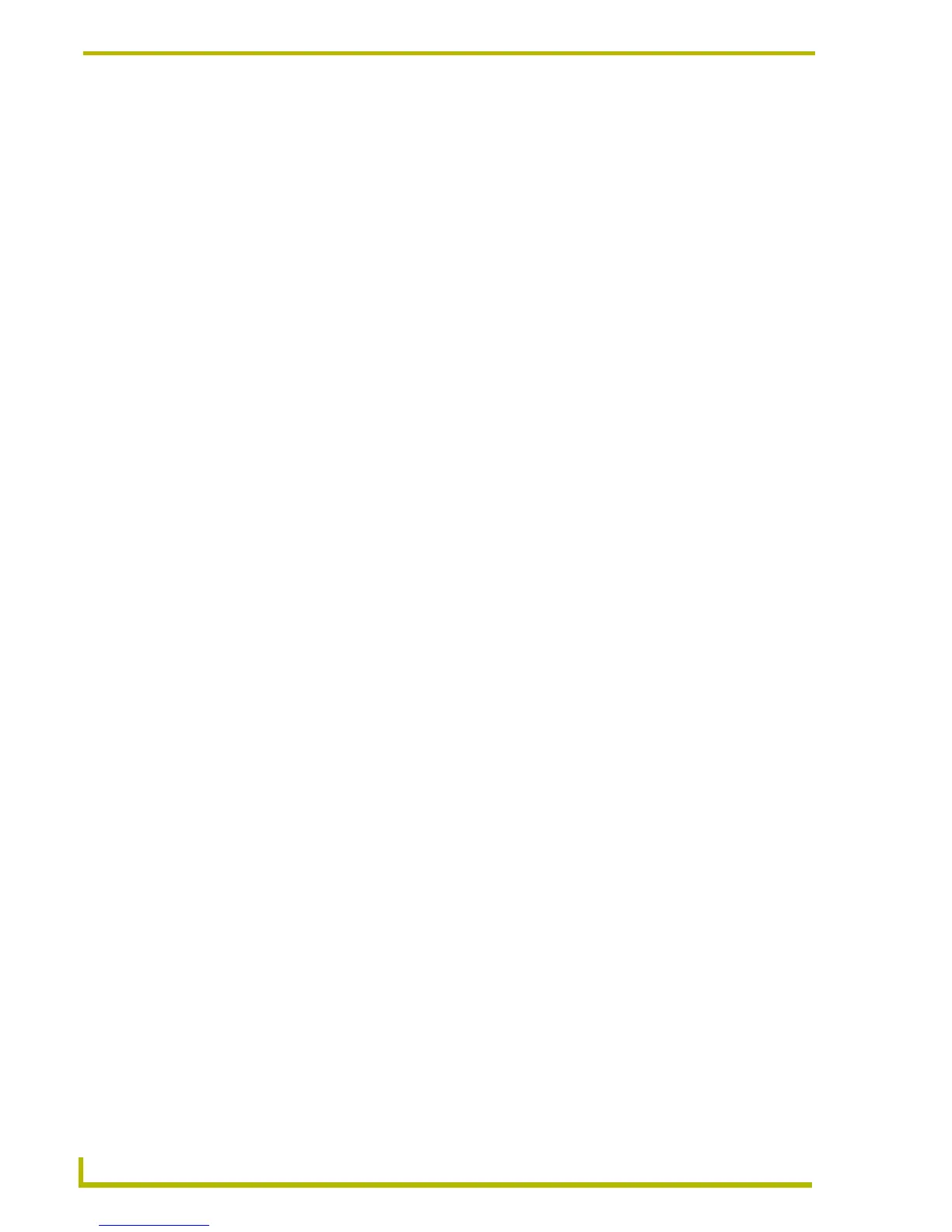File Transfer Operations
126
TPDesign4 Touch Panel Design Program
Connecting to a NetLinx Master
Typically, file transfer operations are routed through the NetLinx Master to which the panels are
connected, as opposed to connecting directly to the panels. Therefore, in order to transfer touch
panel files for use on G4-compatible panels, you will first establish communication between the PC
running TPDesign4 and the NetLinx Master to which the target panels are connected.
The Connect dialog allows you to set up communications, and save multiple connection
configurations for easy access. Select Transfer > Connect to access this dialog. There are three
possible ways to connect to a NetLinx Master: TCP/IP, Serial or Modem:
Connecting to a NetLinx Master via TCP/IP
1. Select Transfer > Connect to open the Connect dialog.
2. In the Connect dialog, click New to establish a new connection. The invokes the Connection
Settings dialog.
3. In the Connection Settings dialog, enter a unique name for the connection configuration that
are you setting up (in the Name field). This allows you to recall the configuration you specify
later, without having to re-configure.
4. Select TCP/IP from the Transport drop-down list.
5. Enter the IP address of the target NetLinx Master in the IP Address/DNS Name field.
6. The IP Port should always be set to 1319 (default). Do not change this number.
7. Click OK to save these settings and return to the Connect dialog.
8. Press the Connect button to establish the connection.
Connecting to a NetLinx Master via Serial Port
1. Select Transfer > Connect to open the Connect dialog.
2. In the Connect dialog, click New to establish a new connection. The invokes the Connection
Settings dialog.
3. In the Connection Settings dialog, enter a unique name for the connection configuration that
are you setting up (in the Name field). This allows you to recall the configuration you specify
later, without having to re-configure.
4. Select Serial from the Transport drop-down list.
5. Configure the Settings
parameters (COM Port, Data Bits, Parity, Baud Rate, Stop Bits and
Flow control) as needed.
6. Click OK to save these settings and return to the Connect dialog.
7. Press the Connect button to establish the connection.
Connecting to a NetLinx Master via Modem
1. In the Connect dialog, click New to establish a new connection. The invokes the Connection
Settings dialog.
2. In the Connection Settings dialog, enter a unique name for the connection configuration that
are you setting up (in the Name field). This allows you to recall the configuration you specify
later, without having to re-configure.
