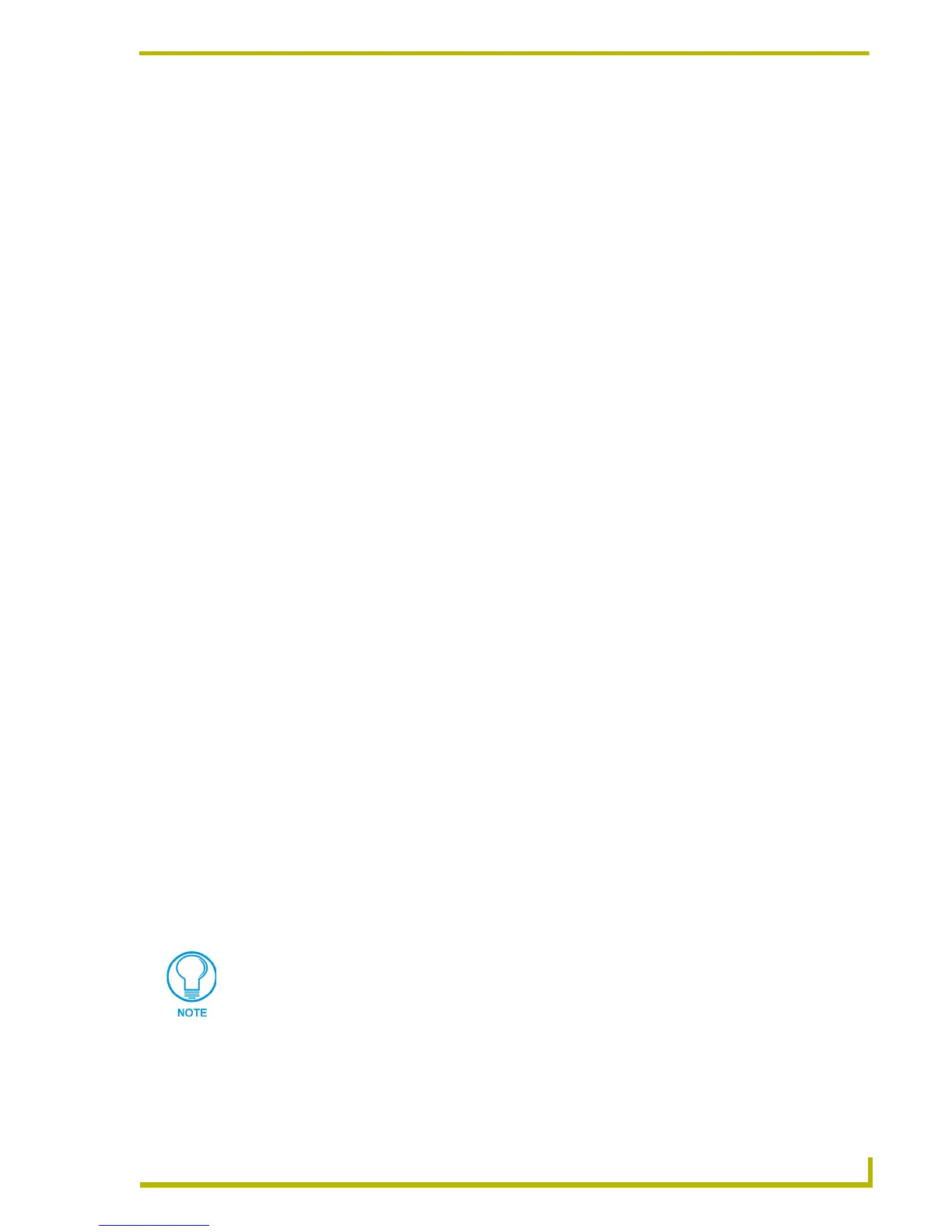Working With Pages and Popup Pages
71
PDesign4 Touch Panel Design Program
7. Select Export current display state for buttons to capture the Pages as they are currently
displayed in the Design View, with the button's current display state If this option is not
selected, it will export the buttons in the (default) Off state. By default, this option is enabled.
8. Select Export popup pages shown on pages to include any Popup Pages that are being
displayed on the Design View at the time of selection in the exported Page image file. If this
option is not selected, only the Page underneath any currently viewed Popup Pages will be
exported. By default, this option is enabled.
Working With Popup Pages
Popup pages are similar to pages in some respects as they are a container for buttons and they may
have up to one address port / address code and up to one channel port / channel code combination
and only one state. Beyond these properties popup pages have many typically button-specific
properties, as well as some special properties that apply only to popup pages.
Popup pages, unlike pages, can be assigned a border style and border color, as well as left, top,
width or height values.
Specific to popup pages are the properties:
Popup Page Timeout which is set in 1/10th second increments and specifies how long a
popup page will remain open and active without a button press,
Modal / Non-Modal which controls the user's ability to press buttons that not on an open
pop-up page. If a popup page is set as modal, then the only buttons that work are those on
the open popup page. Buttons that occur on the background page are not functional. If a
popup page is set to non-modal, then the user can access buttons on the popup page, and
any other buttons that occur on the background page (as an example, a floating toolbox
type dialog would be considered to be non-modal, because you are not required to close
the toolbox dialog in order to access the other options in the program.
Groups which provide a mechanism to group popup pages into mutually exclusive
groups for display purposes. To add a group you type any value in the Properties
Control's Group field. This will create a corresponding folder under the Popup Pages
folder in the Workspace Navigator. To place a popup page in a particular popup group,
simply drag the desired popup pages into the desired group folder.
If you create a popup page with either the width or the height dimension smaller than 100, you will
see a crosshatched background in the Design View window. This prevents the creation of a Design
View window so small that you would be unable to move the window around the desktop with the
mouse. The design area is inside the crosshatched area.
The minimum size for popup pages is 15 pixels in height or width.
The active project/page is indicated in the Workspace Navigator window by a green
wedge to the left of the Panel and Page icons. Double-click on any page contained in
any open project to set it as the active project.