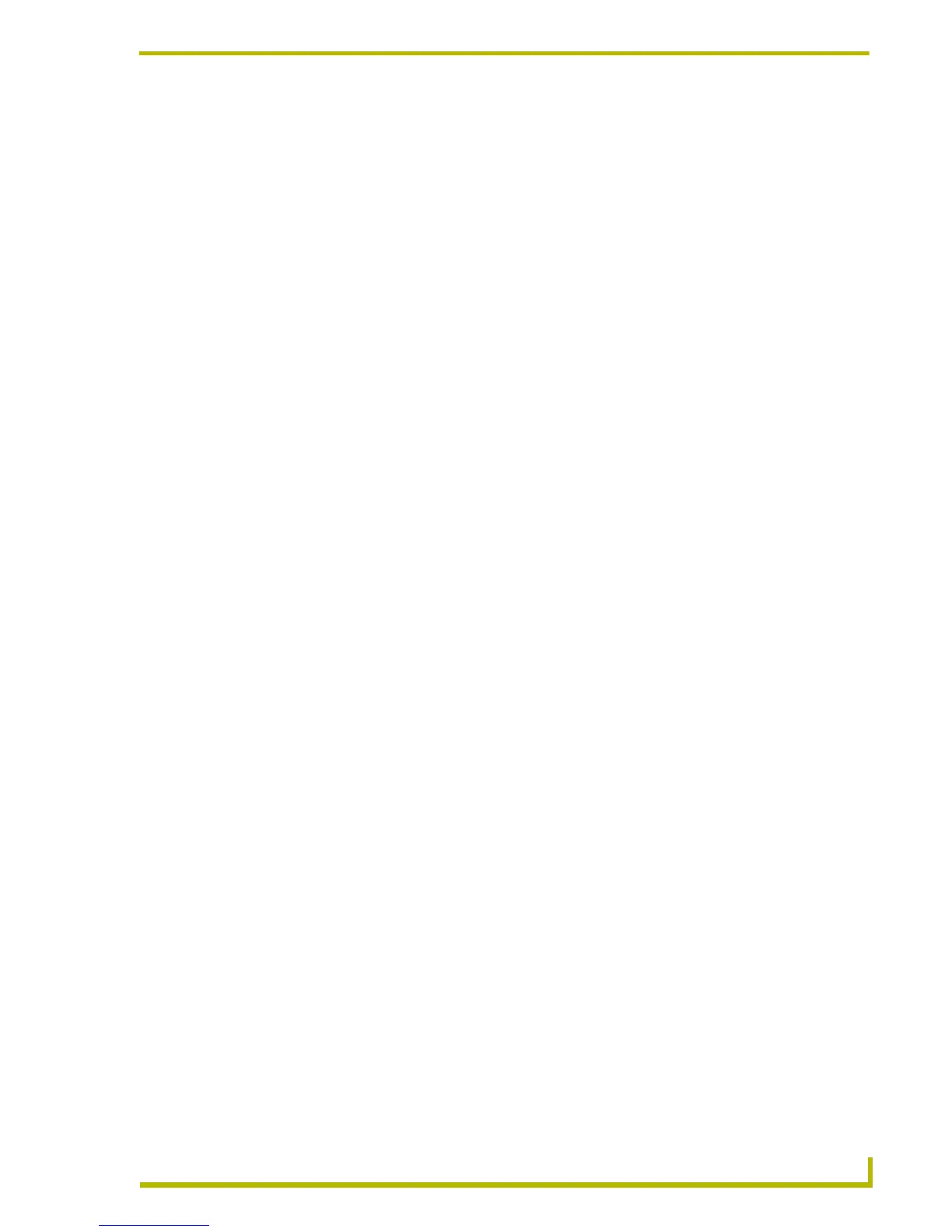Working With Buttons
109
PDesign4 Touch Panel Design Program
Working With State Properties
All G4 panel entities have at least one state:
Pages and popup pages have only one state.
General, Bargraph and Text Area buttons have only two states.
Multi-State General and Multi-State Bargraph buttons have from 2 to 256 states.
Joystick and Computer Control buttons have only one state (Off).
The ability to set state-oriented properties (including text/font settings, fill and border colors,
bitmap, slot and video fills) is provided via the States tab of the Properties Control window.
The State Manager window allows you to view/edit individual states on a selected button. This
interface supports full Cut, Copy, Delete, Insert, Replace and Paste as well as drag and drop
capabilities. Right mouse click support allows the user to Add single or multiple states, Replace
states, Insert single or multiple states and Remove states.
For Multi-General buttons the different states are used to animate a button from Off to On
(Range Time Up) and back again to Off (Range Time Down). When the button is turned
on it will display all the assigned states from first to last with a specified time interval
between each state's display. When the button is turned back off, the states will be
displayed in reverse order. The interstate time intervals are user definable in 1/10th
second increments. A zero entry will automatically advance / retreat to the ending /
beginning state without displaying any intervening states.
For Multi-Bargraph buttons, the level will directly reflect the displayed state. You can set
an allowable range within a bargraph that has states. Anything outside of that range will
not be represented by a state.
For buttons with multiple states, Send Commands can set the state number, provided it is
not a level type button.
Setting State Properties
The State Manager interacts with the States tab of the Properties Control window to allow the
visual aspects of a button, page, or popup page to be set.
If the State Manager is not visible, or if no states have been selected, the State Properties
will show a list of all of the states for the selected button, page, or popup page. The
individual properties for a state can be shown or hidden by clicking either on the "State n"
category item or by clicking the +/- tree control for that state.
If states have been selected in the State Manager, the State Properties will represent the
intersection of the selected states, reflected by the text of the title item. Setting a property
value will propagate that value across all selected states.
