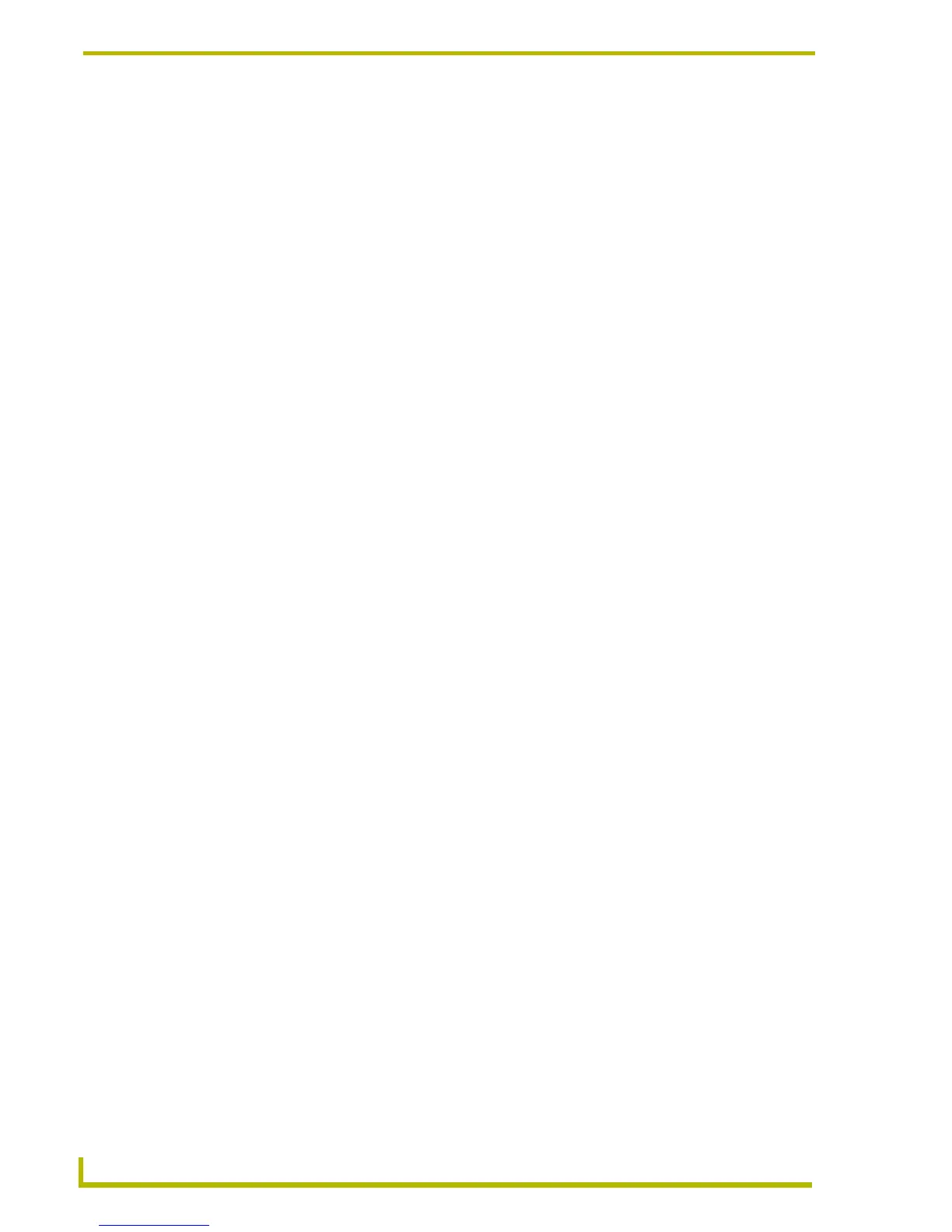Working With Buttons
108
TPDesign4 Touch Panel Design Program
8. Right-click on either of the selected states and select Slot Position from the Tweeners sub-
menu. The results of the tweening are displayed in the State Manager window.
To preview the custom slider in action, open the Button Preview window, and click and drag with
the mouse cursor to move the slider up and down.
Remember, you can also utilize the other tweeners in conjunction with the custom slider to create
complex color transition effects.
Using Touch Maps for Multi-State Bargraphs Buttons
TPDesign4 supports Touch Maps for Multi-State Bargraph buttons (only). Touch Map images allow
you to use irregular shapes for active bargraph buttons.
If you select Touch Map as the Value Direction in the States tab of the Properties Control window,
an additional state property is displayed called Touch Map.
Click the browse button (...) next to Touch Map to select an image to use as a Touch Map
via the Resource Manager.
The alpha values in the selected image represent the areas where touch will be registered,
and the red-channel values represent the overall value to change the control to.
Working With Joystick Buttons
"Joystick" buttons are vertical and horizontal direction controllers that can be used for pan and tilt
control (typically for camera operation). Because Joystick buttons don't work in the same way as
the other button types (in that they don't generate pushes/releases), there is no On state associated
with them. Joystick buttons only use the Off state, as is reflected in the State tab of the Properties
Control window.
Working With Text Input Buttons
Text Input Buttons are intended only to display (non-interactive) text on the panel.
Working With Computer Control Buttons
Computer Control buttons provide a remote desktop to an attached PC running a VNC server,
allowing you to control the PC via the Touch Panel interface (for remote control purposes).
Computer Control buttons are constrained to one of three predefined and hard-coded sizes
(640x480, 800x600 or 1024x768). These buttons support password protection separate from any
additional username/password credentials that the user may require to access the remote system
once the connection has been made.
Unlike most other button types, Computer Control buttons only use one state: Off.
