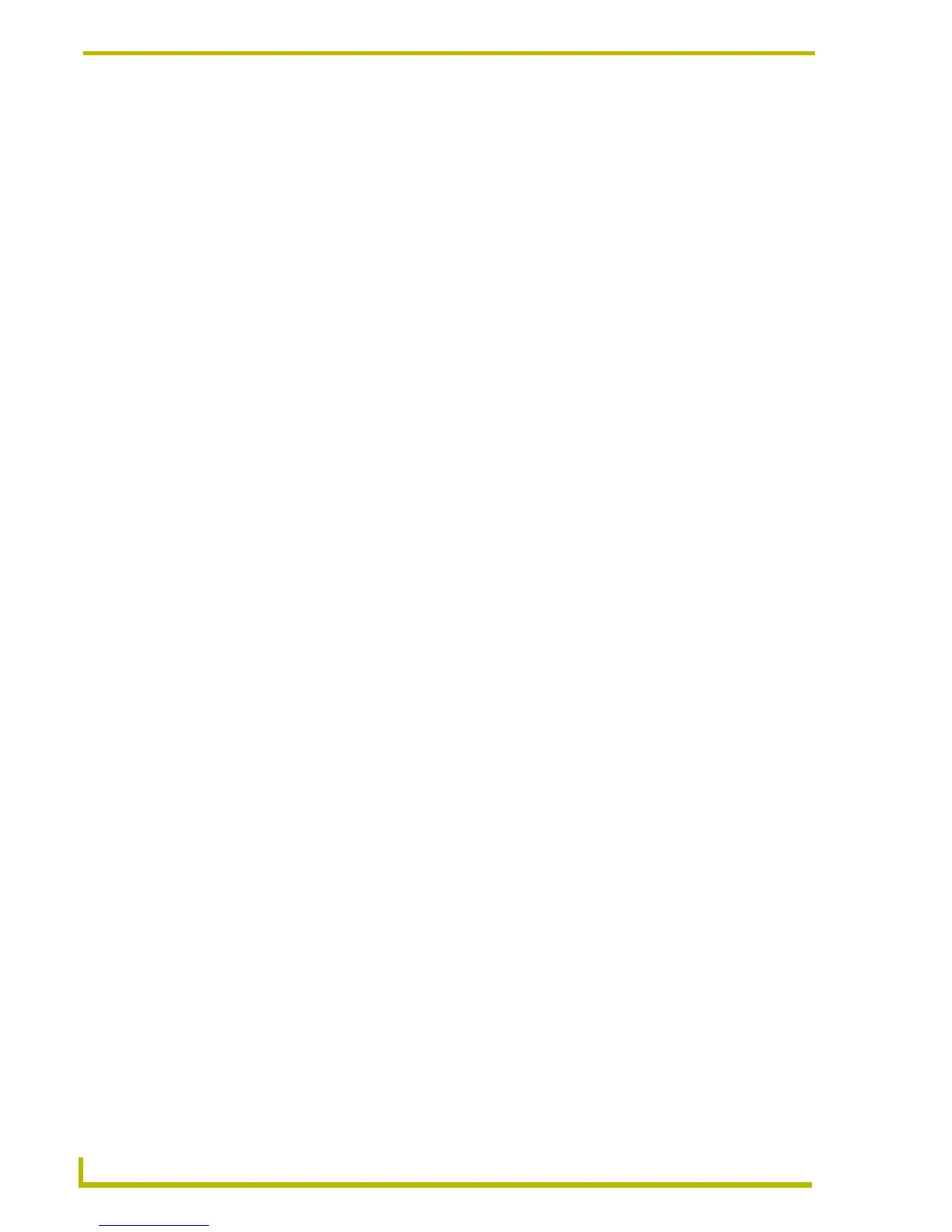Working With Buttons
96
TPDesign4 Touch Panel Design Program
Level Control Parameters
The Level Control Type options (set in the General tab of the Properties Control Window) allow
Genera and Multi-State General buttons to directly control a level without the need for NetLinx
code. Select a level control type for the selected button (Absolute, Relative or None):
Absolute: The button acts like a preset and sets the level to the desired value.
Relative: The button increments or decrements the current level value by a fixed amount.
These options require the following additional parameters to be defined:
Input Mask Characters (Text Area button only)
The following table lists the available input mask characters, and which characters each input mask
allows in any given position (for use with the Input Mask state property for Text Area buttons):
• Level Port: Select or enter the port to which the Level code will be applied.
Select 0 (Setup port) or 1 as the level port for this button.
• Level Code: Select or enter the level code sent to the master on the selected
port. Select Auto-Assign to automatically assign the level code to
this button.
• Level Control Value: For Absolute level control, this value determines the level value
that will be recalled by this button. For Relative level control, this
value determines the amount of adjustment relative to the current
level resulting from this button. For relative level control, this
value can be entered as a positive integer (to raise the relative
level setting) or a negative integer (to lower the relative level set-
ting).
• Range Low: Set the bottom of the level range (0-255).
• Range High: Set the top of the level range (0-255).
• Level Control Repeat
(Relative Level Control only):
This value determines the repeat time (in 1/10th-second incre-
ments) for relative level control. For example, if this value is set to
10, the user can hold the button down for one second to cause
the level to raise or lower repeatedly (according to the specified
Level Control Value) without having to press the button each
time.
• Range Time Up: Set the time (in 1/10th-second increments) that it takes to ramp
from the bottom to the top of the specified range (default = 2).
• Range Time Down: Set the time (in 1/10th-second increments) that it takes to ramp
from the top to the bottom of the specified range (default = 2).
0 Digit (0 to 9, entry required, plus [+] and minus [–] signs not allowed).
9 Digit or space (entry not required, plus and minus signs not allowed).
# Digit or space (entry not required; plus and minus signs allowed).
L Letter (A to Z, entry required).
? Letter (A to Z, entry required).
A Letter or digit (entry required).
a Letter or digit (entry required).
& Any character or a space (entry required).
C Any character or a space (entry required).
