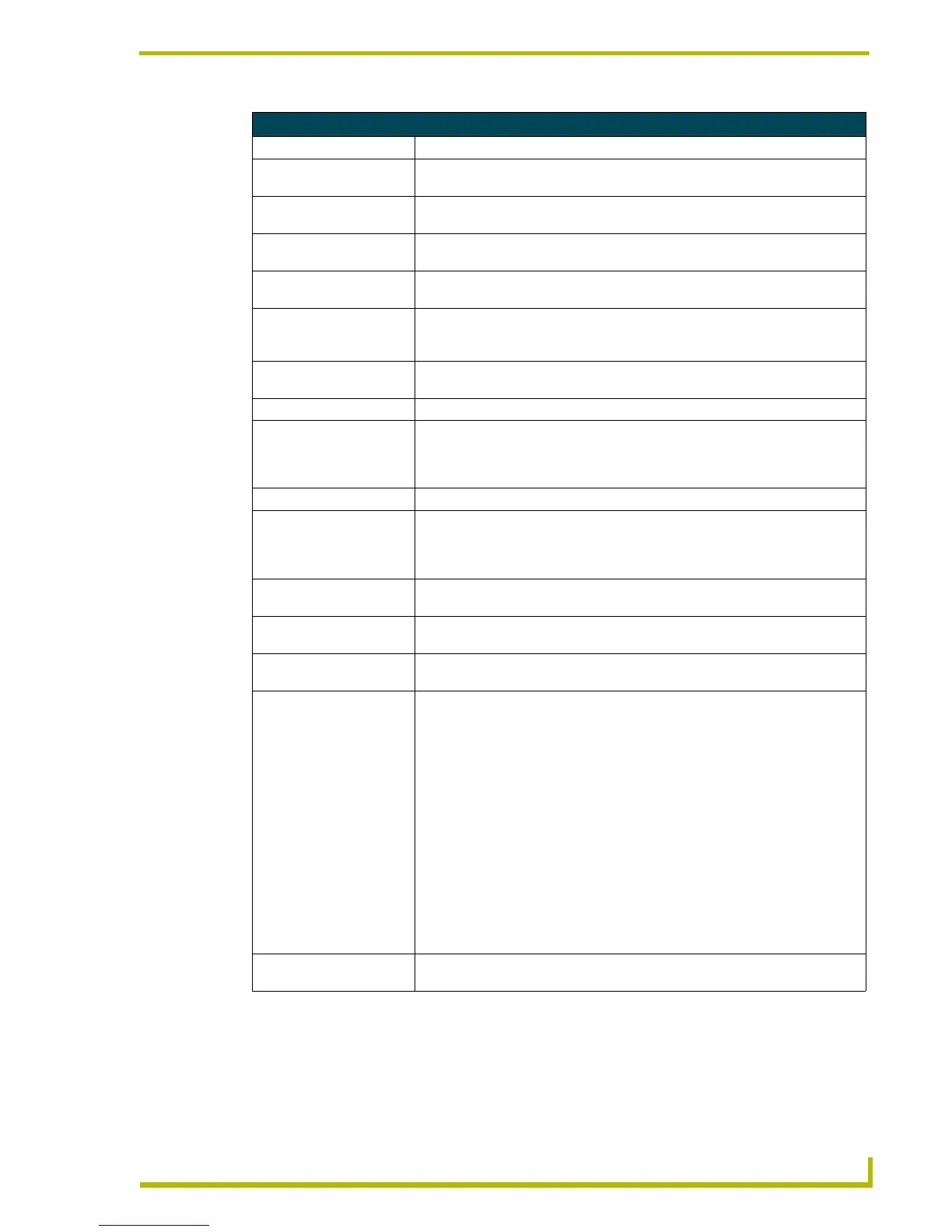Working With Buttons
95
PDesign4 Touch Panel Design Program
General Button Properties (Cont.)
Parameter Description
• Slider Name
(Bargraph buttons only):
Select from a list of Slider Types.
• Slider Color
(Bargraph buttons only):
Click the browse button to open the Colors dialog. Select a color to apply to the
slider and click OK (or Cancel to exit without saving).
• Password Protection: Choose the level of password protection to associate with this button (none, one,
two, three, or four).
• Auto-Repeat
(Multi-State buttons only):
Select whether to apply auto-repeat to the button. Auto-repeat causes the button
to constantly cycle through its states (default = No).
•Cursor Name
(Joystick buttons only):
Select a cursor type (arrow, ball, circle, crosshairs, etc.) from the drop-down list.
The cursor types are previewed on the joystick button (in the design view win-
dow).
•Cursor Color
(Joystick buttons only):
Click the browse button to open the Colors dialog, where you can select a color
to apply to the cursor.
• String Output Port: Select or enter the port to which the output string will be applied.
• String Output: Specify the output string sent to the master on button push. Click the browse but-
ton to open the Enter Text dialog. Enter the output string and click OK (or Cancel
to exit without saving). Maximum Command, String and Text length = 4096 char-
acters.
• Command Port: Select or enter the port to which the command string output will be applied.
• Command Output: Specify the command string sent to the master on button push. Click the browse
button to open the Enter Text dialog. Enter the command output and click OK (or
Cancel to exit without saving). Maximum Command, String and Text length =
4096 characters.
• Password Character
(Text Area button only):
Type a single character to be used as the password to access this text area but-
ton.
• Display Type
(Text Area button only):
Click to select the display type to be invoked by this text area button (single or
multiple lines).
• Max Text Length
(Text Area button only):
Use this field to specify the maximum number of characters allowed to be
entered via this button. The range is 0-2000, the default setting is 0.
• Input Mask
(Text Area button only):
This field allows you apply a mask to user input on the panel. An input mask
allows you to force the user to enter the correct type of characters (numbers vs.
characters), suggest a proper format with fixed characters, to change or force
character case, to create multiple logical fields that act as a single field, to spec-
ify a range of characters / numbers for each field, to set the input as required or
optional, and/or fill the field from the right or the left. The following types of input
masks that can be used:
• Input Mask Characters
• Input Mask Ranges
• Input Mask Next Field Characters
• Input Marks Operators
To define a literal, the user may enter any character other than those shown in
the topics above, including spaces and symbols. A back-slash (‘\’) causes the
character that follows to be displayed as the literal character. For example, \A is
displayed as just A.
• Page Flip: Click to view/create a list of page flips. Click the browse button to open the But-
ton Page Flip Actions dialog.
