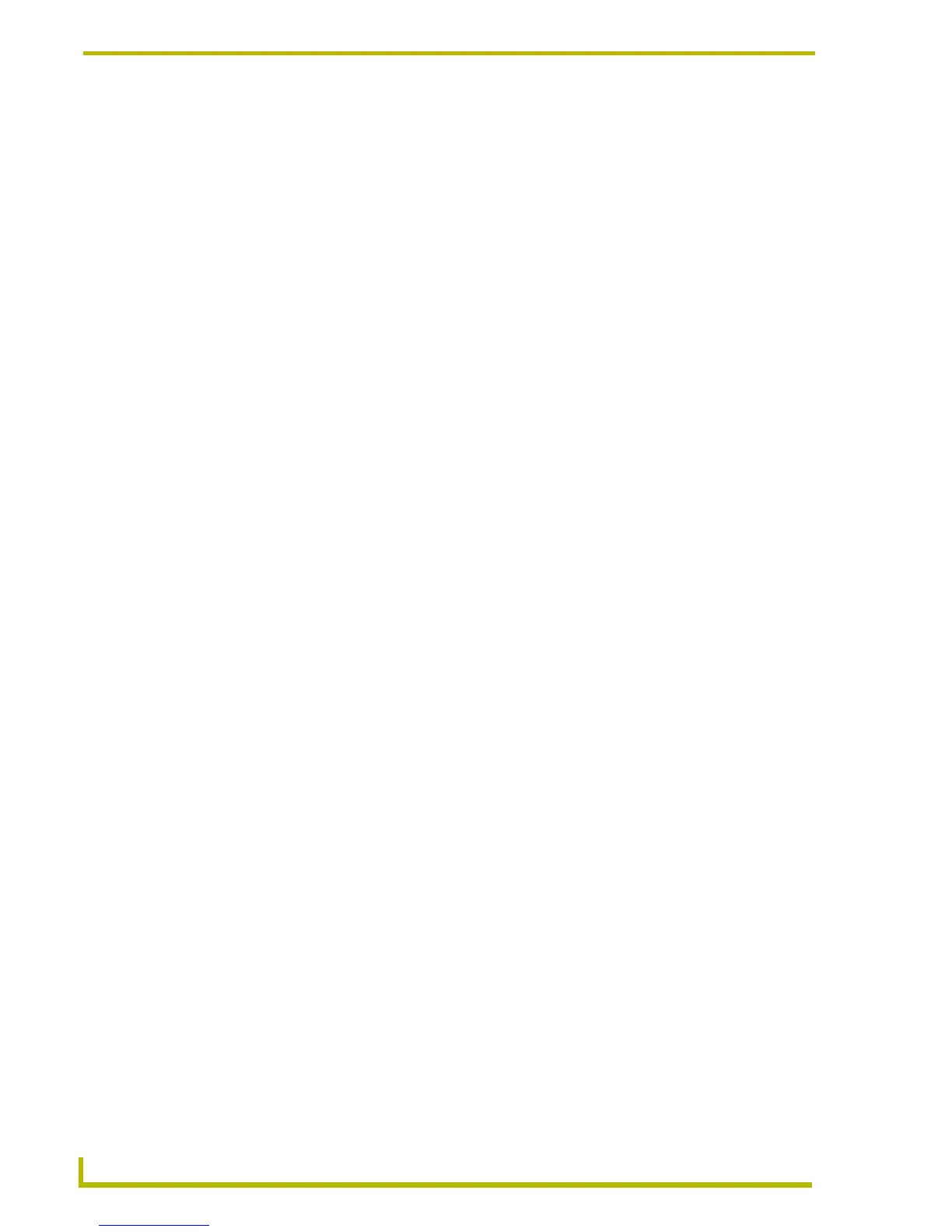TPDesign4 Project Files
24
TPDesign4 Touch Panel Design Program
Project Properties dialog - Panel Setup Information tab
Use the options in the Panel Setup Information tab to view/edit setup information associated with
the active project. The options in this tab include:
Use the options in the Panel Setup Information tab of the Project Properties dialog to view/edit
setup information associated with the active project/panel file. This dialog identifies the panel that
this project is designed for, and indicates it's screen resolution. The options in this tab include:
• Creation date: This read-only field displays the creation date for this project.
• Revision date: This read-only field displays the date of the current revision of this project.
• Last save date: This read-only field displays the last date on which this project was saved.
• Created with build
number:
This read-only field displays the build number of the version of TPDesign4
used to create this project.
• File name: This read-only field displays the full path and disc filename of the project.
• Job comments: This editable field displays any comments that were added in the New
Project Wizard.
• Protection: Click the down-arrow to select one of three levels of password protection for
this project file:
none- this is the default setting (no password protection).
read-only - the next time this panel file is opened, the Enter Access
Password dialog appears, prompting the user to enter the correct
password in order to gain write access to the file. To simply view the file
(as read-only), click on the Read-Only command button (in the Enter
Access Password dialog). If the file is opened in read-only mode, the word
"[Locked]" appears immediately to the right of the project name in the
Workspace Navigator and no edits on the panel file are allowed. Also, files
opened as read-only cannot be saved to another file name.
locked - the next time the panel file is selected to open; the Enter Access
Password dialog appears, prompting the user to enter the correct
password to open the file.
Note: These protection options are not Windows file attributes, and are only
relevant within the context of the TPDesign4 application.
• Password: Use this text field to enter the password (1 - 259 characters) to use if the file
is set as either read-only or locked. Once the password has been typed, it
must be re-typed in the Confirm text field.
• Confirm: Use this text field to confirm the password by re-typing the password exactly
as it was entered in the Password field. If the passwords don't match, a
"Passwords do not match" message box is displayed.
• Use system
generated file
names for this
project:
Click this option to apply system-generated filenames to this project. If the
project was originally set up to use system-generated file names, then
selecting this option will replace the original information with the updated
information from this dialog. If system-generated file names were not used
for the project, this information will be added on the next save.
• Refresh Frequency Select the desired refresh frequency for the selected panel, from the
drop-down list of supported refresh frequencies (based on the selected
panel).
• Panel Strings Use these three fields to specify text strings to appear on the panel, dur-
ing these three conditions (Startup, Wakeup and Sleep). For example, if
entered the string "Hello!" for the Wakeup string, the panel will display the
message "Hello!" on wakeup.
• Power up page Click the down-arrow to view a drop-down list of all pages currently saved
in this project. Click to select the initial startup page for the panel.
• Power up popups This read-only field indicates the Power-Up popup pages that will appear
over the Power up page.
