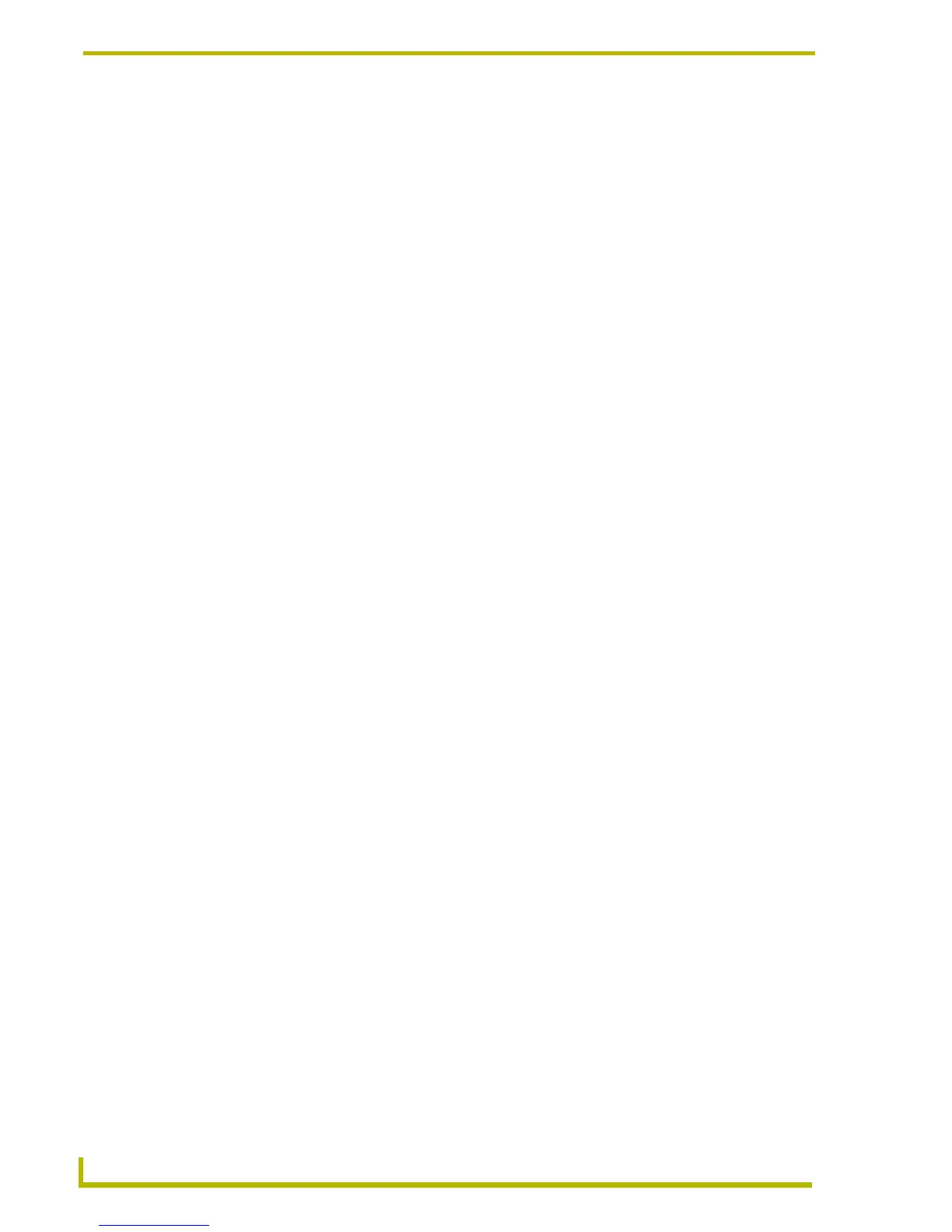Working With Buttons
114
TPDesign4 Touch Panel Design Program
Setting Global General Properties for External Pushbuttons and/or LEDs
Global (panel-wide) settings for external controls (pushbuttons and LEDs) are accessed through the
new External Controls entry in the panel’s tree (displayed in the Pages tab of the Workspace
Navigator Window).
Double-click on the External Controls entry to display a Design View Window representing the
layout of the external controls on the target panel, which may be selected like any other button to
edit their properties.
Use the Selection Tool to pick the external control that you want to configure (in the Design View
Window).
Once you have selected an external button , you can use the General tab of the Properties Control
window to set/edit general external control properties. To edit any of the properties in the table,
click on an item in the right-hand column to activate the field. Depending on the item selected, you
can either set the item manually, select from a drop-down menu, or both.
The following global, general button properties are supported for external controls:
Name – This is the name of the selected external control. To give the external control a
specific name (other than Left Menu Button 1, etc.), click Name to activate the editable
field, where you can type the new name (max. 50 characters).
Disabled – This option allows you to disable the external control (default = No).
Password Protection – Choose the level of password protection to associate with this
external control (none, one, two, three, or four).
Page Flip – Click to view/create a list of page flips. Click the browse button (...) to open
the Button Page Flip Actions dialog.
Setting Global Programming Properties for External Pushbuttons and/or LEDs
Once you have selected an external control, you can use the Programming tab of the Properties
Control window to set/edit programming-oriented button properties. To edit any of the properties in
the table, click on an item in the right-hand column to activate the field. Depending on the item
selected, you can either set the item manually, select from a drop-down menu, or both.
The following global programming properties are supported for external controls:
Address Port – Select or enter the port to which the address code will be applied.
Address Code – Select or enter the address code sent to the master on the selected port.
Channel Port – Select or enter the port to which the channel code will be applied.
Channel Code – Select or enter the channel code sent to the master on the selected port.
Level Control Type – These options allow external buttons to directly control a level
without the need for NetLinx code. Select a level control type for the selected button
(Absolute, Relative or None). These options require additional parameters to be defined.
Absolute: The button acts like a preset and sets the level to the desired value.
Relative: The button increments or decrements the current level value by a fixed amount.
String Output Port – Select or enter the port to which the output string will be applied.
