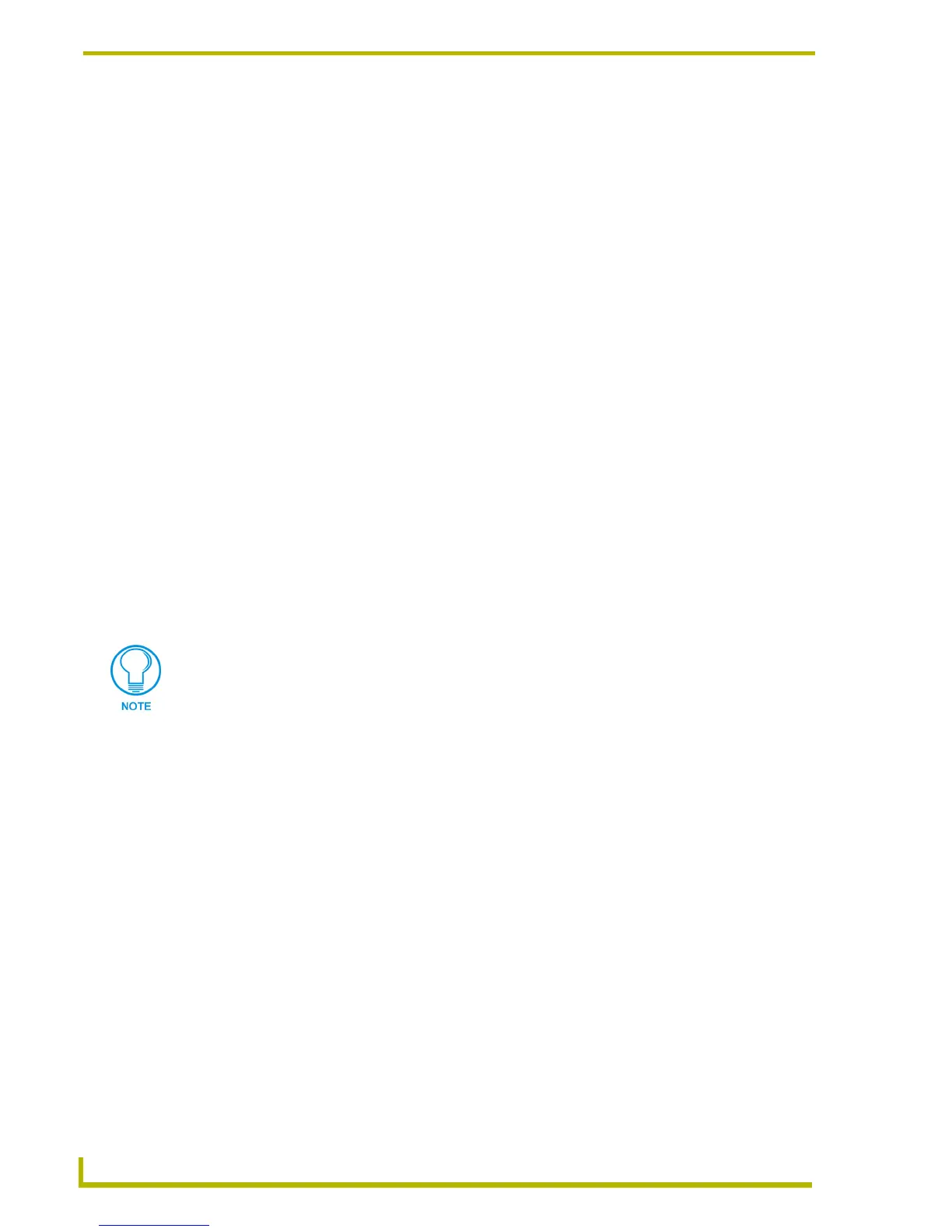Animations and Tweening
150
TPDesign4 Touch Panel Design Program
Animation Wizard - Appearance (Step 5 of 6)
Click Next to proceed to the Animation Wizard - Appearance (Step 5 of 6) dialog. Use this dialog
to specify how treat the Button Border Style, and Button Fill Color on the resulting button.
If creating a bitmap animation, these options default to no border (Set to "none") and
transparent fill (Set to "transparent").
If creating a icon animation, these options default to leave both border an fill color alone
(Leave alone).
Animation Wizard - Finish (Step 6 of 6)
Click Next to proceed to the Animation Wizard - Finish (Step 6 of 6) dialog. This dialog lists the
actions to be taken to generate the button animation, including:
The number of states to be added to the button, and which state to duplicate.
The position of the animation on the button.
The starting state for the animation, the number of frames in the animation, and the
animation type (Bitmap or Icon).
A listing of each state and the image file associated with it.
Click Finish to generate the animation.
Note that the animation is indicated in the State Manager window.
Use the Button Preview window to view the animation (select View > Button Preview,
and click Push).
Remember, many other animation effects can be achieved via the Tweening tools of TPDesign4.
Tweening
Short for in-betweening, "tweening" is the process of generating intermediate frames between two
images to give the appearance that the first image evolves smoothly into the second image.
Tweening is a common concept in all sorts of animation software.
TPDesign4 supports multi-state buttons, which can have up to 256 states which are used to animate
a button push from Off to On and back again to Off. In TPDesign4, each state of a multi-state
button can be thought of as an individual frame. So, if you create a multi-state button with 256
states, you might say that you have 256 frames available for the animation.
When the multi-state button is turned On it will display all the assigned states from first to last with
a specified time interval between each state's display. This is called "Range Time Up", and is
definable in 1/10th second increments. When the button is turned back Off, the states will be
displayed in reverse order. This is called "Range Time Down", also definable in 1/10th second
increments. The Range Time Up and Range Time Down values are set in the States tab of the
Properties Control window.
Once you have created an animation, you can re-use it by opening the Animation
Wizard, and selecting a pre-defined sequence from the Sequence drop-down list
(Step 2 of 5).
