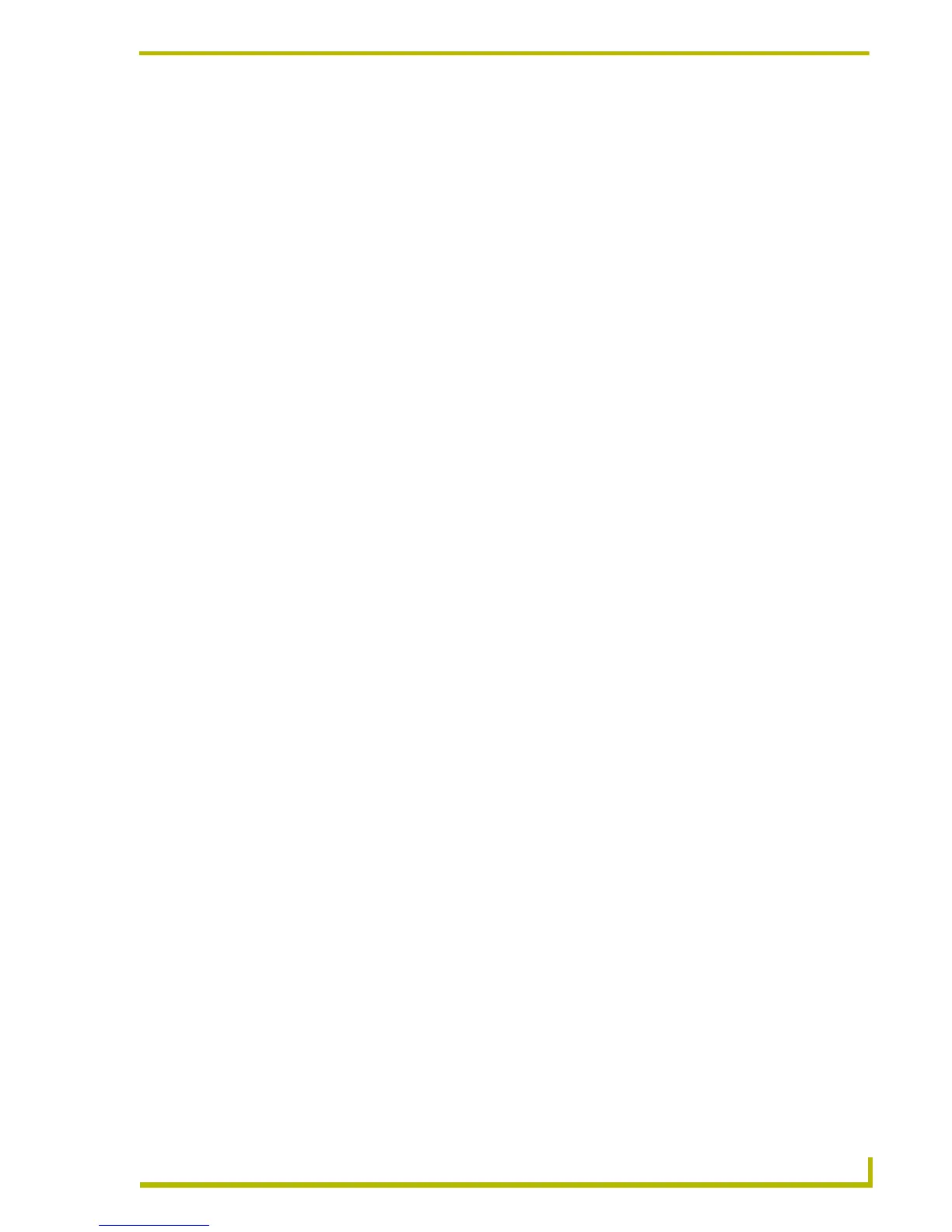Program Preferences
161
PDesign4 Touch Panel Design Program
Customizing the Menus and Toolbars
Adding or Removing Command Shortcuts from the Toolbars/Menus
Use the options in the Command tab of the Customize dialog to customize the contents of the
TPDesign4 toolbars and menus.
Customize dialog
Select View > Customize to open the Customize dialog. This dialog includes options that allow
you to customize the TPDesign4 GUI to best suit your preferences. The options in this dialog are
organized into the following tabs:
Commands: Contains options for customizing the TPDesign4 menu bar and menus.
Toolbars: Contains options for customizing the TPDesign4 toolbars.
Tools: Contains options that allow you to add/remove external program shortcuts to the
Tools menu.
Keyboard: Contains options for customizing the TPDesign4 keyboard accelerators
(hotkeys).
Menu: Contains options for customizing the TPDesign4 menus and context menus.
Options: Contains additional options for customizing the TPDesign4 toolbars.
Customize dialog - Commands tab
Use the options in the Command tab of the Customize dialog to customize the contents of the
TPDesign4 toolbars.
The options in this tab include:
Customize dialog - Toolbars tab
Use the options in the Toolbars tab of the Customize dialog to control the TPDesign4 toolbars,
including custom toolbars.
The options in this tab include:
• Categories: This is a list of all command categories (scroll down to view the entire list). Note
that these categories match the main menu items (File, Edit, Panel, Page, Button,
States, Layout, View, Window, and Help), with a few exceptions: The New Menu
option allows you to create a new toolbar, and All Commands lists all commands
in all categories.
• Commands: This is a list of the commands included in the selected Category. You can create a
custom toolbar button for any listed command.
• Toolbars: This list box contains a list of all toolbars currently associated with TPDesign4
(including custom toolbars). Each listed toolbar has a checkbox. Select/de-select
these checkboxes to show/hide the named toolbar.
• Reset: Select one or more toolbars in the list (via the checkboxes), and click Reset to reset
the selected toolbar(s) to their default configuration (commands, names and icons).
• Reset All: Click to reset all listed toolbars to their default configuration (commands, names and
icons).
