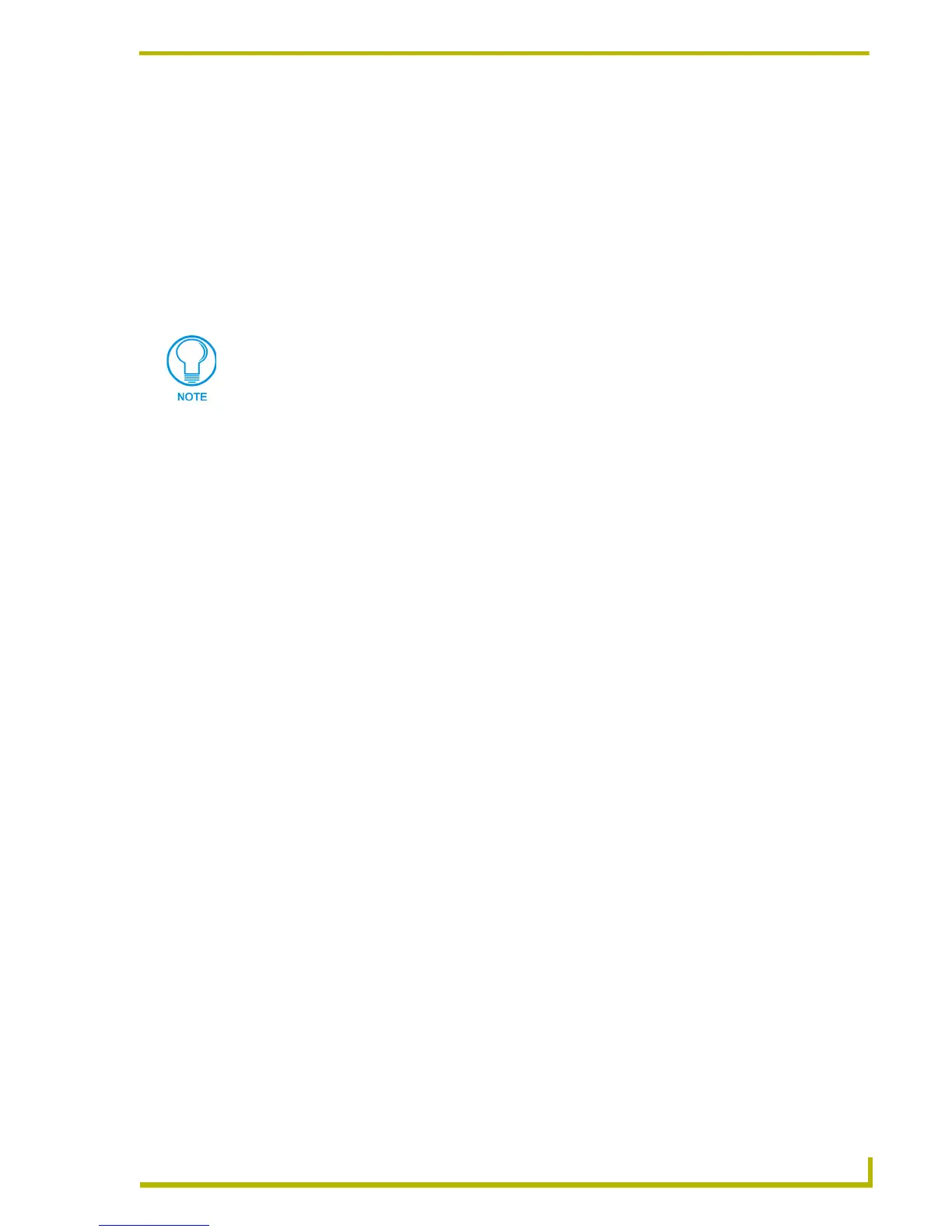Working With Palettes and Colors
139
PDesign4 Touch Panel Design Program
For the transparent color to be interpreted correctly by TPDesign4, the PNG file must be
saved with RGB colors.
Unless you are actually using transparency, JPGs are recommended over PNGs, since
they are usually slightly smaller in size.
Working With Multiple Color Palettes
TPDesign v2.4 (or higher) supports multiple color palettes to allow easy switching between color
schemes, and named palette entries. Use the options in the Edit Palettes dialog to create custom
palettes and save them as *.PAL files that can then be imported/exported for use in other projects.
Creating New Palette Entries
1. Select Panel > Edit Palettes (or click the toolbar button) to open the Edit Palettes dialog. By
default, the palette that is currently being used for the active Project is selected. Note that it is
tagged as (active) in the palette selection drop-down list (in the upper-left corner of this
dialog).
Each color that is listed in the palette is considered to be a palette entry, and each palette
entry is represented by an index number (1-256).
The index numbers correlate to the slot in the palette that this color occupies.
2. Select the palette that you want to add a new palette entry (color) to, in the palette selection
drop-down list.
3. Select a palette entry:
To add a new palette entry to the palette, select a slot with no color assignment.
To edit an existing palette entry, select an existing color.
4. Use the cursor in the Color Value chart, in conjunction with the Hue/Sat/Bright, Red/Blue/
Green, opacity (and/or Hex value) to specify the color that you want to add to the palette.
5. Enter a description of the new palette entry in the Name text field. This is optional, but highly
recommended since this is the name that will appear with the color in the palette when the view
option is set to details.
6. Click on the Commit button to add the selected color and color name (if applicable) to the
selected slot in the palette.
When you copy a button from one project into another project that is using a different
palette, the pasted button will use the palette that is currently active in the project that
the button is copied into (as opposed to the palette that was used to create the
button). Depending on the differences between the palette in the button's source
project and the palette in the target project, this can cause color shifting on the
button.
