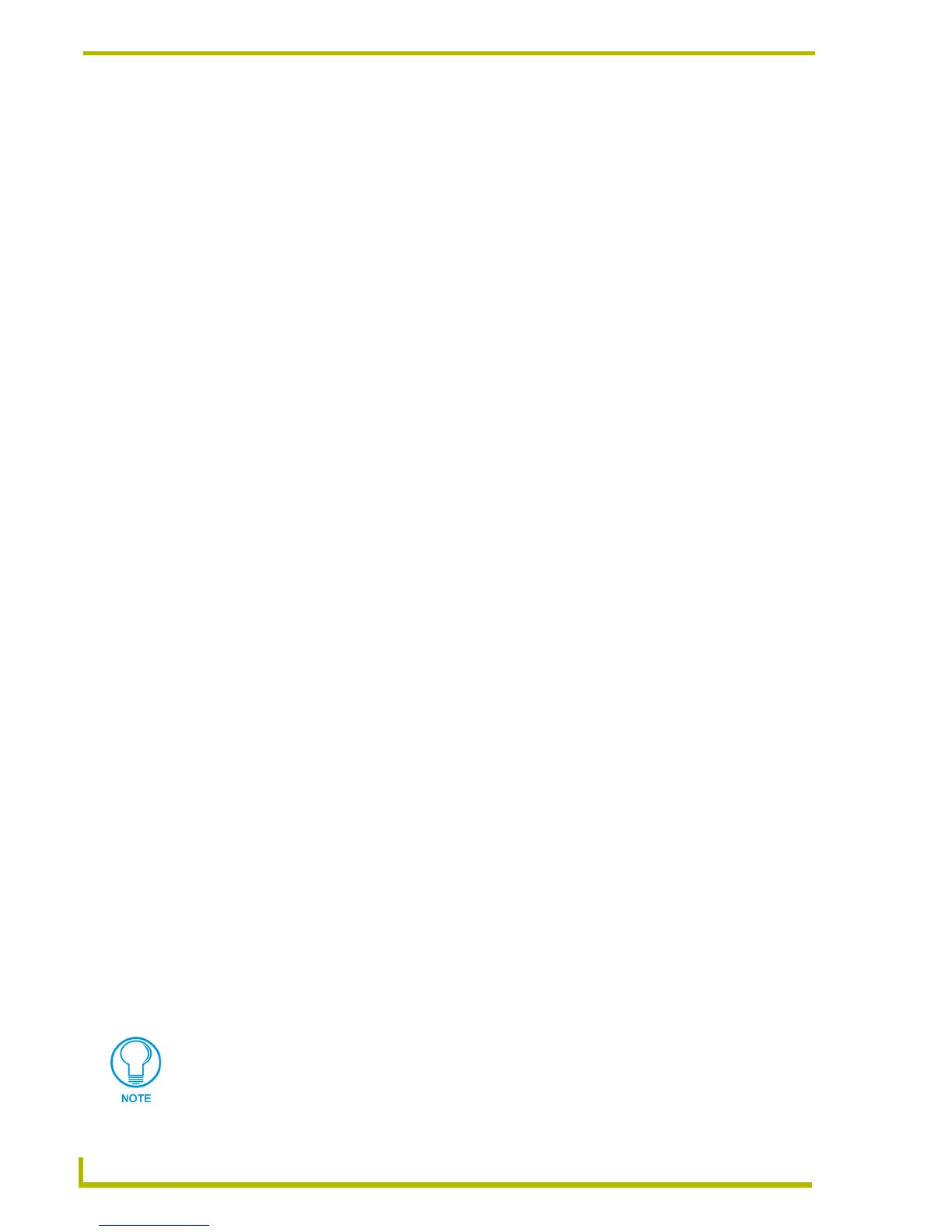Working With the Resource Manager
52
TPDesign4 Touch Panel Design Program
slot, only the first file selected will be assigned. If you select five slots, the first five files
copied will be assigned.
Working With Dynamic Images
Adding Dynamic Image Files To Your Project
To add dynamic image files to the Dynamic Images tab of the Resource Manager dialog:
1. Select Panel > Resource Manager (or click the toolbar button) to open the Resource Manager
dialog.
2. Open the Dynamic Images tab.
3. Click the Add button to invoke the Create Dynamic Image dialog.
4. Specify the URL information for the dynamic image resource.
5. Click OK to import the files to the Images tab.
Assigning Dynamic Images to Slot Positions
To assign dynamic images to slot positions for use in the program:
1. Select Panel > Resource Manager (or click the toolbar button) to open the Resource Manager
dialog.
2. Open the Dynamic Images tab.
3. Select one or more dynamic image files (Ctrl + click to select multiple files individually, or
Shift + click to select a range of files).
4. Click Assign To Slot. This open the Slots tab.
5. If there are no dynamic images already assigned to slots (the Slots tab is empty), click Assign
(in the Slots tab) to assign the file to slot 1. If you selected multiple dynamic image files, they
will be assigned in the order in which they were selected.
6. If there are already some slot assignments present (in the Slots tab), you'll have to more careful
about how you choose to assign the files. Use the Overwrite and Insert radio buttons to select a
preference for assigning files to slot(s) with previous file assignments.
Preserve Dynamic Images (Refresh only at Panel Startup)
Dynamic Images with a refresh of 0 have the option to refresh only upon restart of the panel, and
not upon each visit to the page as is currently the case. This setting is specified in the Create
Dynamic Image dialog.
Click the New button on the Dynamic Images tab of the Resource Manager dialog to access the
Create Dynamic Image dialog. The options in this dialog allow you to name and define dynamic
image resources to add to your Project. The options in this dialog include:
Name: Enter a name for the dynamic image resource.
Connection: Use these options to specify the protocol and URL information.
To allow other users to access the files via FTP without password protection, leave
the User and Password fields blank. The user must type either "Anonymous" or
"Guest" to access the specified FTP site.